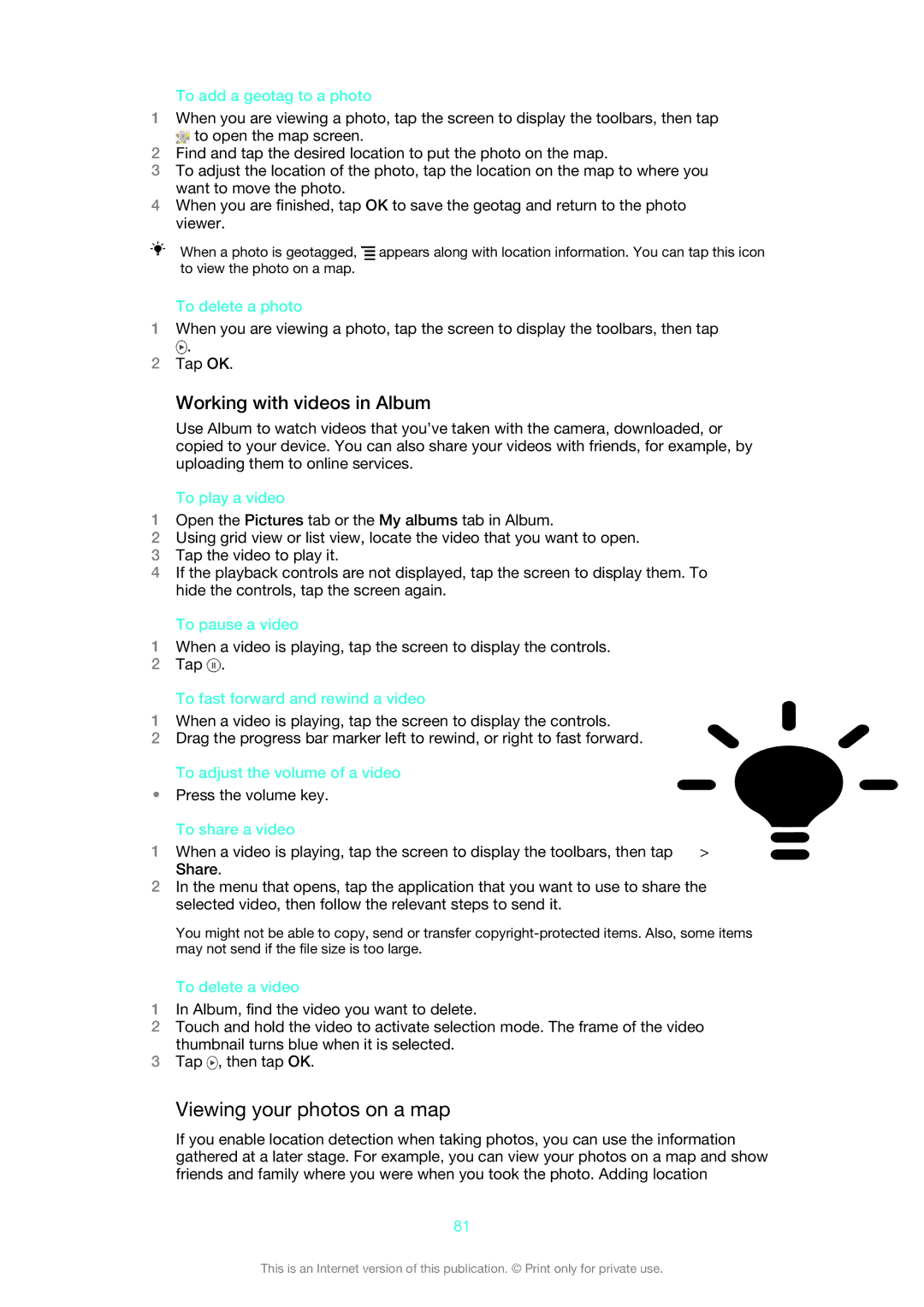To add a geotag to a photo
1When you are viewing a photo, tap the screen to display the toolbars, then tap
![]() to open the map screen.
to open the map screen.
2Find and tap the desired location to put the photo on the map.
3To adjust the location of the photo, tap the location on the map to where you want to move the photo.
4When you are finished, tap OK to save the geotag and return to the photo viewer.
When a photo is geotagged, ![]() appears along with location information. You can tap this icon to view the photo on a map.
appears along with location information. You can tap this icon to view the photo on a map.
To delete a photo
1When you are viewing a photo, tap the screen to display the toolbars, then tap
![]() .
.
2Tap OK.
Working with videos in Album
Use Album to watch videos that you’ve taken with the camera, downloaded, or copied to your device. You can also share your videos with friends, for example, by uploading them to online services.
To play a video
1Open the Pictures tab or the My albums tab in Album.
2Using grid view or list view, locate the video that you want to open.
3Tap the video to play it.
4If the playback controls are not displayed, tap the screen to display them. To hide the controls, tap the screen again.
To pause a video
1When a video is playing, tap the screen to display the controls.
2Tap ![]() .
.
To fast forward and rewind a video
1When a video is playing, tap the screen to display the controls.
2Drag the progress bar marker left to rewind, or right to fast forward.
To adjust the volume of a video
•Press the volume key.
To share a video
1When a video is playing, tap the screen to display the toolbars, then tap ![]() > Share.
> Share.
2In the menu that opens, tap the application that you want to use to share the selected video, then follow the relevant steps to send it.
You might not be able to copy, send or transfer
To delete a video
1In Album, find the video you want to delete.
2Touch and hold the video to activate selection mode. The frame of the video thumbnail turns blue when it is selected.
3Tap ![]() , then tap OK.
, then tap OK.
Viewing your photos on a map
If you enable location detection when taking photos, you can use the information gathered at a later stage. For example, you can view your photos on a map and show friends and family where you were when you took the photo. Adding location
81
This is an Internet version of this publication. © Print only for private use.