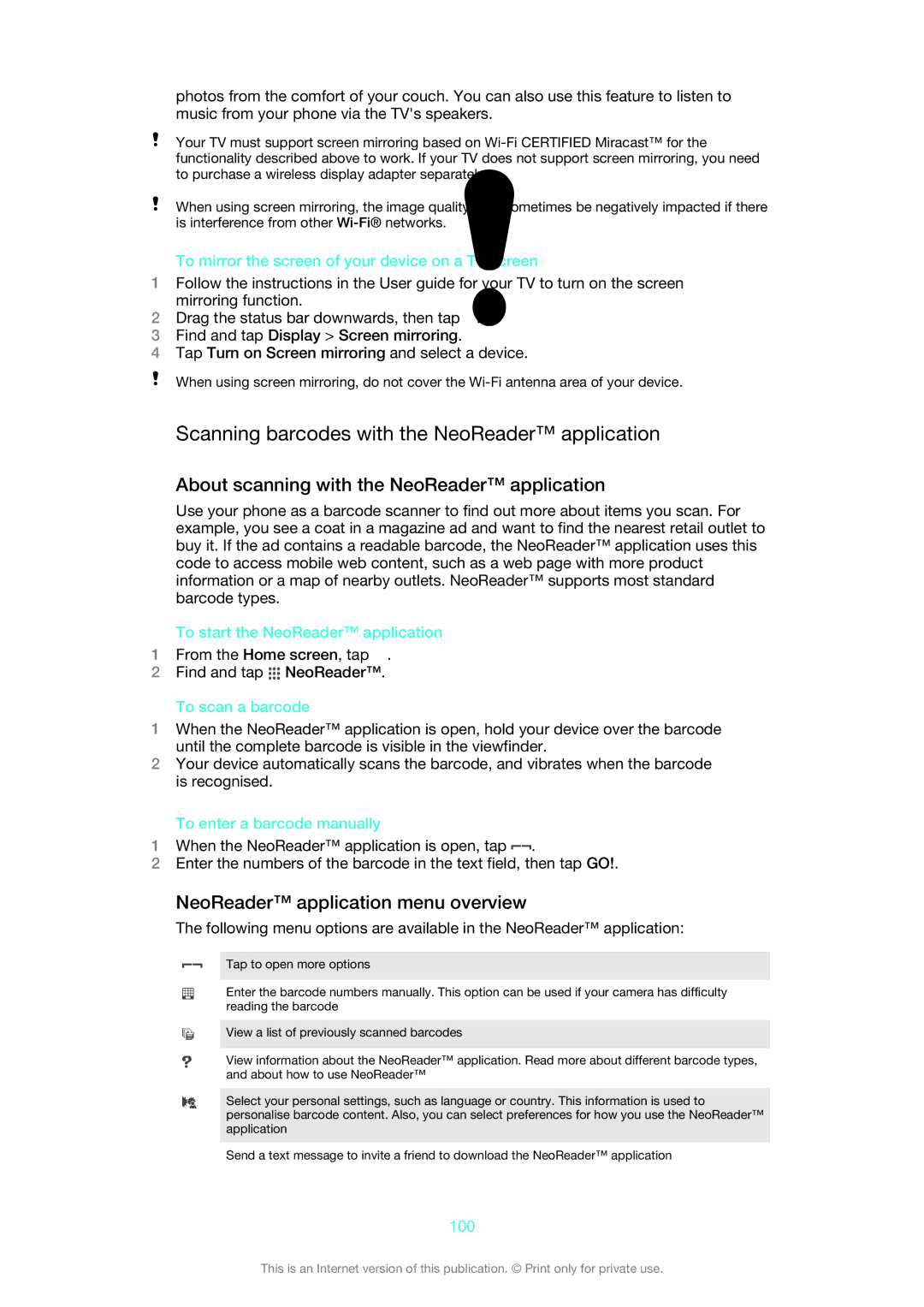photos from the comfort of your couch. You can also use this feature to listen to music from your phone via the TV's speakers.
Your TV must support screen mirroring based on
When using screen mirroring, the image quality may sometimes be negatively impacted if there is interference from other
To mirror the screen of your device on a TV screen
1Follow the instructions in the User guide for your TV to turn on the screen mirroring function.
2Drag the status bar downwards, then tap ![]() .
.
3Find and tap Display > Screen mirroring.
4Tap Turn on Screen mirroring and select a device.
When using screen mirroring, do not cover the
Scanning barcodes with the NeoReader™ application
About scanning with the NeoReader™ application
Use your phone as a barcode scanner to find out more about items you scan. For example, you see a coat in a magazine ad and want to find the nearest retail outlet to buy it. If the ad contains a readable barcode, the NeoReader™ application uses this code to access mobile web content, such as a web page with more product information or a map of nearby outlets. NeoReader™ supports most standard barcode types.
To start the NeoReader™ application
1From the Home screen, tap ![]() .
.
2Find and tap ![]() NeoReader™.
NeoReader™.
To scan a barcode
1When the NeoReader™ application is open, hold your device over the barcode until the complete barcode is visible in the viewfinder.
2Your device automatically scans the barcode, and vibrates when the barcode is recognised.
To enter a barcode manually
1When the NeoReader™ application is open, tap ![]() .
.
2Enter the numbers of the barcode in the text field, then tap GO!.
NeoReader™ application menu overview
The following menu options are available in the NeoReader™ application:
Tap to open more options
Enter the barcode numbers manually. This option can be used if your camera has difficulty reading the barcode
View a list of previously scanned barcodes
View information about the NeoReader™ application. Read more about different barcode types, and about how to use NeoReader™
Select your personal settings, such as language or country. This information is used to personalise barcode content. Also, you can select preferences for how you use the NeoReader™ application
Send a text message to invite a friend to download the NeoReader™ application
100
This is an Internet version of this publication. © Print only for private use.