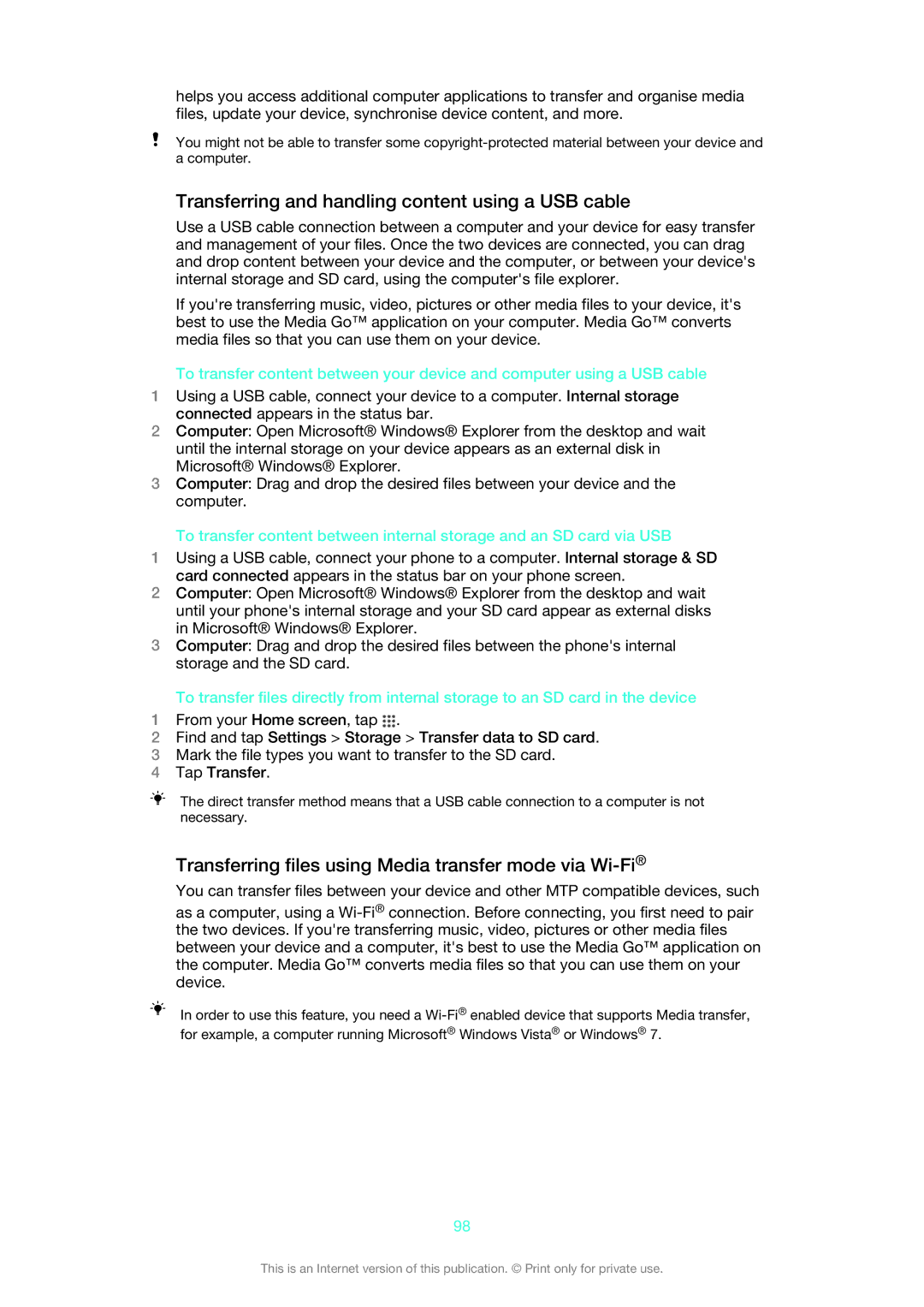helps you access additional computer applications to transfer and organise media files, update your device, synchronise device content, and more.
You might not be able to transfer some
Transferring and handling content using a USB cable
Use a USB cable connection between a computer and your device for easy transfer and management of your files. Once the two devices are connected, you can drag and drop content between your device and the computer, or between your device's internal storage and SD card, using the computer's file explorer.
If you're transferring music, video, pictures or other media files to your device, it's best to use the Media Go™ application on your computer. Media Go™ converts media files so that you can use them on your device.
To transfer content between your device and computer using a USB cable
1Using a USB cable, connect your device to a computer. Internal storage connected appears in the status bar.
2Computer: Open Microsoft® Windows® Explorer from the desktop and wait until the internal storage on your device appears as an external disk in Microsoft® Windows® Explorer.
3Computer: Drag and drop the desired files between your device and the computer.
To transfer content between internal storage and an SD card via USB
1Using a USB cable, connect your phone to a computer. Internal storage & SD card connected appears in the status bar on your phone screen.
2Computer: Open Microsoft® Windows® Explorer from the desktop and wait until your phone's internal storage and your SD card appear as external disks in Microsoft® Windows® Explorer.
3Computer: Drag and drop the desired files between the phone's internal storage and the SD card.
To transfer files directly from internal storage to an SD card in the device
1From your Home screen, tap ![]() .
.
2Find and tap Settings > Storage > Transfer data to SD card.
3Mark the file types you want to transfer to the SD card.
4Tap Transfer.
The direct transfer method means that a USB cable connection to a computer is not necessary.
Transferring files using Media transfer mode via Wi-Fi®
You can transfer files between your device and other MTP compatible devices, such
as a computer, using a
In order to use this feature, you need a
98
This is an Internet version of this publication. © Print only for private use.