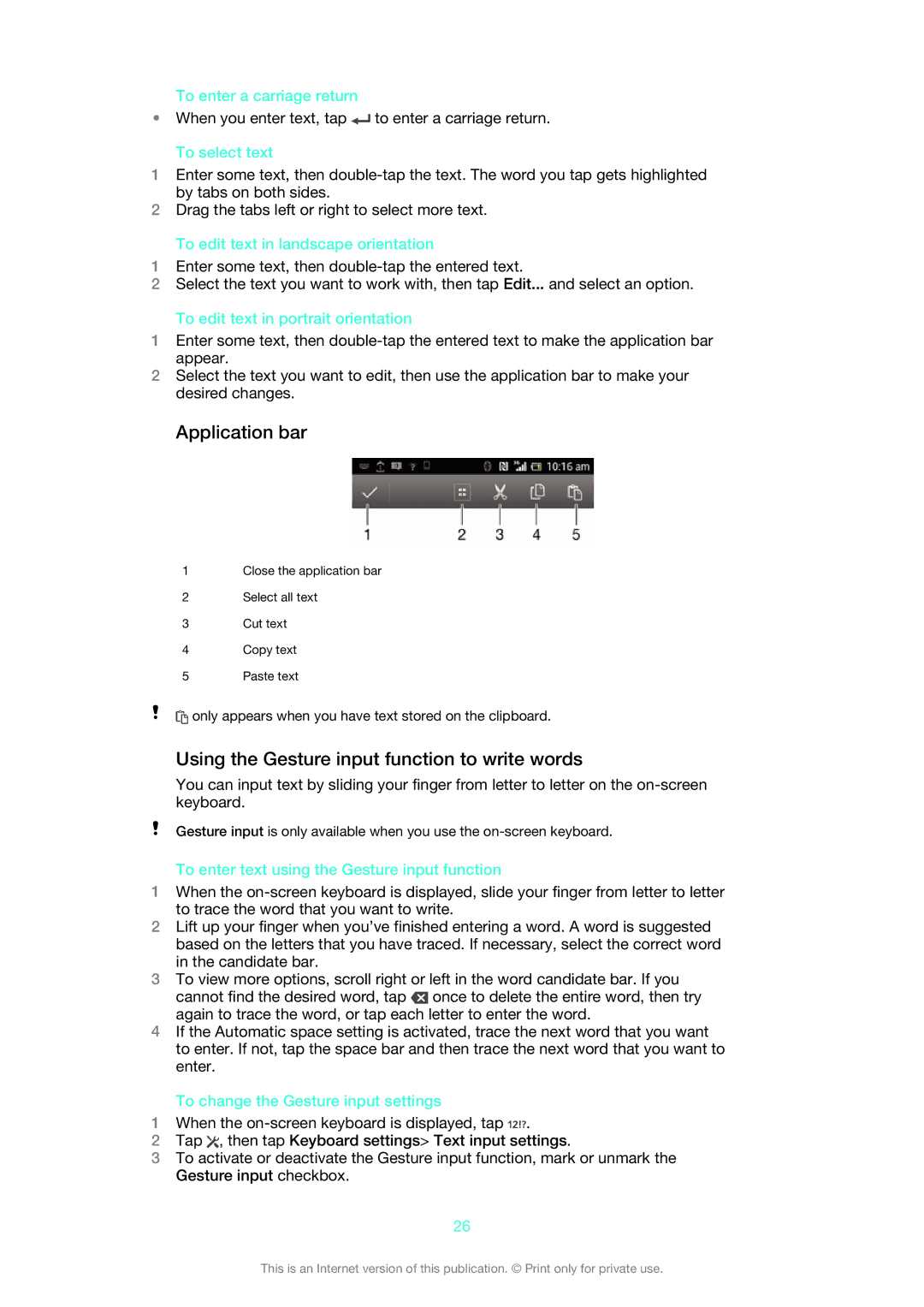To enter a carriage return
•When you enter text, tap ![]() to enter a carriage return.
to enter a carriage return.
To select text
1Enter some text, then
2Drag the tabs left or right to select more text.
To edit text in landscape orientation
1Enter some text, then
2Select the text you want to work with, then tap Edit... and select an option.
To edit text in portrait orientation
1Enter some text, then
2Select the text you want to edit, then use the application bar to make your desired changes.
Application bar
1Close the application bar
2Select all text
3Cut text
4Copy text
5Paste text
![]() only appears when you have text stored on the clipboard.
only appears when you have text stored on the clipboard.
Using the Gesture input function to write words
You can input text by sliding your finger from letter to letter on the
Gesture input is only available when you use the
To enter text using the Gesture input function
1When the
2Lift up your finger when you’ve finished entering a word. A word is suggested based on the letters that you have traced. If necessary, select the correct word in the candidate bar.
3To view more options, scroll right or left in the word candidate bar. If you cannot find the desired word, tap ![]() once to delete the entire word, then try again to trace the word, or tap each letter to enter the word.
once to delete the entire word, then try again to trace the word, or tap each letter to enter the word.
4If the Automatic space setting is activated, trace the next word that you want to enter. If not, tap the space bar and then trace the next word that you want to enter.
To change the Gesture input settings
1When the ![]() .
.
2Tap ![]() , then tap Keyboard settings> Text input settings.
, then tap Keyboard settings> Text input settings.
3To activate or deactivate the Gesture input function, mark or unmark the Gesture input checkbox.
26
This is an Internet version of this publication. © Print only for private use.