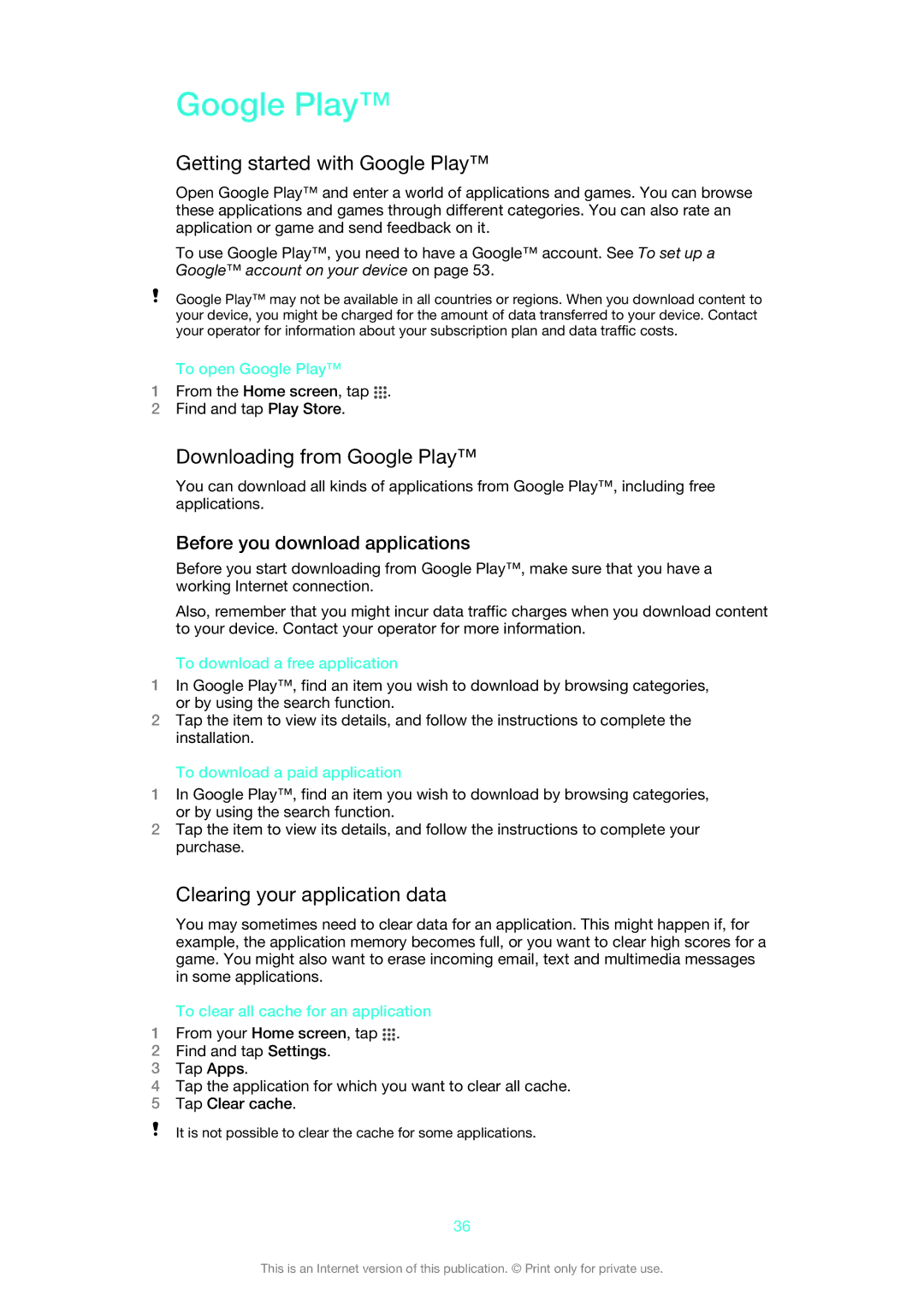Google Play™
Getting started with Google Play™
Open Google Play™ and enter a world of applications and games. You can browse these applications and games through different categories. You can also rate an application or game and send feedback on it.
To use Google Play™, you need to have a Google™ account. See To set up a Google™ account on your device on page 53.
Google Play™ may not be available in all countries or regions. When you download content to your device, you might be charged for the amount of data transferred to your device. Contact your operator for information about your subscription plan and data traffic costs.
To open Google Play™
1From the Home screen, tap ![]() .
.
2Find and tap Play Store.
Downloading from Google Play™
You can download all kinds of applications from Google Play™, including free applications.
Before you download applications
Before you start downloading from Google Play™, make sure that you have a working Internet connection.
Also, remember that you might incur data traffic charges when you download content to your device. Contact your operator for more information.
To download a free application
1In Google Play™, find an item you wish to download by browsing categories, or by using the search function.
2Tap the item to view its details, and follow the instructions to complete the installation.
To download a paid application
1In Google Play™, find an item you wish to download by browsing categories, or by using the search function.
2Tap the item to view its details, and follow the instructions to complete your purchase.
Clearing your application data
You may sometimes need to clear data for an application. This might happen if, for example, the application memory becomes full, or you want to clear high scores for a game. You might also want to erase incoming email, text and multimedia messages in some applications.
To clear all cache for an application
1From your Home screen, tap ![]() .
.
2Find and tap Settings.
3Tap Apps.
4Tap the application for which you want to clear all cache.
5Tap Clear cache.
It is not possible to clear the cache for some applications.
36
This is an Internet version of this publication. © Print only for private use.