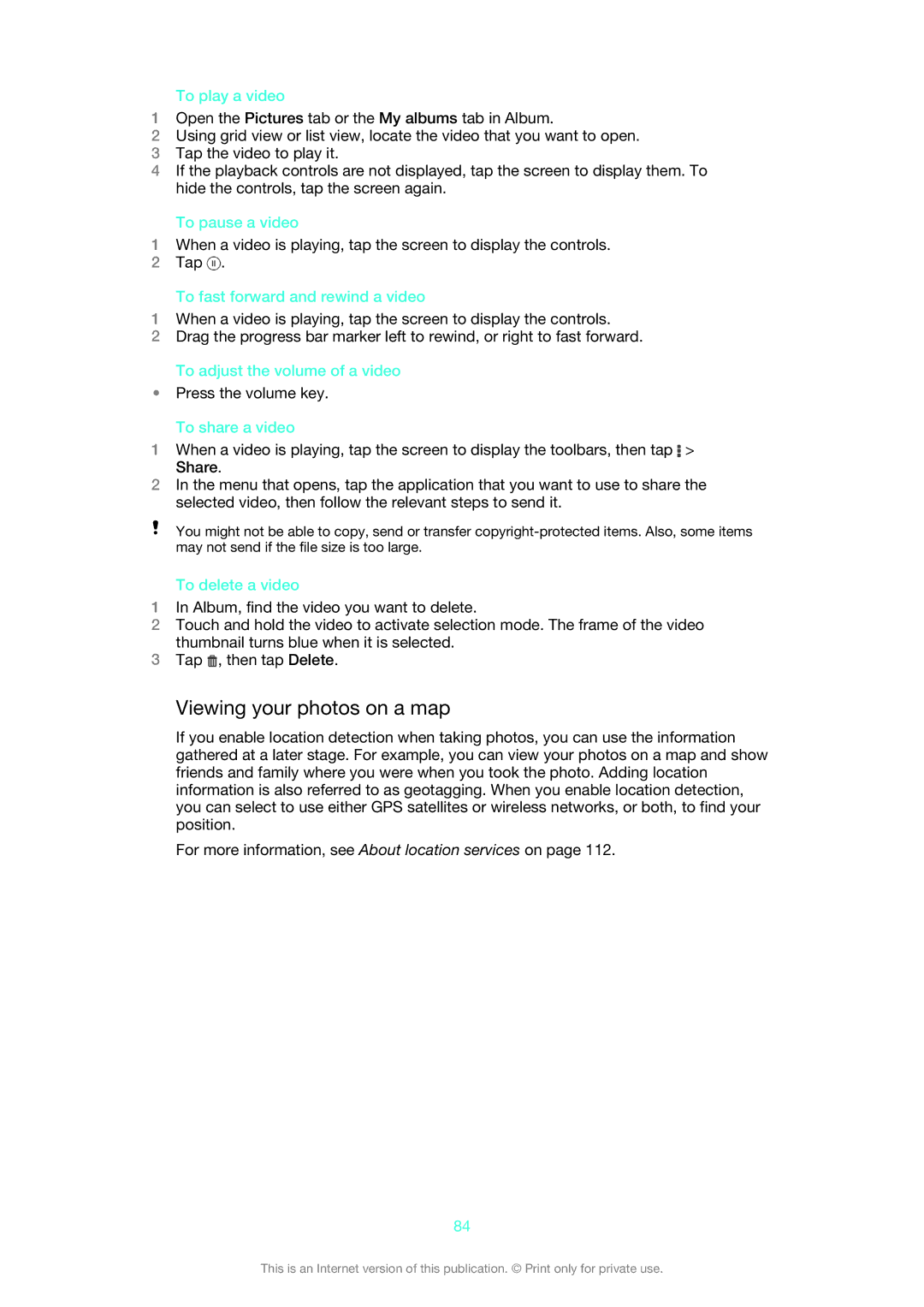To play a video
1Open the Pictures tab or the My albums tab in Album.
2Using grid view or list view, locate the video that you want to open.
3Tap the video to play it.
4If the playback controls are not displayed, tap the screen to display them. To hide the controls, tap the screen again.
To pause a video
1When a video is playing, tap the screen to display the controls.
2Tap ![]() .
.
To fast forward and rewind a video
1When a video is playing, tap the screen to display the controls.
2Drag the progress bar marker left to rewind, or right to fast forward.
To adjust the volume of a video
•Press the volume key.
To share a video
1When a video is playing, tap the screen to display the toolbars, then tap ![]() > Share.
> Share.
2In the menu that opens, tap the application that you want to use to share the selected video, then follow the relevant steps to send it.
You might not be able to copy, send or transfer
To delete a video
1In Album, find the video you want to delete.
2Touch and hold the video to activate selection mode. The frame of the video thumbnail turns blue when it is selected.
3Tap ![]() , then tap Delete.
, then tap Delete.
Viewing your photos on a map
If you enable location detection when taking photos, you can use the information gathered at a later stage. For example, you can view your photos on a map and show friends and family where you were when you took the photo. Adding location information is also referred to as geotagging. When you enable location detection, you can select to use either GPS satellites or wireless networks, or both, to find your position.
For more information, see About location services on page 112.
84
This is an Internet version of this publication. © Print only for private use.