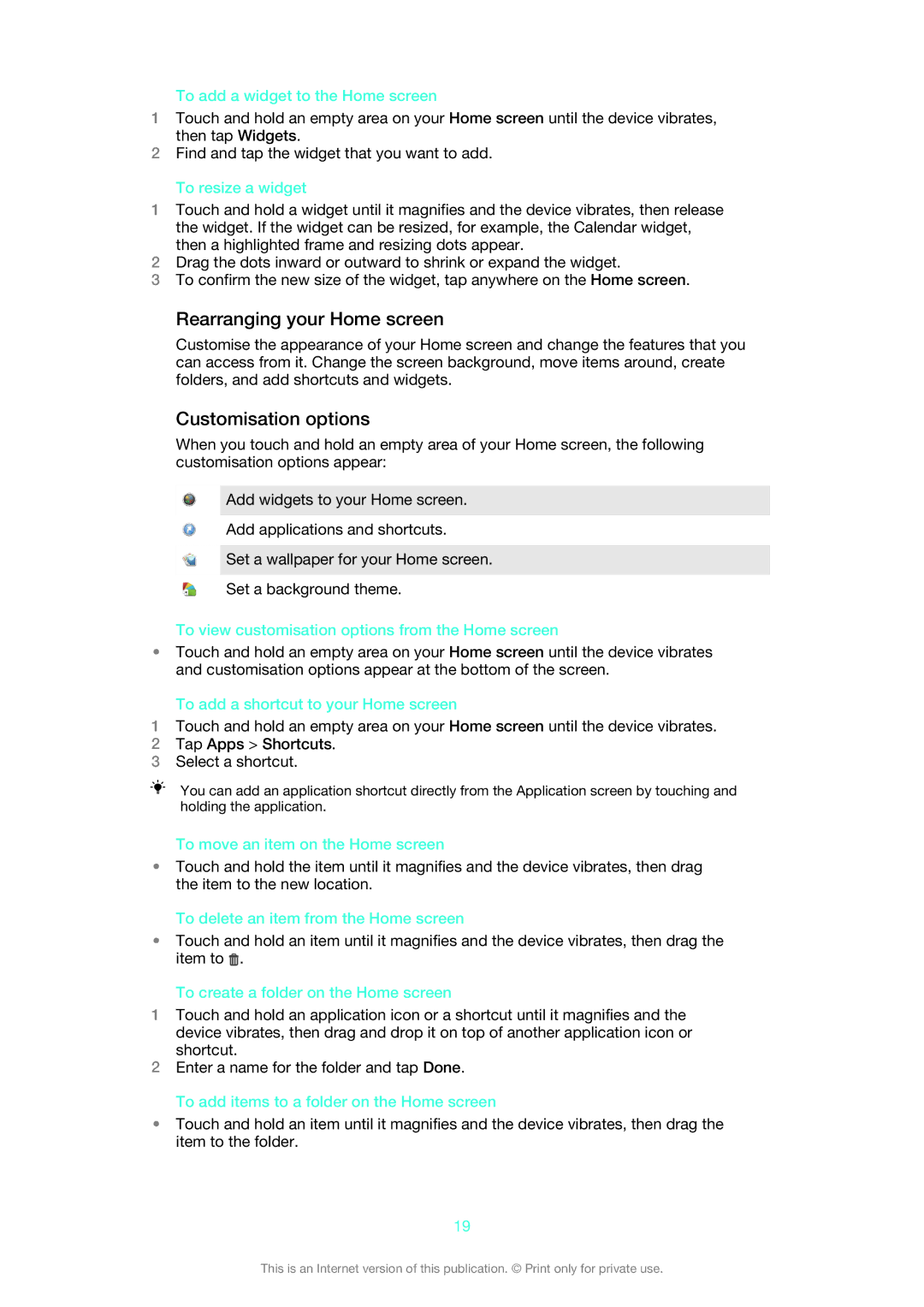To add a widget to the Home screen
1Touch and hold an empty area on your Home screen until the device vibrates, then tap Widgets.
2Find and tap the widget that you want to add.
To resize a widget
1Touch and hold a widget until it magnifies and the device vibrates, then release the widget. If the widget can be resized, for example, the Calendar widget, then a highlighted frame and resizing dots appear.
2Drag the dots inward or outward to shrink or expand the widget.
3To confirm the new size of the widget, tap anywhere on the Home screen.
Rearranging your Home screen
Customise the appearance of your Home screen and change the features that you can access from it. Change the screen background, move items around, create folders, and add shortcuts and widgets.
Customisation options
When you touch and hold an empty area of your Home screen, the following customisation options appear:
Add widgets to your Home screen.
Add applications and shortcuts.
Set a wallpaper for your Home screen.
Set a background theme.
To view customisation options from the Home screen
•Touch and hold an empty area on your Home screen until the device vibrates and customisation options appear at the bottom of the screen.
To add a shortcut to your Home screen
1Touch and hold an empty area on your Home screen until the device vibrates.
2Tap Apps > Shortcuts.
3Select a shortcut.
You can add an application shortcut directly from the Application screen by touching and holding the application.
To move an item on the Home screen
•Touch and hold the item until it magnifies and the device vibrates, then drag the item to the new location.
To delete an item from the Home screen
•Touch and hold an item until it magnifies and the device vibrates, then drag the item to ![]() .
.
To create a folder on the Home screen
1Touch and hold an application icon or a shortcut until it magnifies and the device vibrates, then drag and drop it on top of another application icon or shortcut.
2Enter a name for the folder and tap Done.
To add items to a folder on the Home screen
•Touch and hold an item until it magnifies and the device vibrates, then drag the item to the folder.
19
This is an Internet version of this publication. © Print only for private use.