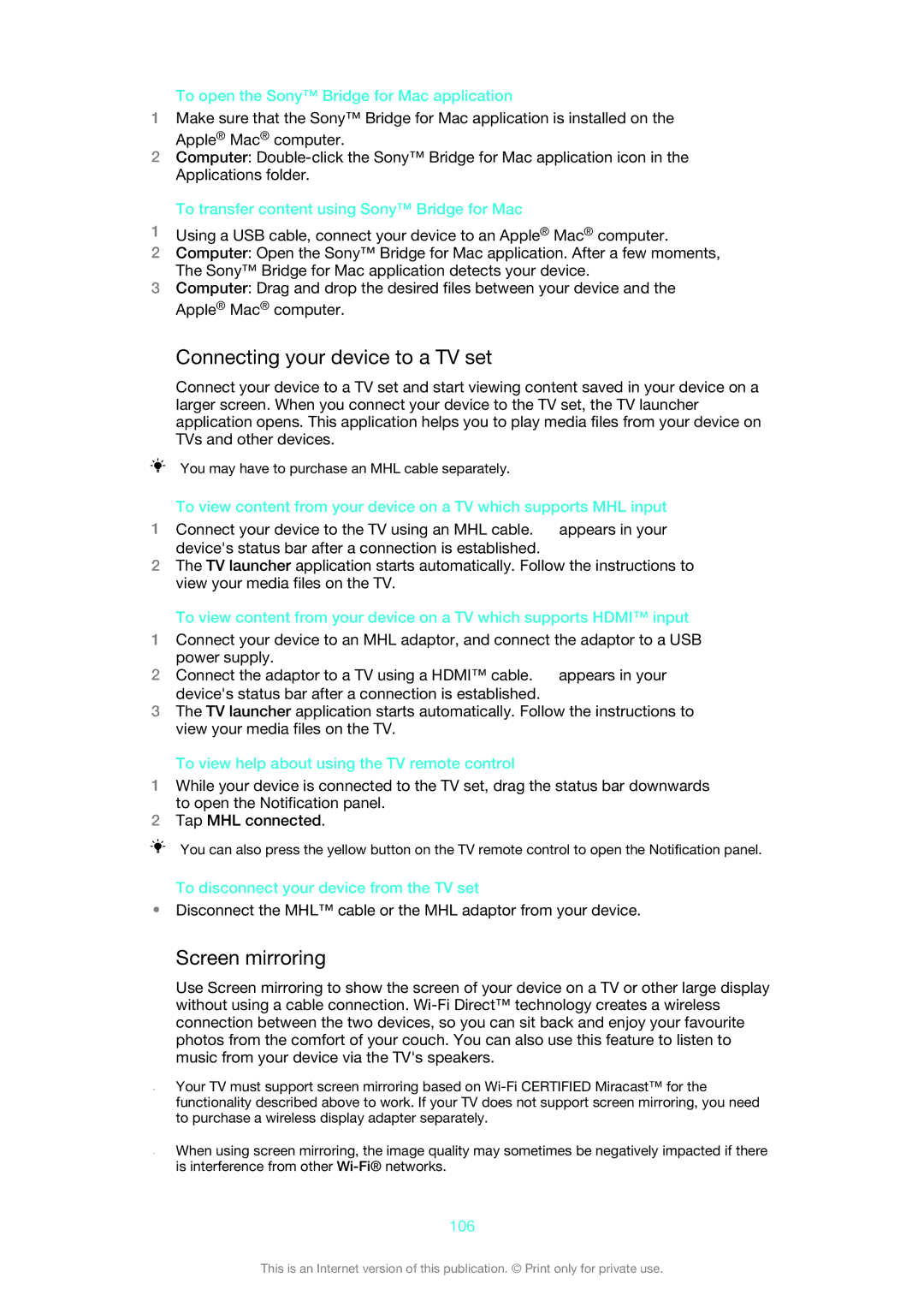To open the Sony™ Bridge for Mac application
1Make sure that the Sony™ Bridge for Mac application is installed on the Apple® Mac® computer.
2Computer:
To transfer content using Sony™ Bridge for Mac
1Using a USB cable, connect your device to an Apple® Mac® computer.
2Computer: Open the Sony™ Bridge for Mac application. After a few moments, The Sony™ Bridge for Mac application detects your device.
3Computer: Drag and drop the desired files between your device and the Apple® Mac® computer.
Connecting your device to a TV set
Connect your device to a TV set and start viewing content saved in your device on a larger screen. When you connect your device to the TV set, the TV launcher application opens. This application helps you to play media files from your device on TVs and other devices.
You may have to purchase an MHL cable separately.
To view content from your device on a TV which supports MHL input
1Connect your device to the TV using an MHL cable. ![]() appears in your device's status bar after a connection is established.
appears in your device's status bar after a connection is established.
2The TV launcher application starts automatically. Follow the instructions to view your media files on the TV.
To view content from your device on a TV which supports HDMI™ input
1Connect your device to an MHL adaptor, and connect the adaptor to a USB power supply.
2Connect the adaptor to a TV using a HDMI™ cable. ![]() appears in your device's status bar after a connection is established.
appears in your device's status bar after a connection is established.
3The TV launcher application starts automatically. Follow the instructions to view your media files on the TV.
To view help about using the TV remote control
1While your device is connected to the TV set, drag the status bar downwards to open the Notification panel.
2Tap MHL connected.
You can also press the yellow button on the TV remote control to open the Notification panel.
To disconnect your device from the TV set
•Disconnect the MHL™ cable or the MHL adaptor from your device.
Screen mirroring
Use Screen mirroring to show the screen of your device on a TV or other large display without using a cable connection.
Your TV must support screen mirroring based on
When using screen mirroring, the image quality may sometimes be negatively impacted if there is interference from other
106
This is an Internet version of this publication. © Print only for private use.