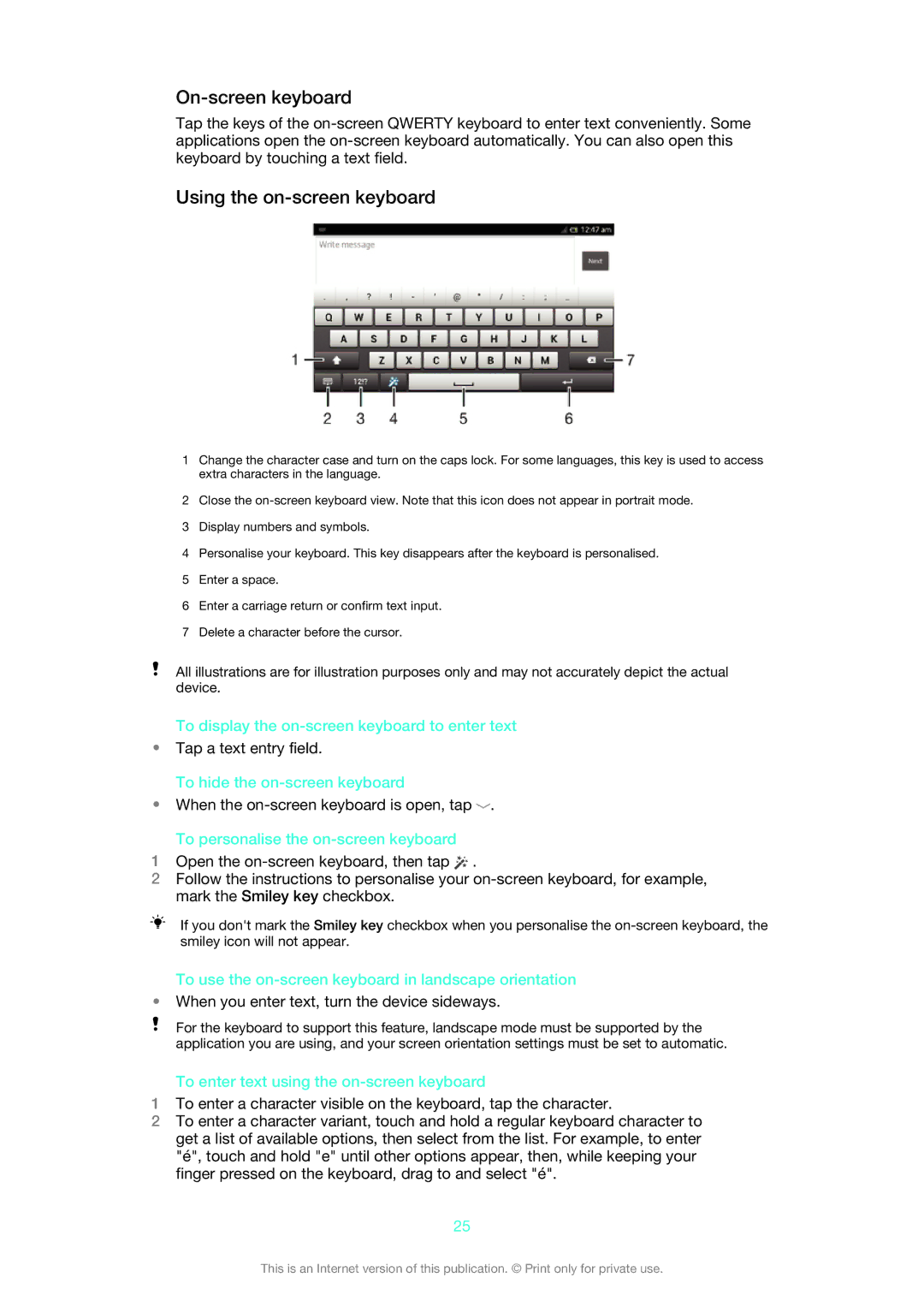On-screen keyboard
Tap the keys of the
Using the on-screen keyboard
1Change the character case and turn on the caps lock. For some languages, this key is used to access extra characters in the language.
2Close the
3Display numbers and symbols.
4Personalise your keyboard. This key disappears after the keyboard is personalised.
5Enter a space.
6Enter a carriage return or confirm text input.
7Delete a character before the cursor.
All illustrations are for illustration purposes only and may not accurately depict the actual device.
To display the
•Tap a text entry field.
To hide the
•When the ![]() .
.
To personalise the on-screen keyboard
1Open the ![]() .
.
2Follow the instructions to personalise your
If you don't mark the Smiley key checkbox when you personalise the
To use the on-screen keyboard in landscape orientation
•When you enter text, turn the device sideways.
For the keyboard to support this feature, landscape mode must be supported by the application you are using, and your screen orientation settings must be set to automatic.
To enter text using the on-screen keyboard
1To enter a character visible on the keyboard, tap the character.
2To enter a character variant, touch and hold a regular keyboard character to get a list of available options, then select from the list. For example, to enter "é", touch and hold "e" until other options appear, then, while keeping your finger pressed on the keyboard, drag to and select "é".
25
This is an Internet version of this publication. © Print only for private use.