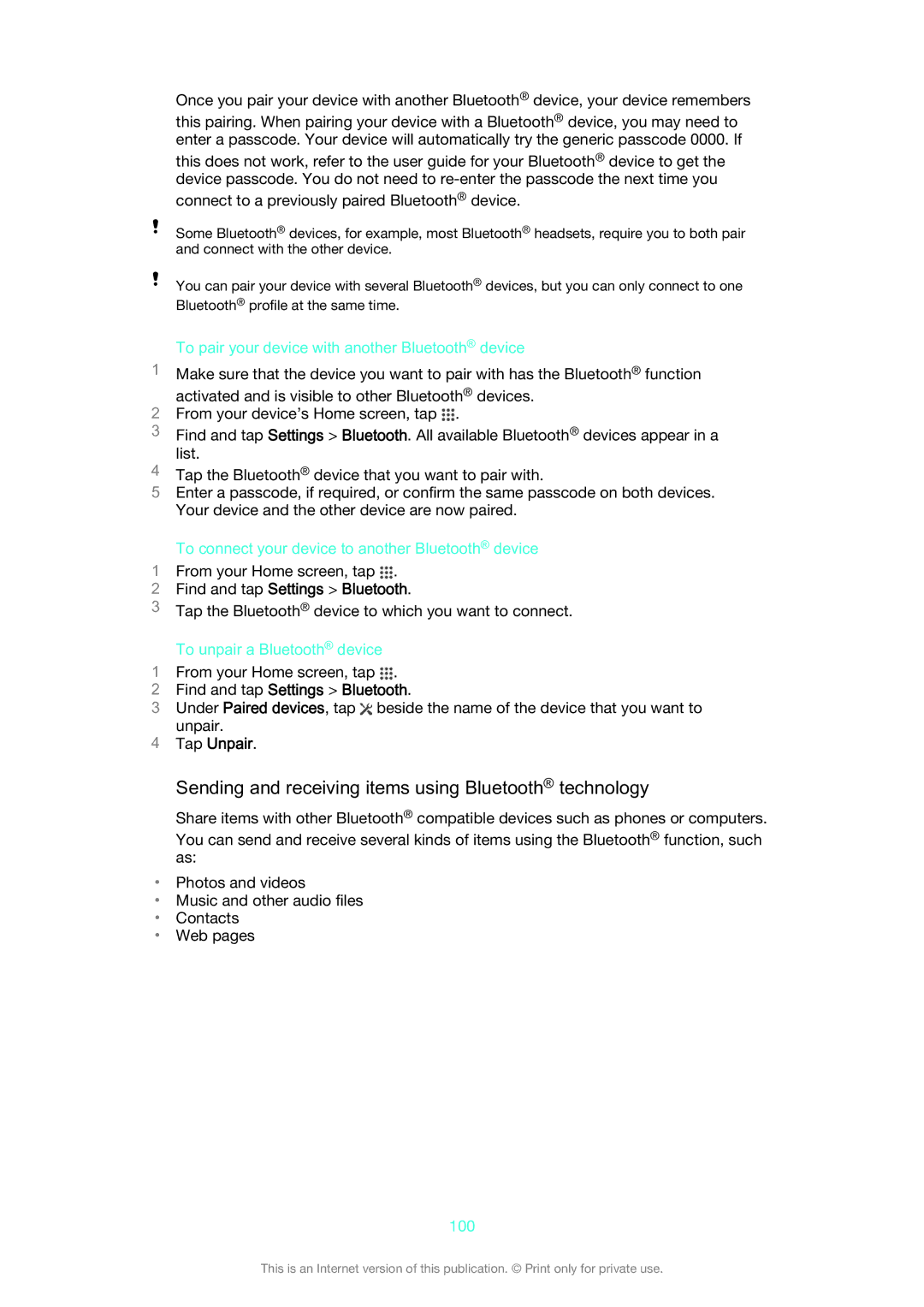Once you pair your device with another Bluetooth® device, your device remembers
this pairing. When pairing your device with a Bluetooth® device, you may need to enter a passcode. Your device will automatically try the generic passcode 0000. If
this does not work, refer to the user guide for your Bluetooth® device to get the device passcode. You do not need to
connect to a previously paired Bluetooth® device.
Some Bluetooth® devices, for example, most Bluetooth® headsets, require you to both pair and connect with the other device.
You can pair your device with several Bluetooth® devices, but you can only connect to one Bluetooth® profile at the same time.
To pair your device with another Bluetooth® device
1Make sure that the device you want to pair with has the Bluetooth® function
activated and is visible to other Bluetooth® devices.
2From your device’s Home screen, tap .
3Find and tap Settings > Bluetooth. All available Bluetooth® devices appear in a list.
4Tap the Bluetooth® device that you want to pair with.
5Enter a passcode, if required, or confirm the same passcode on both devices. Your device and the other device are now paired.
To connect your device to another Bluetooth® device
1 From your Home screen, tap .
2Find and tap Settings > Bluetooth.
3Tap the Bluetooth® device to which you want to connect.
To unpair a Bluetooth® device
1 From your Home screen, tap .
2Find and tap Settings > Bluetooth.
3Under Paired devices, tap ![]() beside the name of the device that you want to
beside the name of the device that you want to
unpair.
4Tap Unpair.
Sending and receiving items using Bluetooth® technology
Share items with other Bluetooth® compatible devices such as phones or computers.
You can send and receive several kinds of items using the Bluetooth® function, such as:
•Photos and videos
•Music and other audio files
•Contacts
•Web pages
100
This is an Internet version of this publication. © Print only for private use.