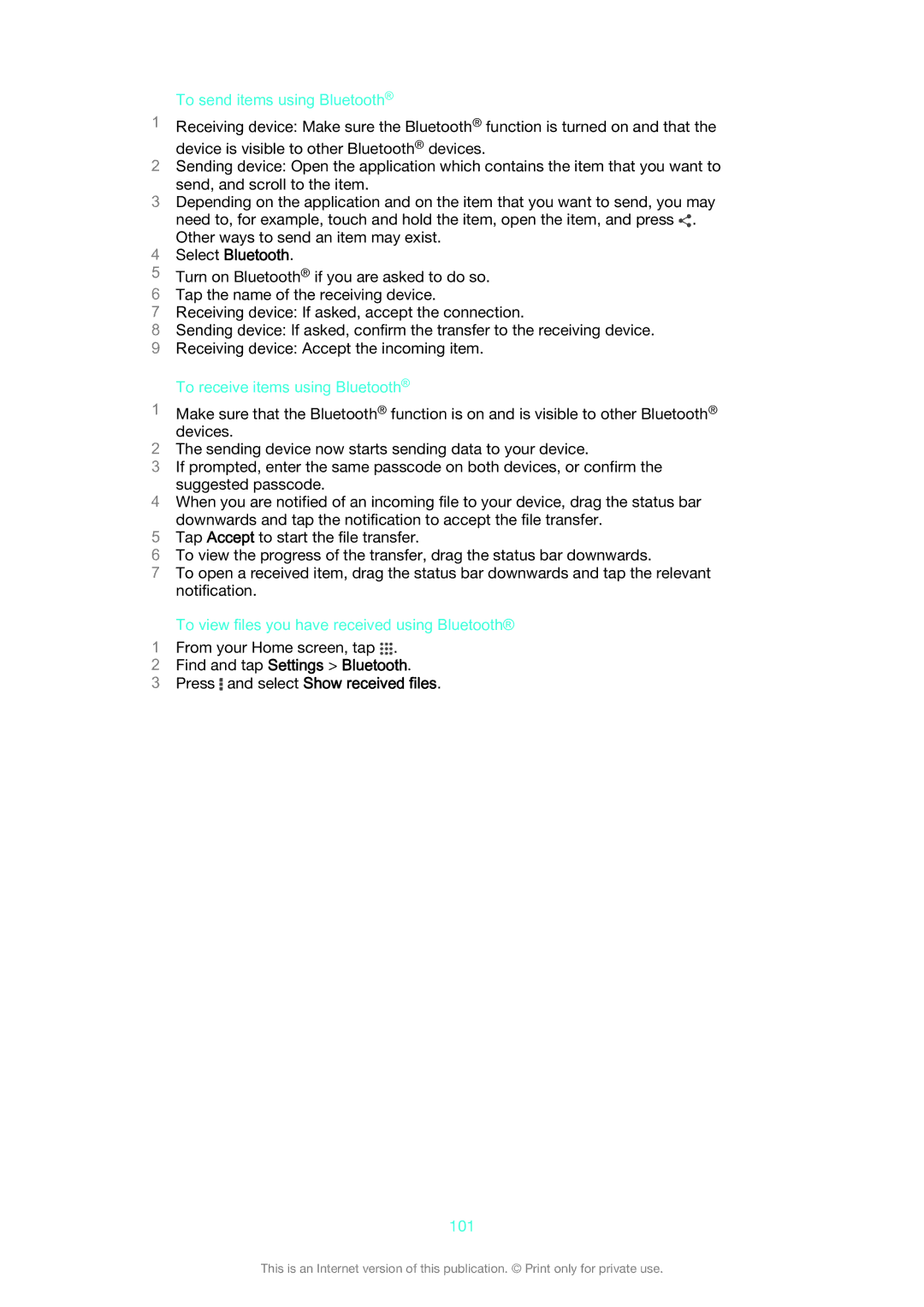To send items using Bluetooth®
1Receiving device: Make sure the Bluetooth® function is turned on and that the
device is visible to other Bluetooth® devices.
2Sending device: Open the application which contains the item that you want to
send, and scroll to the item.
3Depending on the application and on the item that you want to send, you may
need to, for example, touch and hold the item, open the item, and press ![]() . Other ways to send an item may exist.
. Other ways to send an item may exist.
4Select Bluetooth.
5Turn on Bluetooth® if you are asked to do so.
6 Tap the name of the receiving device.
7 Receiving device: If asked, accept the connection.
8 Sending device: If asked, confirm the transfer to the receiving device.
9 Receiving device: Accept the incoming item.
To receive items using Bluetooth®
1Make sure that the Bluetooth® function is on and is visible to other Bluetooth® devices.
2The sending device now starts sending data to your device.
3If prompted, enter the same passcode on both devices, or confirm the suggested passcode.
4When you are notified of an incoming file to your device, drag the status bar downwards and tap the notification to accept the file transfer.
5Tap Accept to start the file transfer.
6To view the progress of the transfer, drag the status bar downwards.
7To open a received item, drag the status bar downwards and tap the relevant notification.
To view files you have received using Bluetooth®
1 From your Home screen, tap .
2Find and tap Settings > Bluetooth.
3Press ![]() and select Show received files.
and select Show received files.
101
This is an Internet version of this publication. © Print only for private use.