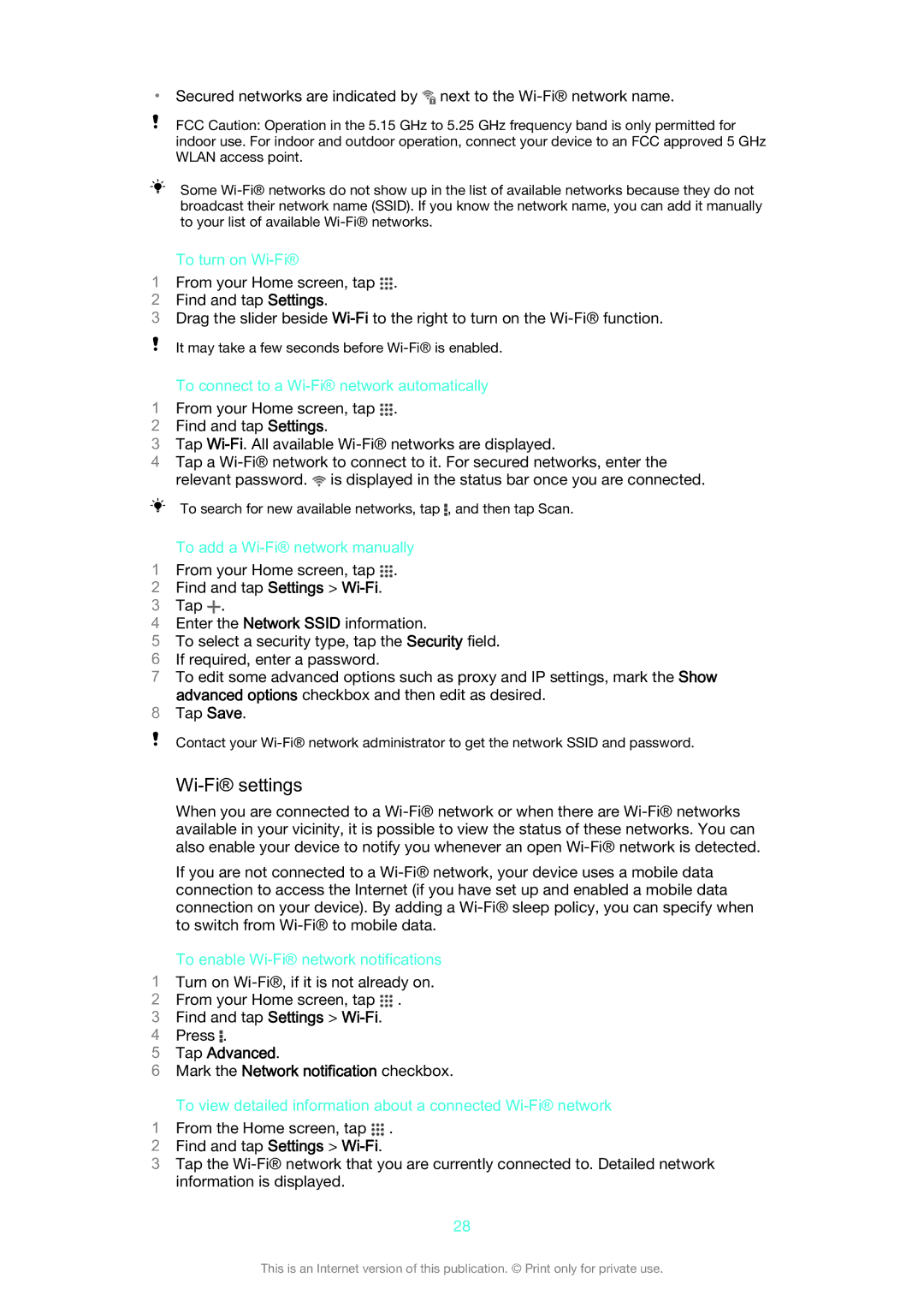•Secured networks are indicated by ![]() next to the
next to the
FCC Caution: Operation in the 5.15 GHz to 5.25 GHz frequency band is only permitted for indoor use. For indoor and outdoor operation, connect your device to an FCC approved 5 GHz WLAN access point.
| Some |
| broadcast their network name (SSID). If you know the network name, you can add it manually |
| to your list of available |
| To turn on |
1 | From your Home screen, tap . |
2 | Find and tap Settings. |
3Drag the slider beside
It may take a few seconds before
| To connect to a |
1 | From your Home screen, tap . |
2 | Find and tap Settings. |
3Tap
4Tap a ![]() is displayed in the status bar once you are connected.
is displayed in the status bar once you are connected.
To search for new available networks, tap ![]() , and then tap Scan.
, and then tap Scan.
To add a Wi-Fi® network manually
1 From your Home screen, tap .
2Find and tap Settings >
3Tap .
4Enter the Network SSID information.
5To select a security type, tap the Security field.
6 If required, enter a password.
7 To edit some advanced options such as proxy and IP settings, mark the Show advanced options checkbox and then edit as desired.
8 Tap Save.
Contact your
Wi-Fi® settings
When you are connected to a
If you are not connected to a
To enable Wi-Fi® network notifications
1Turn on
2 From your Home screen, tap .
3Find and tap Settings >
4 Press .
5 Tap Advanced.
6 Mark the Network notification checkbox.
To view detailed information about a connected
1 From the Home screen, tap .
2Find and tap Settings >
3Tap the
28
This is an Internet version of this publication. © Print only for private use.