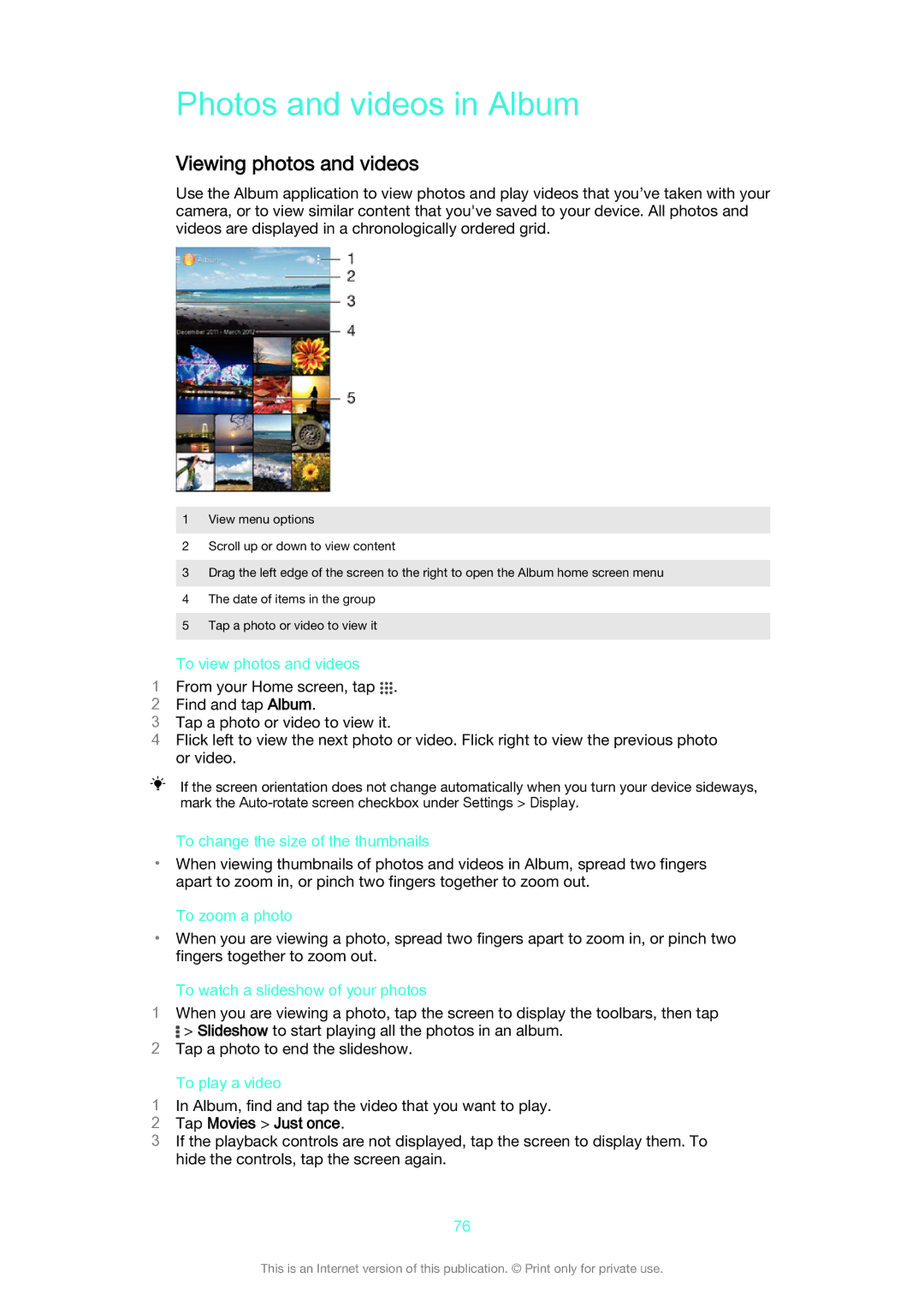Xperia E1
Contents
Typing text
FM radio
Calendar Alarm and clock
Backing up and restoring content
Restarting and resetting
Limitations to services and features
Getting started
Overview
Assembly
To remove the back cover
To insert the SIM card
To insert a memory card
Why do I need a Google account?
Starting your device for the first time
To attach the back cover
To turn on the device
Battery notification light status
To set up a Google account on your device
Find and tap Settings Add account Google
Charging your device
Page
Using the touchscreen
Learning the basics
Tapping
Touching and holding
Swiping
Pinching and spreading
Zoom in or out on a web page, a photo or a map
Locking and unlocking the screen
Flicking
To activate the screen
To unlock the screen
Home screen
Home screen panes
Application screen
Tap Search apps
To uninstall an application from the Application screen
Navigating applications
Widgets
To open the recently used applications window
Shortcuts and folders
To add a widget to the Home screen
To resize a widget
To move a widget
Background and themes
Find and tap Settings Personalisation Lock screen
Find and tap Settings Personalisation Status bar icons
Find and tap Settings Personalisation Manage notifications
Taking a screenshot
Icons in the status bar
Notification light
Status icons
To dismiss a notification from the Notification panel
Application overview
Problem with sign-in or synchronisation
Notification icons
Page
Find and tap Settings Security
Downloading applications
Downloading applications from Google Play
Downloading applications from other sources
Internet and MMS settings
Internet and networks
Browsing the web
To browse with Google Chrome
Find and tap Settings More… Internet settings
Wi-Fi
Find and tap Settings More… Mobile networks
Tap Advanced Tap Keep Wi-Fi on during sleep
Wi-Fi settings
Tap Advanced Mark the Network notification checkbox
Sharing your mobile data connection
Find and tap Settings More… Tethering & portable hotspot
Controlling data usage
Selecting mobile networks
Find and tap Settings Data usage
Mark the Restrict background data checkbox
Virtual private networks VPNs
Tap Connect
Synchronising with online accounts
Synchronising data on your device
Synchronising with Microsoft Exchange ActiveSync
Synchronising with Outlook using a computer
Tap Settings Add account Exchange ActiveSync
Accessing settings
Basic settings
Sound, ringtone and volume
Screen settings
Find and tap Settings Security Set up SIM card lock
Find and tap Settings Display Brightness
SIM card protection
Find and tap Settings Display Sleep
Find and tap Settings Security Screen lock Pattern
Find and tap Settings Security Screen lock
Screen lock
Language settings
Date and time
Using xLOUD technology
Using Clear Phase technology
Enhancing the sound output
Typing text
On-screen keyboard
Editing text
Entering text using voice input
Application bar
Tap , then tap Keyboard settings Symbols and smileys
Personalising the Xperia keyboard
To make a call using smart dial
Calling
Making calls
To make a call by dialling
Showing or hiding your phone number
Receiving calls
Rejecting a call with a message
Using the call log
Ongoing calls
Tap Missed call
Tap Hide call log
Restricting calls
Forwarding calls
Multiple calls
Conference calls
Voicemail
To call your voicemail service
Emergency calls
Touch and hold
To make an emergency call
Transferring contacts using a computer
Transferring contacts using an online account
Contacts
Transferring contacts
To import contacts using Bluetooth technology
Searching and viewing contacts
To import contacts from a SIM card
Tap , then tap Import contacts SIM card
Adding and editing contacts
Tap Set ringtone
Adding medical and emergency contact information
To edit contact information about yourself
Tap Myself, then tap
To create a new contact from a text message
Mark the Enable calling in ICE checkbox
Favourites and groups
Tap ICE In Case of Emergency, then tap
Tap ICE In Case of Emergency
Avoiding duplicate entries in the Contacts application
Sending contact information
Backing up contacts
Press , then tap Export contacts SIM card
To export contacts to a SIM card
Tap Export
Reading and sending messages
Messaging and chat
To create and send a message
Organising your messages
Download message
Delete
Tap , then tap Delete conversations
Calling from a message
Messaging settings
Instant messaging and video chat
When the Hangouts application is open, tap , then tap Help
To start an instant message or a video call
To reply to a chat message or join a video call
To learn more about Hangouts
Setting up email
To set up an email account
To set an email account as your default account
Sending and receiving email messages
Email preview pane
Tap General Split view
Organising your email messages
Tap Delete
Email account settings
Gmail
Tap Delete account OK
Tap Out of office
Transferring music to your device
Music
Listening to music
Walkman home screen menu
Walkman home screen
To update your music with the latest information
To enable the SensMe channels application
To open the Walkman home screen menu
To return to the Walkman home screen
Sharing music
Playlists
Sharing music on Facebook
Visualiser
Enhancing the sound
Recognising music with TrackID
To identify music using TrackID technology
To view TrackID charts
To view TrackID charts from another region
To buy a track recognised by the TrackID application
To delete a track from the track history
Music Unlimited online service
To get started with Music Unlimited
FM radio
Listening to the radio
To listen to the FM radio
To move between radio channels
Sound settings
Favourite radio channels
Camera
Taking photos and recording videos
Using Smile Shutter to capture smiling faces
General camera settings
Capturing mode settings overview
Adding the geographical position to your photos
Manual mode
Creative effect
Quick launch
Geotagging
Still camera settings
Still camera settings overview Resolution
Self-timer
To adjust the still camera settings
Video camera settings
Video camera settings overview Video resolution
Preview
Smile Shuttervideo
You can choose to preview videos just after you shoot them
Viewing photos and videos
Photos and videos in Album
Tap Movies Just once
Use as Contact picture
Sharing and managing photos and videos
Use as Wallpaper
Album home screen menu
Editing photos with the Photo editor application
Tap Apply Crop
Viewing your photos on a map
To view and add comments to online album content
To Like a photo or video on Facebook
To add a geotag to a photo
To view geotagged photos on a map
To view geotagged photos on a globe
To change the geotag of a photo
Videos
Watching videos in the Movies application
Transferring video content to your device
Managing video content
To get movie information manually
To clear information about a video
Bluetooth wireless technology
Pairing with another Bluetooth device
Connectivity
Naming your device
Select Bluetooth
Sending and receiving items using Bluetooth technology
Tap Unpair
Connecting your device to a computer
Computer tools
PC Companion for Microsoft Windows
Media Go for Microsoft Windows
Managing files using a computer
Transferring files using Media transfer mode via Wi-Fi
To prepare to use your device wirelessly with a computer
To connect wirelessly to a paired device
To remove a pairing with another device
To disconnect from a paired device
Tap Disconnect
Select the paired device that you want to remove
Smart apps and features that save you time
Controlling accessories and settings with Smart Connect
Managing devices
Using your device as a wallet
Delete event
Page
Using location services
Find and tap Settings Location
Find and tap Settings Google Location
Travel and maps
Google Maps and navigation
To show your location on the map
To search for a location
To get directions
Airplane mode
When you use Google Maps, tap , then tap Help
To turn on Airplane mode
To make a map available offline
Calendar and alarm clock
Calendar
Tap National holidays
Alarm and clock
Tap Weather forecast
Tap Snooze
Tap Repeat
Support and maintenance
Updating your device wirelessly
Support for your device
Updating your device
Battery and power management
Updating your device using a computer
Find and tap Settings About phone Status
Imei number
Improving battery time using Stamina mode
Improving battery time using Low battery mode
Improving battery time using Location-based Wi-Fi
Find and tap Settings Power management Battery usage
Improving battery time by queuing background data
Memory and storage
Improving memory performance
Tap Cached data OK
Backing up and restoring content
Find and tap Settings Storage Transfer data to SD card
Find and tap Settings Application manager Running
Backing up data to a computer
Restarting and resetting
Backing up with the Backup and restore application
Find and tap Back up & restore
Find and tap Back up & restore Tap Restore
Recycling your device Limitations to services and features
Find and tap Settings Backup & reset Factory data reset
Tap Reset phone
Legal information
104