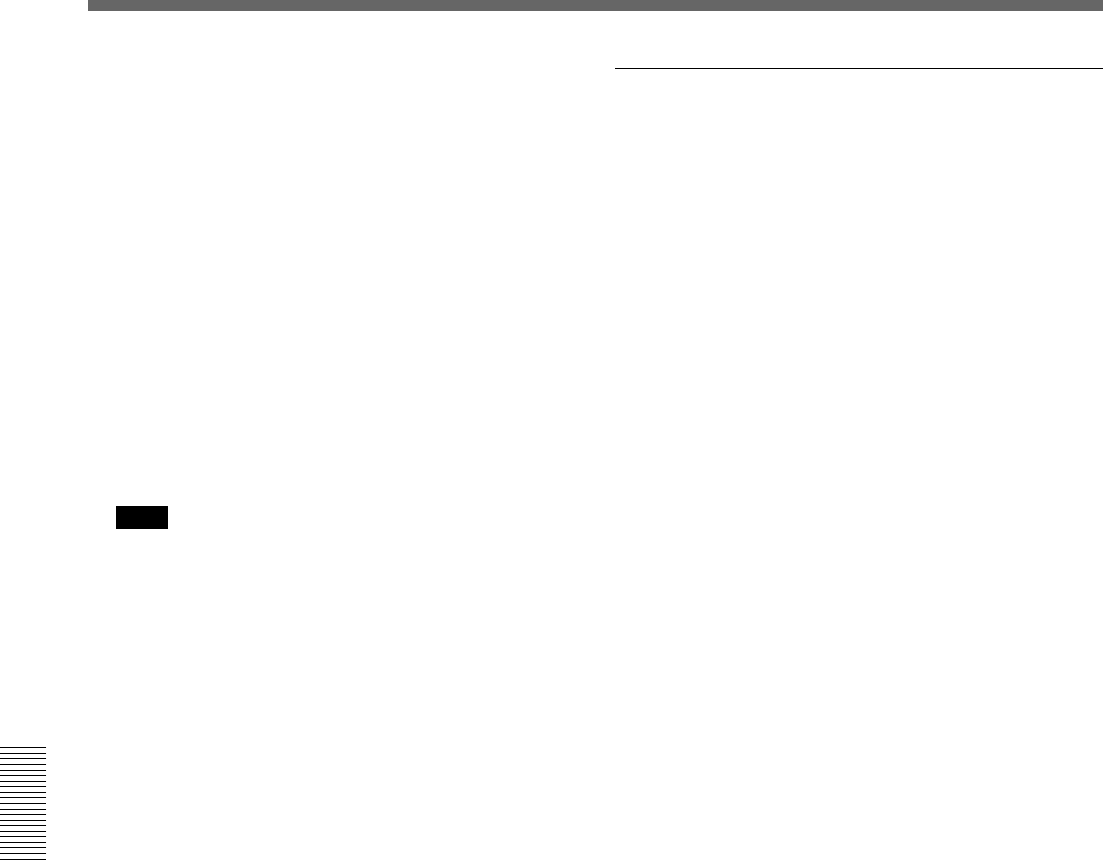
Chapter 5 Special Editing and Recording/Playback
76 Chapter 5 Special Editing and Recording/Playback
1Stop the tapes at the points where you want to set
the recorder side and player side IN points.
2Press the recorder side PREVIEW button.
A preview starts. The points selected in step 1 are
set as the IN points, and the IN buttons of the
recorder and player light.
3While monitoring the player video and audio, at
the point where you want to set the OUT point,
press the recorder side or player side OUT button
together with the ENTRY/SHIFT button.
The OUT point is set, and the OUT button that you
pressed lights.
Note
Setting an OUT point while viewing the recorder
video and audio will shift the OUT point due to the
time taken by digital processing (process delay)
carried out on the recorder side.
4Conduct another preview and modify the edit
points as required.
5Press the AUTO EDIT button.
The edit starts.
When the edit finishes, the recorder stops at the
OUT point and player stops about 2 seconds after
the OUT point.
To edit even more quickly
1Stop the tapes at the points where you want to set
the recorder side and player side IN points.
2Press the AUTO EDIT button.
The edit starts.
3While monitoring the player video and audio,
when you reach the point you want to set as the
OUT point, press the player side or recorder side
OUT button together with the ENTRY/SHIFT
button.
The point where the edit started is set as the IN
point, and the point where the pressed the OUT
and ENTRY/SHIFT buttons is set as the OUT
point.