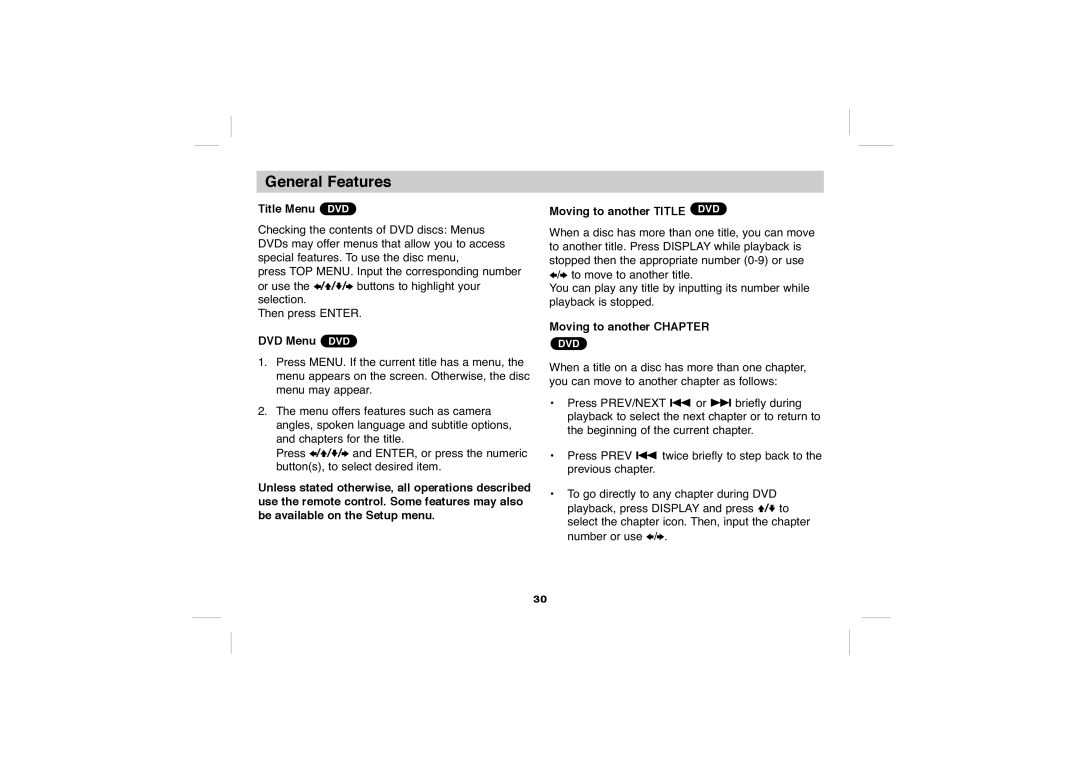General Features
Title Menu DVD
Checking the contents of DVD discs: Menus DVDs may offer menus that allow you to access special features. To use the disc menu,
press TOP MENU. Input the corresponding number or use the B/V/v/b buttons to highlight your selection.
Then press ENTER.
DVD Menu DVD
1.Press MENU. If the current title has a menu, the menu appears on the screen. Otherwise, the disc menu may appear.
2.The menu offers features such as camera angles, spoken language and subtitle options, and chapters for the title.
Press B/V/v/b and ENTER, or press the numeric button(s), to select desired item.
Unless stated otherwise, all operations described use the remote control. Some features may also be available on the Setup menu.
Moving to another TITLE DVD
When a disc has more than one title, you can move to another title. Press DISPLAY while playback is stopped then the appropriate number
You can play any title by inputting its number while playback is stopped.
Moving to another CHAPTER
DVD
When a title on a disc has more than one chapter, you can move to another chapter as follows:
•Press PREV/NEXT . or > briefly during playback to select the next chapter or to return to the beginning of the current chapter.
•Press PREV . twice briefly to step back to the previous chapter.
•To go directly to any chapter during DVD playback, press DISPLAY and press V/v to select the chapter icon. Then, input the chapter number or use B/b.
30