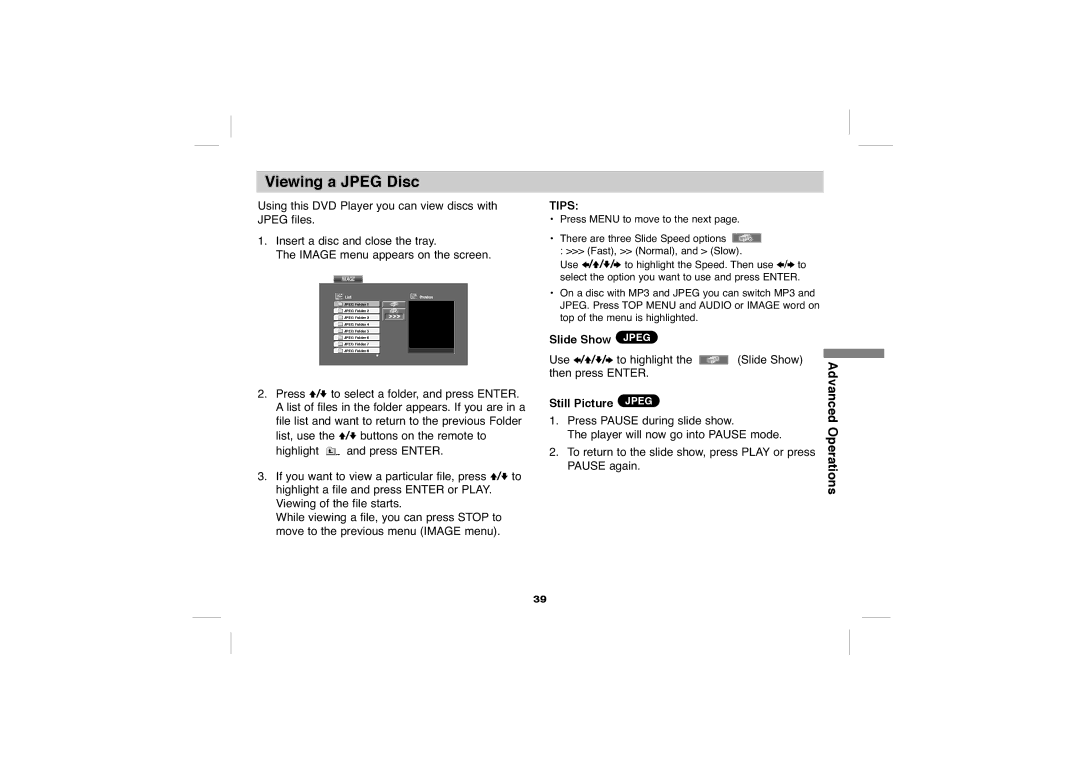Viewing a JPEG Disc
Using this DVD Player you can view discs with JPEG files.
1.Insert a disc and close the tray.
The IMAGE menu appears on the screen.
IMAGE
List | Preview |
![]() JPEG Folder 1
JPEG Folder 1
![]() JPEG Folder 2
JPEG Folder 2
![]() JPEG Folder 3
JPEG Folder 3
![]() JPEG Folder 4
JPEG Folder 4
![]() JPEG Folder 5
JPEG Folder 5
![]() JPEG Folder 6
JPEG Folder 6
![]() JPEG Folder 7
JPEG Folder 7
![]() JPEG Folder 8
JPEG Folder 8
2.Press V/v to select a folder, and press ENTER. A list of files in the folder appears. If you are in a file list and want to return to the previous Folder list, use the V/v buttons on the remote to highlight ![]()
![]()
![]() and press ENTER.
and press ENTER.
3.If you want to view a particular file, press V/v to highlight a file and press ENTER or PLAY. Viewing of the file starts.
While viewing a file, you can press STOP to move to the previous menu (IMAGE menu).
TIPS:
•Press MENU to move to the next page.
•There are three Slide Speed options ![]() : >>> (Fast), >> (Normal), and > (Slow).
: >>> (Fast), >> (Normal), and > (Slow).
Use B/V/v/b to highlight the Speed. Then use B/b to select the option you want to use and press ENTER.
•On a disc with MP3 and JPEG you can switch MP3 and JPEG. Press TOP MENU and AUDIO or IMAGE word on top of the menu is highlighted.
Slide Show JPEG
Use B/V/v/b to highlight the ![]() (Slide Show) then press ENTER.
(Slide Show) then press ENTER.
Still Picture JPEG
1.Press PAUSE during slide show.
The player will now go into PAUSE mode.
2.To return to the slide show, press PLAY or press PAUSE again.
Advanced Operations
39