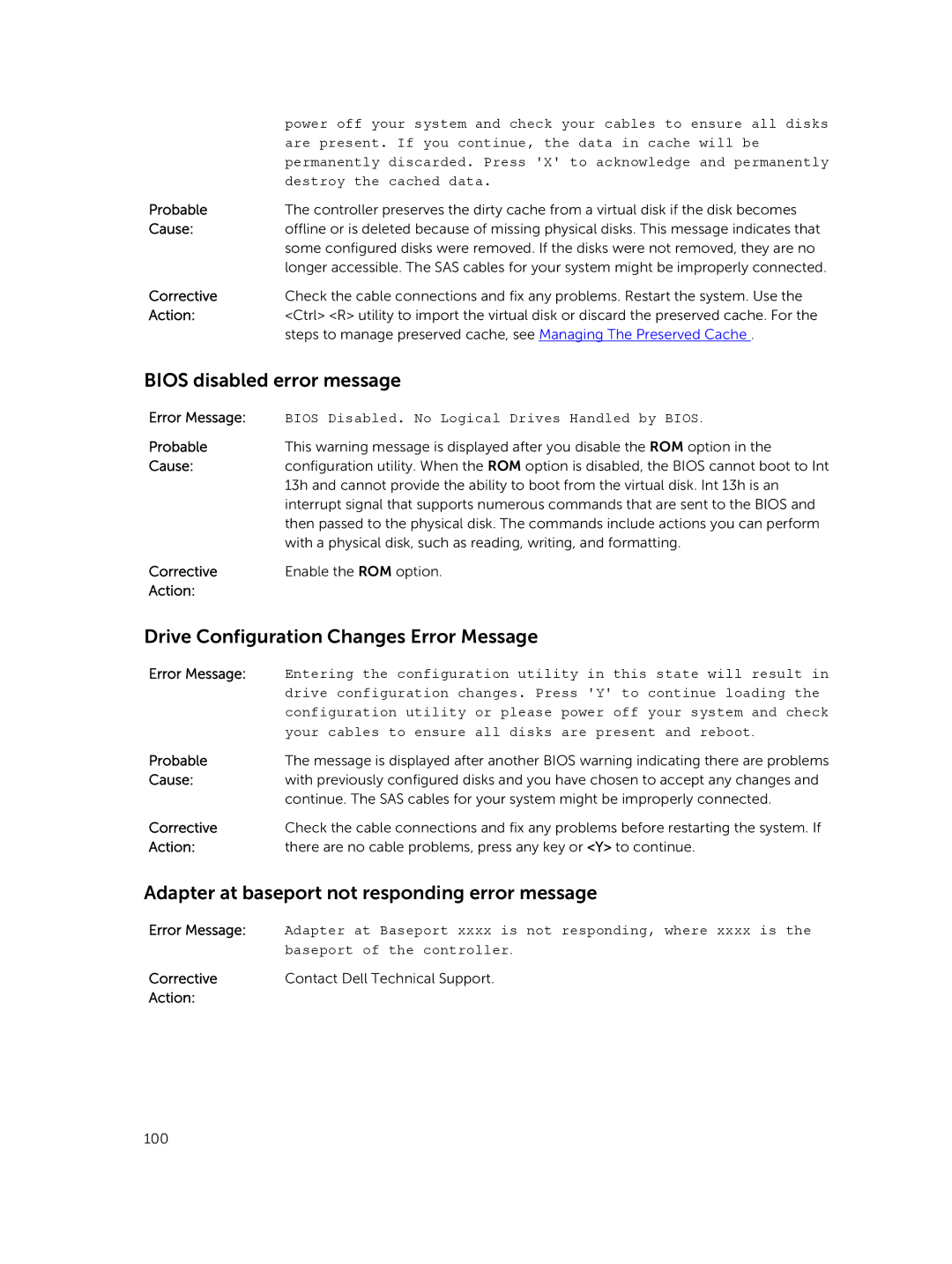| power off your system and check your cables to ensure all disks |
| are present. If you continue, the data in cache will be |
| permanently discarded. Press 'X' to acknowledge and permanently |
| destroy the cached data. |
Probable | The controller preserves the dirty cache from a virtual disk if the disk becomes |
Cause: | offline or is deleted because of missing physical disks. This message indicates that |
| some configured disks were removed. If the disks were not removed, they are no |
| longer accessible. The SAS cables for your system might be improperly connected. |
Corrective | Check the cable connections and fix any problems. Restart the system. Use the |
Action: | <Ctrl> <R> utility to import the virtual disk or discard the preserved cache. For the |
| steps to manage preserved cache, see Managing The Preserved Cache . |
BIOS disabled error message
Error Message: | BIOS Disabled. No Logical Drives Handled by BIOS. |
Probable | This warning message is displayed after you disable the ROM option in the |
Cause: | configuration utility. When the ROM option is disabled, the BIOS cannot boot to Int |
| 13h and cannot provide the ability to boot from the virtual disk. Int 13h is an |
| interrupt signal that supports numerous commands that are sent to the BIOS and |
| then passed to the physical disk. The commands include actions you can perform |
| with a physical disk, such as reading, writing, and formatting. |
Corrective | Enable the ROM option. |
Action: |
|
Drive Configuration Changes Error Message
Error Message: | Entering the configuration utility in this state will result in |
| drive configuration changes. Press 'Y' to continue loading the |
| configuration utility or please power off your system and check |
| your cables to ensure all disks are present and reboot. |
Probable | The message is displayed after another BIOS warning indicating there are problems |
Cause: | with previously configured disks and you have chosen to accept any changes and |
| continue. The SAS cables for your system might be improperly connected. |
Corrective | Check the cable connections and fix any problems before restarting the system. If |
Action: | there are no cable problems, press any key or <Y> to continue. |
Adapter at baseport not responding error message
Error Message: | Adapter at Baseport xxxx is not responding, where xxxx is the |
| baseport of the controller. |
Corrective | Contact Dell Technical Support. |
Action: |
|
100