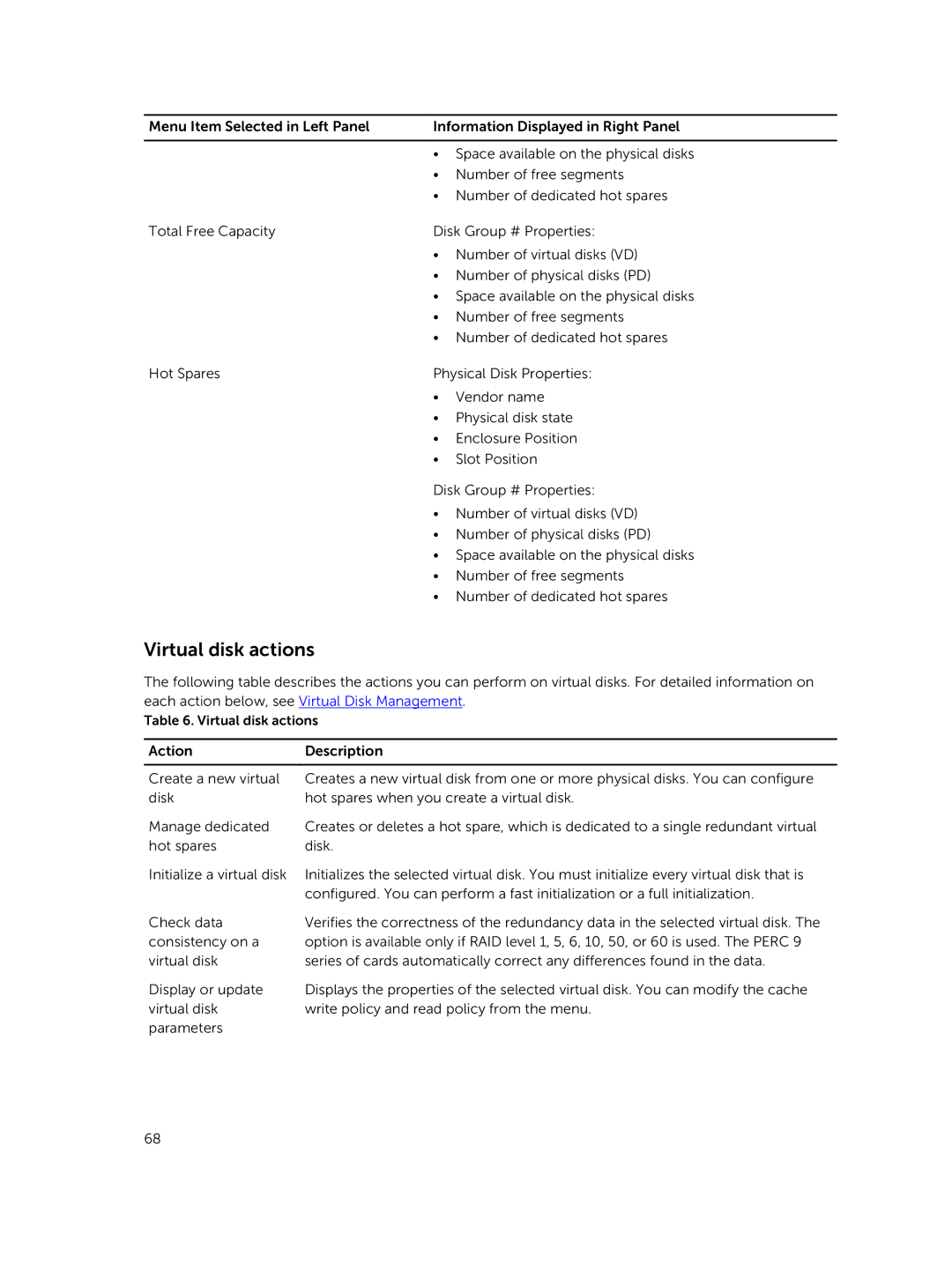Menu Item Selected in Left Panel | Information Displayed in Right Panel | |
|
| |
| • Space available on the physical disks | |
| • Number of free segments | |
| • Number of dedicated hot spares | |
Total Free Capacity | Disk Group # Properties: | |
| • Number of virtual disks (VD) | |
| • Number of physical disks (PD) | |
| • Space available on the physical disks | |
| • Number of free segments | |
| • Number of dedicated hot spares | |
Hot Spares | Physical Disk Properties: | |
| • | Vendor name |
| • | Physical disk state |
| • | Enclosure Position |
| • | Slot Position |
Disk Group # Properties:
•Number of virtual disks (VD)
•Number of physical disks (PD)
•Space available on the physical disks
•Number of free segments
•Number of dedicated hot spares
Virtual disk actions
The following table describes the actions you can perform on virtual disks. For detailed information on each action below, see Virtual Disk Management.
Table 6. Virtual disk actions
Action | Description |
|
|
Create a new virtual | Creates a new virtual disk from one or more physical disks. You can configure |
disk | hot spares when you create a virtual disk. |
Manage dedicated | Creates or deletes a hot spare, which is dedicated to a single redundant virtual |
hot spares | disk. |
Initialize a virtual disk | Initializes the selected virtual disk. You must initialize every virtual disk that is |
| configured. You can perform a fast initialization or a full initialization. |
Check data | Verifies the correctness of the redundancy data in the selected virtual disk. The |
consistency on a | option is available only if RAID level 1, 5, 6, 10, 50, or 60 is used. The PERC 9 |
virtual disk | series of cards automatically correct any differences found in the data. |
Display or update | Displays the properties of the selected virtual disk. You can modify the cache |
virtual disk | write policy and read policy from the menu. |
parameters |
|
68