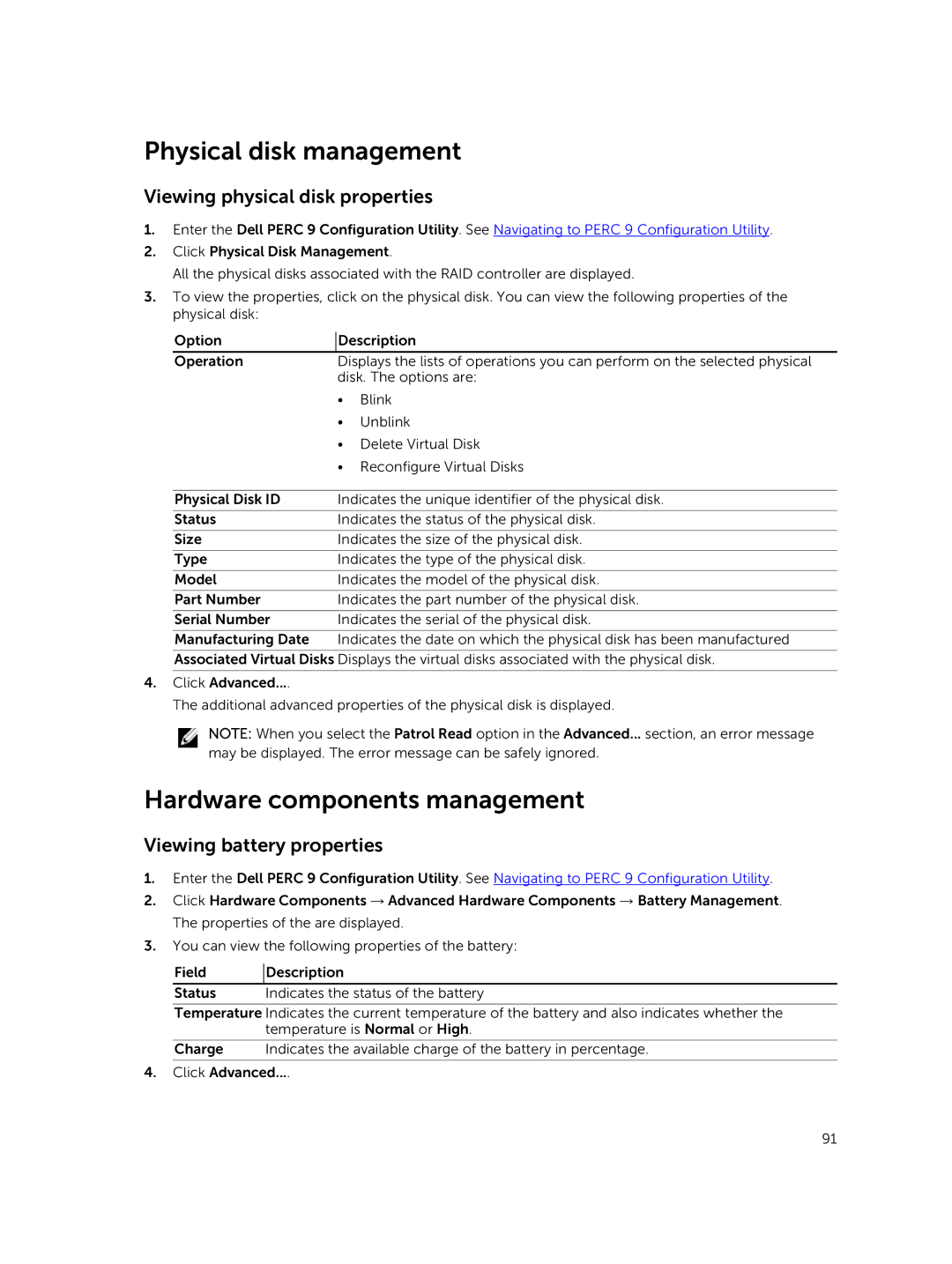Physical disk management
Viewing physical disk properties
1.Enter the Dell PERC 9 Configuration Utility. See Navigating to PERC 9 Configuration Utility.
2.Click Physical Disk Management.
All the physical disks associated with the RAID controller are displayed.
3.To view the properties, click on the physical disk. You can view the following properties of the physical disk:
Option | Description | |
Operation | Displays the lists of operations you can perform on the selected physical | |
| disk. The options are: | |
| • | Blink |
| • | Unblink |
| • | Delete Virtual Disk |
| • | Reconfigure Virtual Disks |
|
| |
Physical Disk ID | Indicates the unique identifier of the physical disk. | |
|
| |
Status | Indicates the status of the physical disk. | |
|
| |
Size | Indicates the size of the physical disk. | |
Type | Indicates the type of the physical disk. | |
|
| |
Model | Indicates the model of the physical disk. | |
|
| |
Part Number | Indicates the part number of the physical disk. | |
Serial Number | Indicates the serial of the physical disk. | |
|
| |
Manufacturing Date | Indicates the date on which the physical disk has been manufactured | |
Associated Virtual Disks Displays the virtual disks associated with the physical disk.
4.Click Advanced....
The additional advanced properties of the physical disk is displayed.
NOTE: When you select the Patrol Read option in the Advanced... section, an error message may be displayed. The error message can be safely ignored.
Hardware components management
Viewing battery properties
1.Enter the Dell PERC 9 Configuration Utility. See Navigating to PERC 9 Configuration Utility.
2.Click Hardware Components → Advanced Hardware Components → Battery Management. The properties of the are displayed.
3.You can view the following properties of the battery:
Field Description
Status Indicates the status of the battery
Temperature Indicates the current temperature of the battery and also indicates whether the temperature is Normal or High.
Charge Indicates the available charge of the battery in percentage.
4.Click Advanced....
91