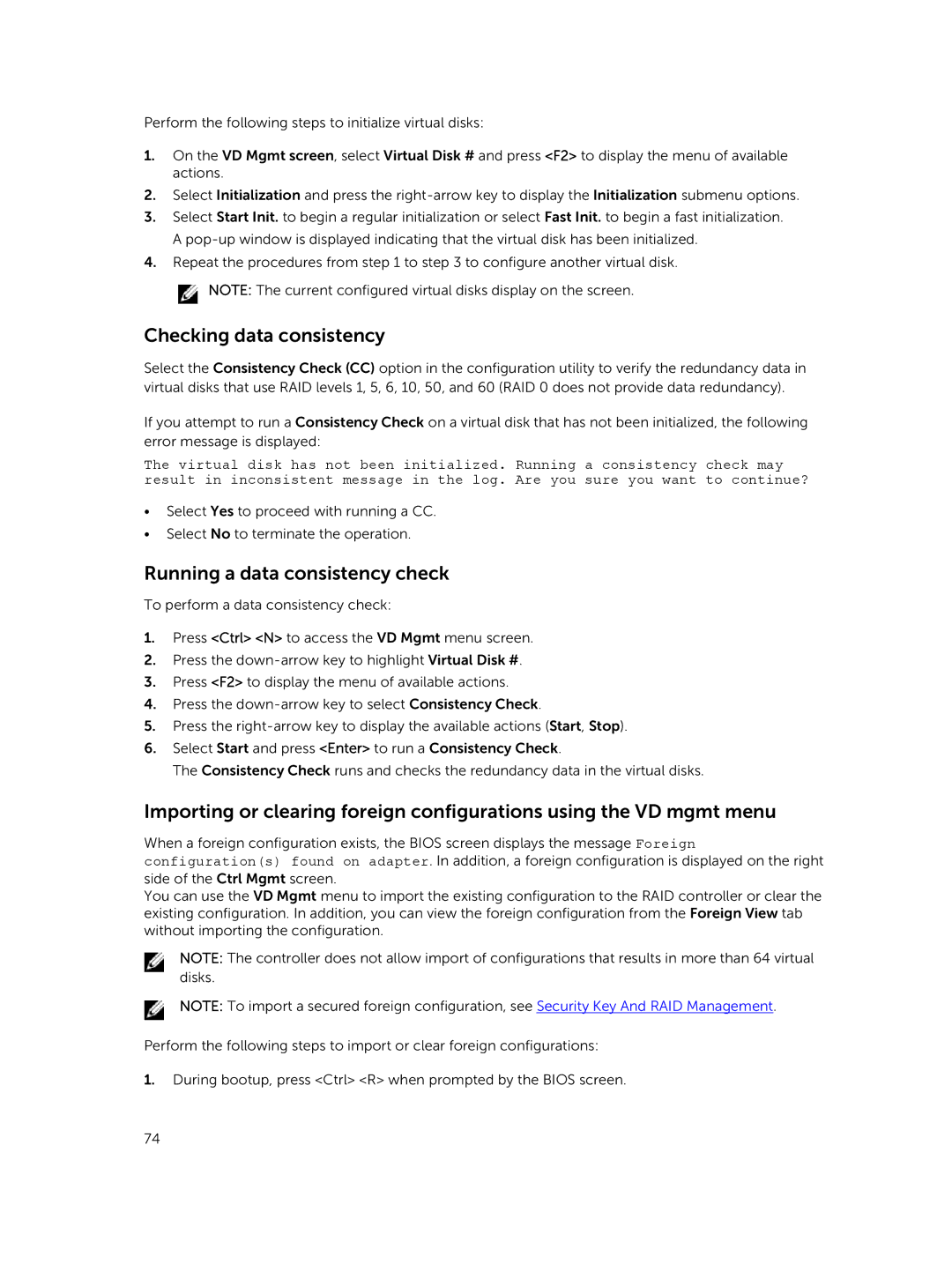Perform the following steps to initialize virtual disks:
1.On the VD Mgmt screen, select Virtual Disk # and press <F2> to display the menu of available actions.
2.Select Initialization and press the
3.Select Start Init. to begin a regular initialization or select Fast Init. to begin a fast initialization. A
4.Repeat the procedures from step 1 to step 3 to configure another virtual disk.
![]() NOTE: The current configured virtual disks display on the screen.
NOTE: The current configured virtual disks display on the screen.
Checking data consistency
Select the Consistency Check (CC) option in the configuration utility to verify the redundancy data in virtual disks that use RAID levels 1, 5, 6, 10, 50, and 60 (RAID 0 does not provide data redundancy).
If you attempt to run a Consistency Check on a virtual disk that has not been initialized, the following error message is displayed:
The virtual disk has not been initialized. Running a consistency check may result in inconsistent message in the log. Are you sure you want to continue?
•Select Yes to proceed with running a CC.
•Select No to terminate the operation.
Running a data consistency check
To perform a data consistency check:
1.Press <Ctrl> <N> to access the VD Mgmt menu screen.
2.Press the
3.Press <F2> to display the menu of available actions.
4.Press the
5.Press the
6.Select Start and press <Enter> to run a Consistency Check.
The Consistency Check runs and checks the redundancy data in the virtual disks.
Importing or clearing foreign configurations using the VD mgmt menu
When a foreign configuration exists, the BIOS screen displays the message Foreign configuration(s) found on adapter. In addition, a foreign configuration is displayed on the right side of the Ctrl Mgmt screen.
You can use the VD Mgmt menu to import the existing configuration to the RAID controller or clear the existing configuration. In addition, you can view the foreign configuration from the Foreign View tab without importing the configuration.
NOTE: The controller does not allow import of configurations that results in more than 64 virtual disks.
NOTE: To import a secured foreign configuration, see Security Key And RAID Management.
Perform the following steps to import or clear foreign configurations:
1.During bootup, press <Ctrl> <R> when prompted by the BIOS screen.
74