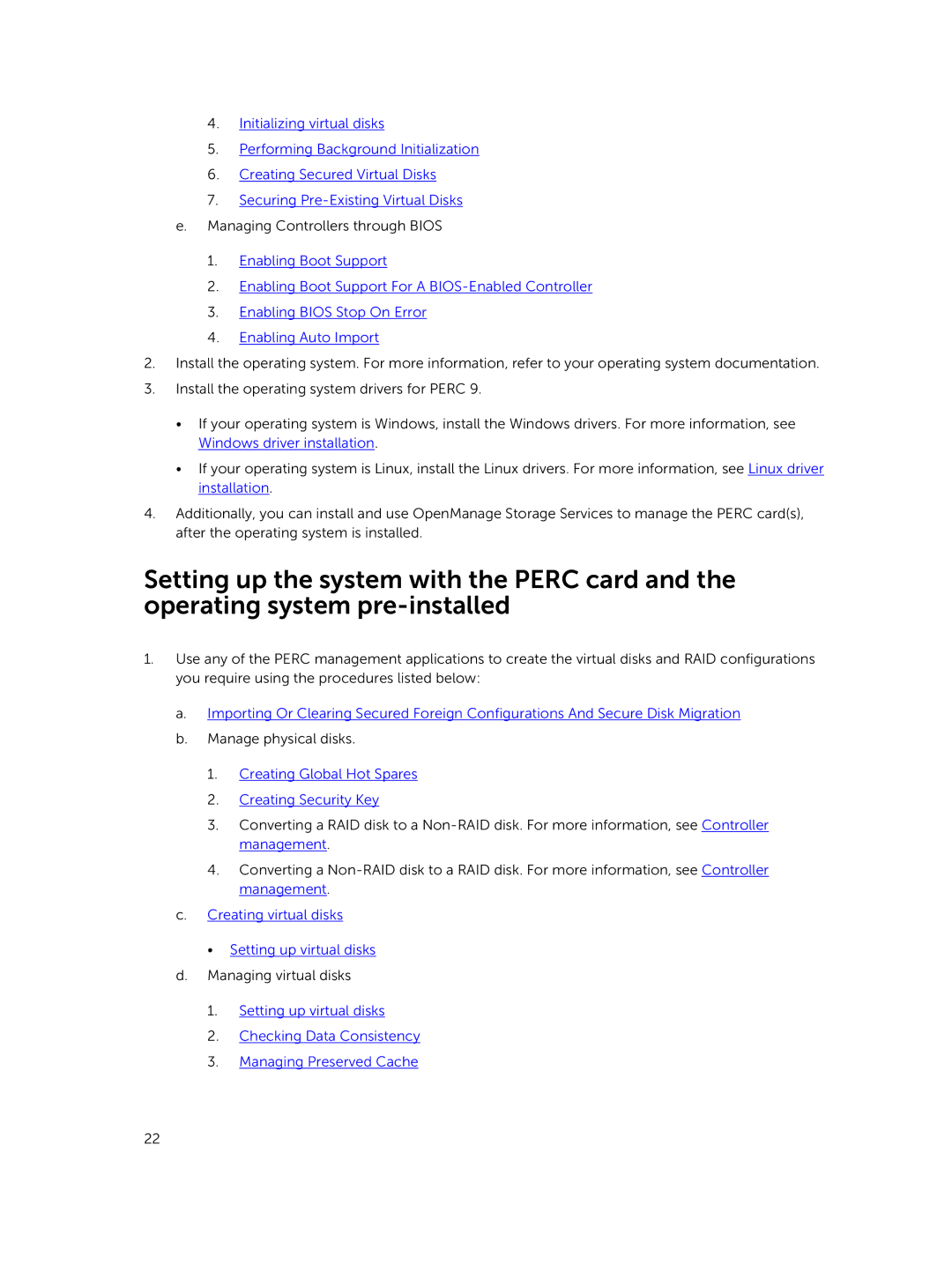4.Initializing virtual disks
5.Performing Background Initialization
6.Creating Secured Virtual Disks
7.Securing
1.Enabling Boot Support
2.Enabling Boot Support For A
3.Enabling BIOS Stop On Error
4.Enabling Auto Import
2.Install the operating system. For more information, refer to your operating system documentation.
3.Install the operating system drivers for PERC 9.
• If your operating system is Windows, install the Windows drivers. For more information, see Windows driver installation.
• If your operating system is Linux, install the Linux drivers. For more information, see Linux driver installation.
4.Additionally, you can install and use OpenManage Storage Services to manage the PERC card(s), after the operating system is installed.
Setting up the system with the PERC card and the operating system
1.Use any of the PERC management applications to create the virtual disks and RAID configurations you require using the procedures listed below:
a.Importing Or Clearing Secured Foreign Configurations And Secure Disk Migration
b.Manage physical disks.
1.Creating Global Hot Spares
2.Creating Security Key
3.Converting a RAID disk to a
4.Converting a
c.Creating virtual disks
• Setting up virtual disks
d.Managing virtual disks
1.Setting up virtual disks
2.Checking Data Consistency
3.Managing Preserved Cache
22