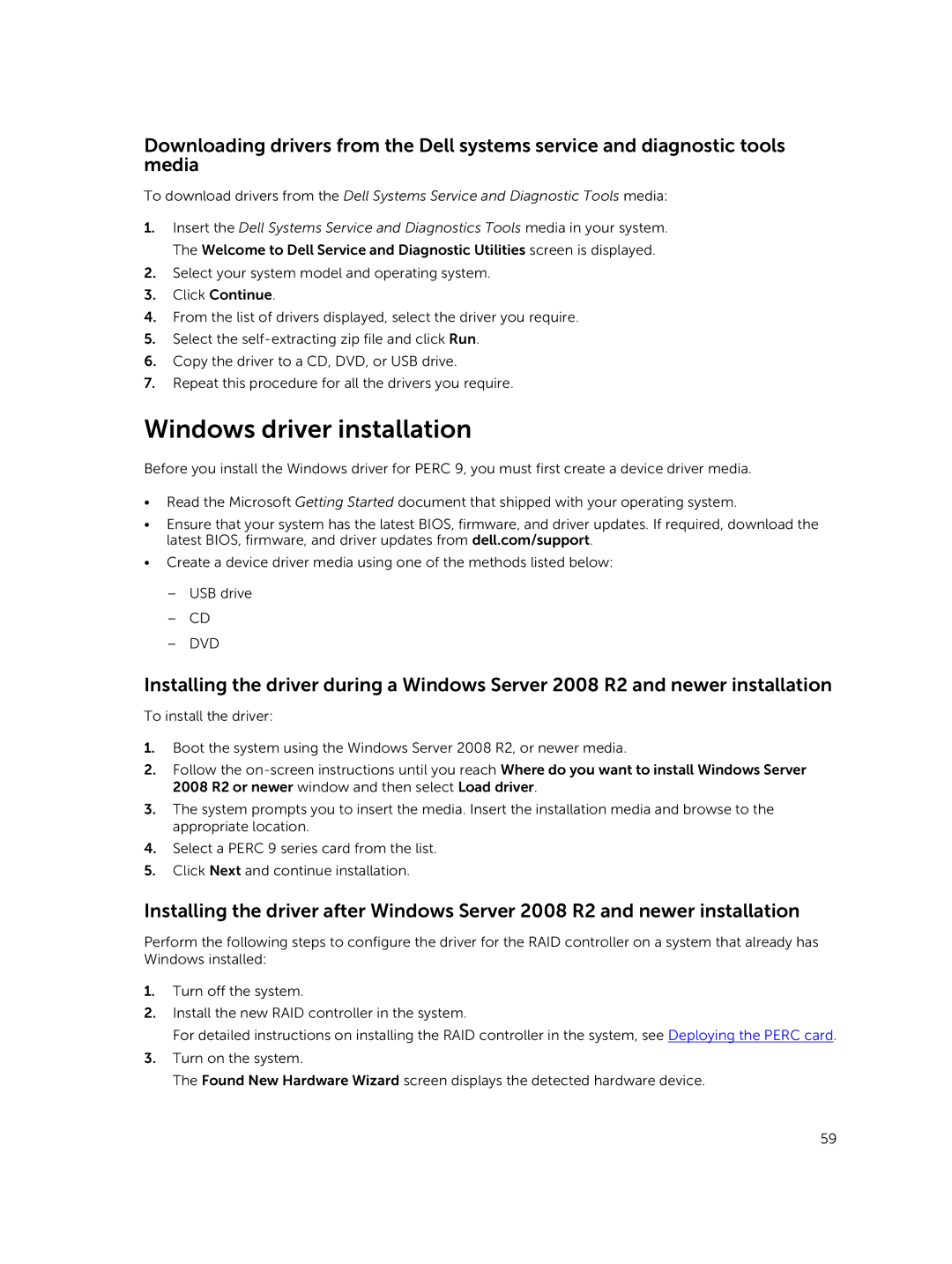Downloading drivers from the Dell systems service and diagnostic tools media
To download drivers from the Dell Systems Service and Diagnostic Tools media:
1.Insert the Dell Systems Service and Diagnostics Tools media in your system. The Welcome to Dell Service and Diagnostic Utilities screen is displayed.
2.Select your system model and operating system.
3.Click Continue.
4.From the list of drivers displayed, select the driver you require.
5.Select the
6.Copy the driver to a CD, DVD, or USB drive.
7.Repeat this procedure for all the drivers you require.
Windows driver installation
Before you install the Windows driver for PERC 9, you must first create a device driver media.
•Read the Microsoft Getting Started document that shipped with your operating system.
•Ensure that your system has the latest BIOS, firmware, and driver updates. If required, download the latest BIOS, firmware, and driver updates from dell.com/support.
•Create a device driver media using one of the methods listed below:
–USB drive
–CD
–DVD
Installing the driver during a Windows Server 2008 R2 and newer installation
To install the driver:
1.Boot the system using the Windows Server 2008 R2, or newer media.
2.Follow the
3.The system prompts you to insert the media. Insert the installation media and browse to the appropriate location.
4.Select a PERC 9 series card from the list.
5.Click Next and continue installation.
Installing the driver after Windows Server 2008 R2 and newer installation
Perform the following steps to configure the driver for the RAID controller on a system that already has Windows installed:
1.Turn off the system.
2.Install the new RAID controller in the system.
For detailed instructions on installing the RAID controller in the system, see Deploying the PERC card.
3.Turn on the system.
The Found New Hardware Wizard screen displays the detected hardware device.
59