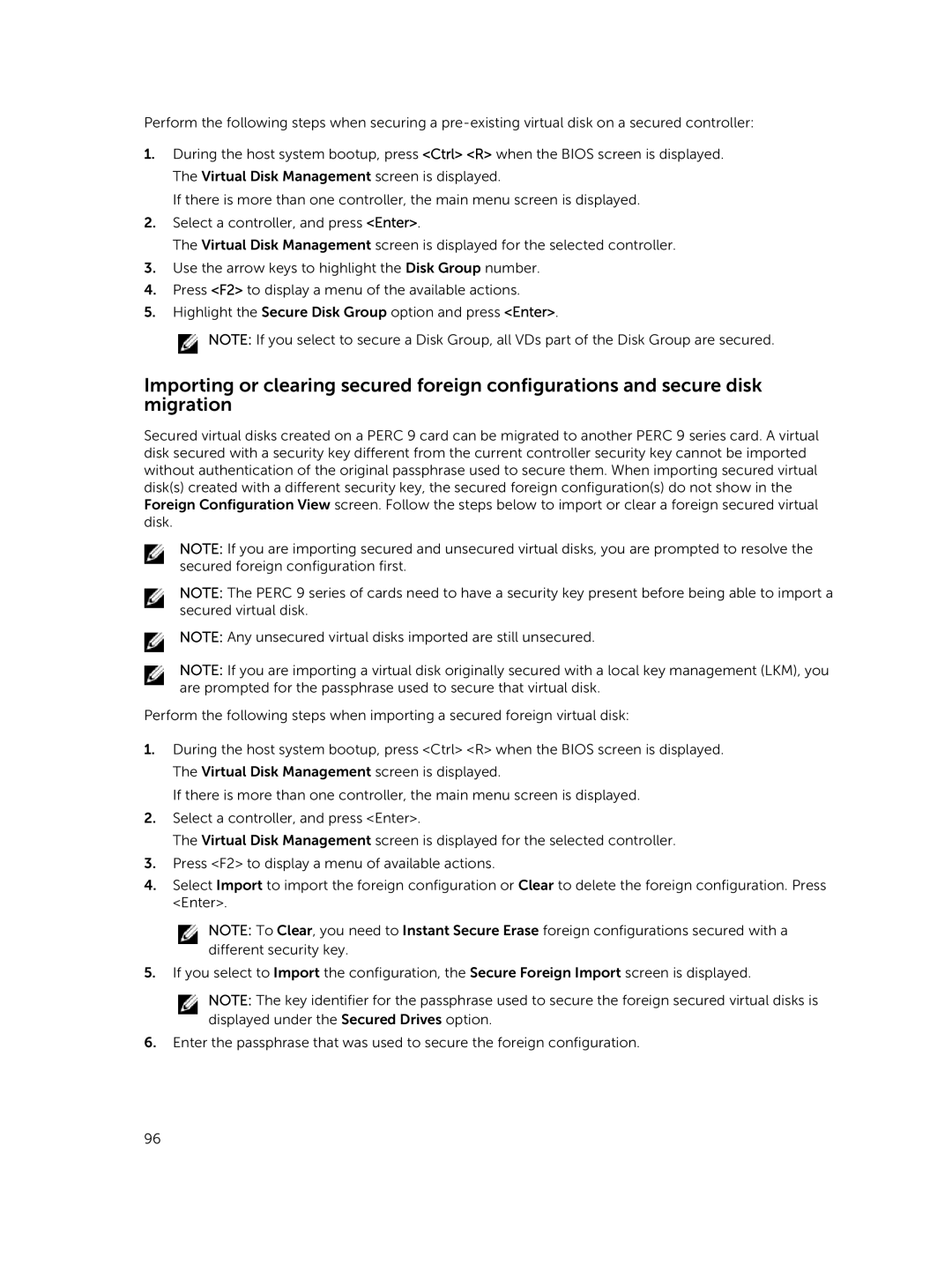Perform the following steps when securing a
1.During the host system bootup, press <Ctrl> <R> when the BIOS screen is displayed. The Virtual Disk Management screen is displayed.
If there is more than one controller, the main menu screen is displayed.
2.Select a controller, and press <Enter>.
The Virtual Disk Management screen is displayed for the selected controller.
3.Use the arrow keys to highlight the Disk Group number.
4.Press <F2> to display a menu of the available actions.
5.Highlight the Secure Disk Group option and press <Enter>.
![]() NOTE: If you select to secure a Disk Group, all VDs part of the Disk Group are secured.
NOTE: If you select to secure a Disk Group, all VDs part of the Disk Group are secured.
Importing or clearing secured foreign configurations and secure disk migration
Secured virtual disks created on a PERC 9 card can be migrated to another PERC 9 series card. A virtual disk secured with a security key different from the current controller security key cannot be imported without authentication of the original passphrase used to secure them. When importing secured virtual disk(s) created with a different security key, the secured foreign configuration(s) do not show in the Foreign Configuration View screen. Follow the steps below to import or clear a foreign secured virtual disk.
NOTE: If you are importing secured and unsecured virtual disks, you are prompted to resolve the secured foreign configuration first.
NOTE: The PERC 9 series of cards need to have a security key present before being able to import a secured virtual disk.
NOTE: Any unsecured virtual disks imported are still unsecured.
NOTE: If you are importing a virtual disk originally secured with a local key management (LKM), you are prompted for the passphrase used to secure that virtual disk.
Perform the following steps when importing a secured foreign virtual disk:
1.During the host system bootup, press <Ctrl> <R> when the BIOS screen is displayed. The Virtual Disk Management screen is displayed.
If there is more than one controller, the main menu screen is displayed.
2.Select a controller, and press <Enter>.
The Virtual Disk Management screen is displayed for the selected controller.
3.Press <F2> to display a menu of available actions.
4.Select Import to import the foreign configuration or Clear to delete the foreign configuration. Press <Enter>.
NOTE: To Clear, you need to Instant Secure Erase foreign configurations secured with a different security key.
5.If you select to Import the configuration, the Secure Foreign Import screen is displayed.
NOTE: The key identifier for the passphrase used to secure the foreign secured virtual disks is displayed under the Secured Drives option.
6.Enter the passphrase that was used to secure the foreign configuration.
96