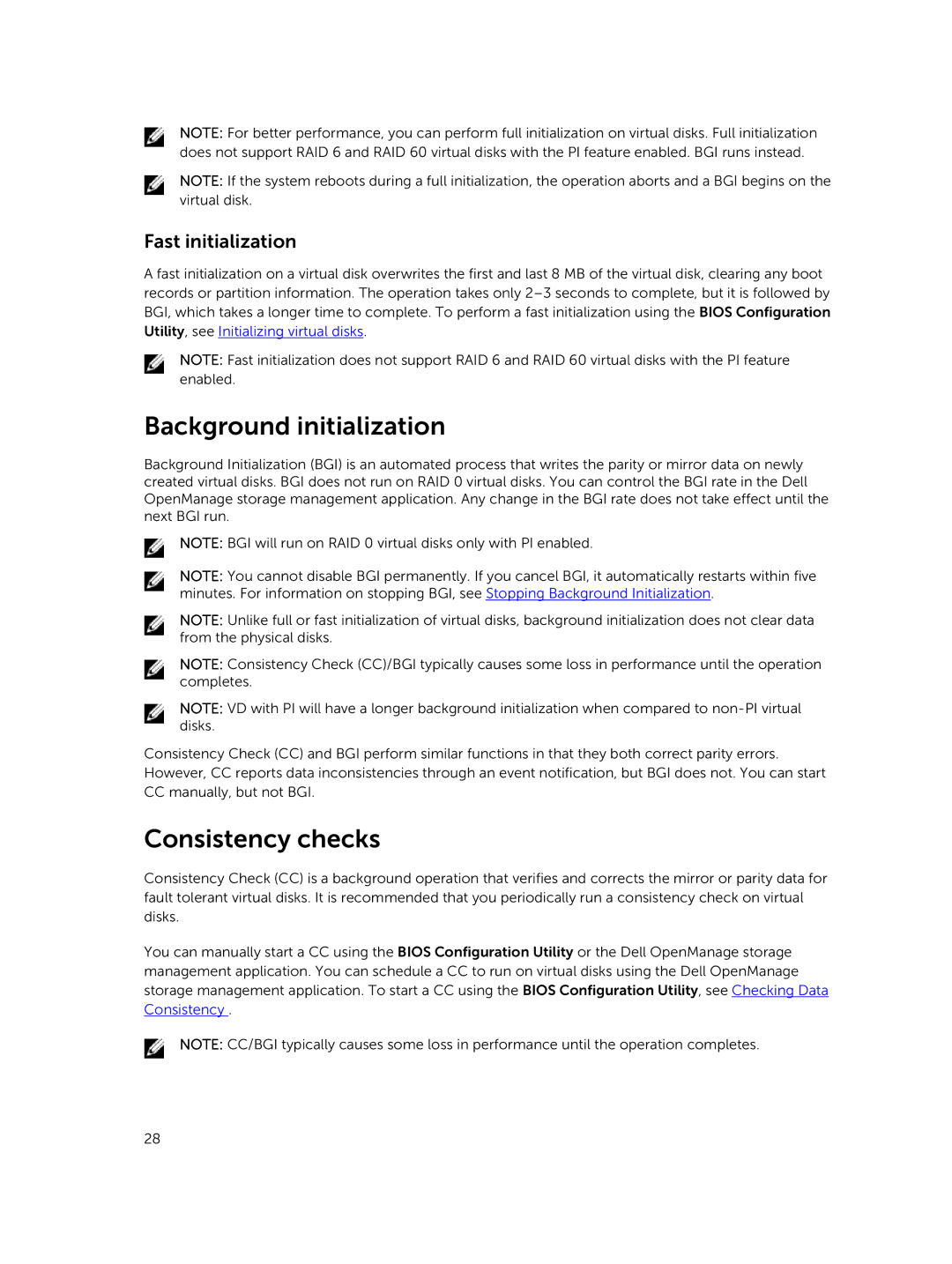NOTE: For better performance, you can perform full initialization on virtual disks. Full initialization does not support RAID 6 and RAID 60 virtual disks with the PI feature enabled. BGI runs instead.
NOTE: If the system reboots during a full initialization, the operation aborts and a BGI begins on the virtual disk.
Fast initialization
A fast initialization on a virtual disk overwrites the first and last 8 MB of the virtual disk, clearing any boot records or partition information. The operation takes only
Utility, see Initializing virtual disks.
NOTE: Fast initialization does not support RAID 6 and RAID 60 virtual disks with the PI feature enabled.
Background initialization
Background Initialization (BGI) is an automated process that writes the parity or mirror data on newly created virtual disks. BGI does not run on RAID 0 virtual disks. You can control the BGI rate in the Dell OpenManage storage management application. Any change in the BGI rate does not take effect until the next BGI run.
NOTE: BGI will run on RAID 0 virtual disks only with PI enabled.
NOTE: You cannot disable BGI permanently. If you cancel BGI, it automatically restarts within five minutes. For information on stopping BGI, see Stopping Background Initialization.
NOTE: Unlike full or fast initialization of virtual disks, background initialization does not clear data from the physical disks.
NOTE: Consistency Check (CC)/BGI typically causes some loss in performance until the operation completes.
NOTE: VD with PI will have a longer background initialization when compared to
Consistency Check (CC) and BGI perform similar functions in that they both correct parity errors. However, CC reports data inconsistencies through an event notification, but BGI does not. You can start CC manually, but not BGI.
Consistency checks
Consistency Check (CC) is a background operation that verifies and corrects the mirror or parity data for fault tolerant virtual disks. It is recommended that you periodically run a consistency check on virtual disks.
You can manually start a CC using the BIOS Configuration Utility or the Dell OpenManage storage management application. You can schedule a CC to run on virtual disks using the Dell OpenManage storage management application. To start a CC using the BIOS Configuration Utility, see Checking Data
Consistency .
NOTE: CC/BGI typically causes some loss in performance until the operation completes.
28