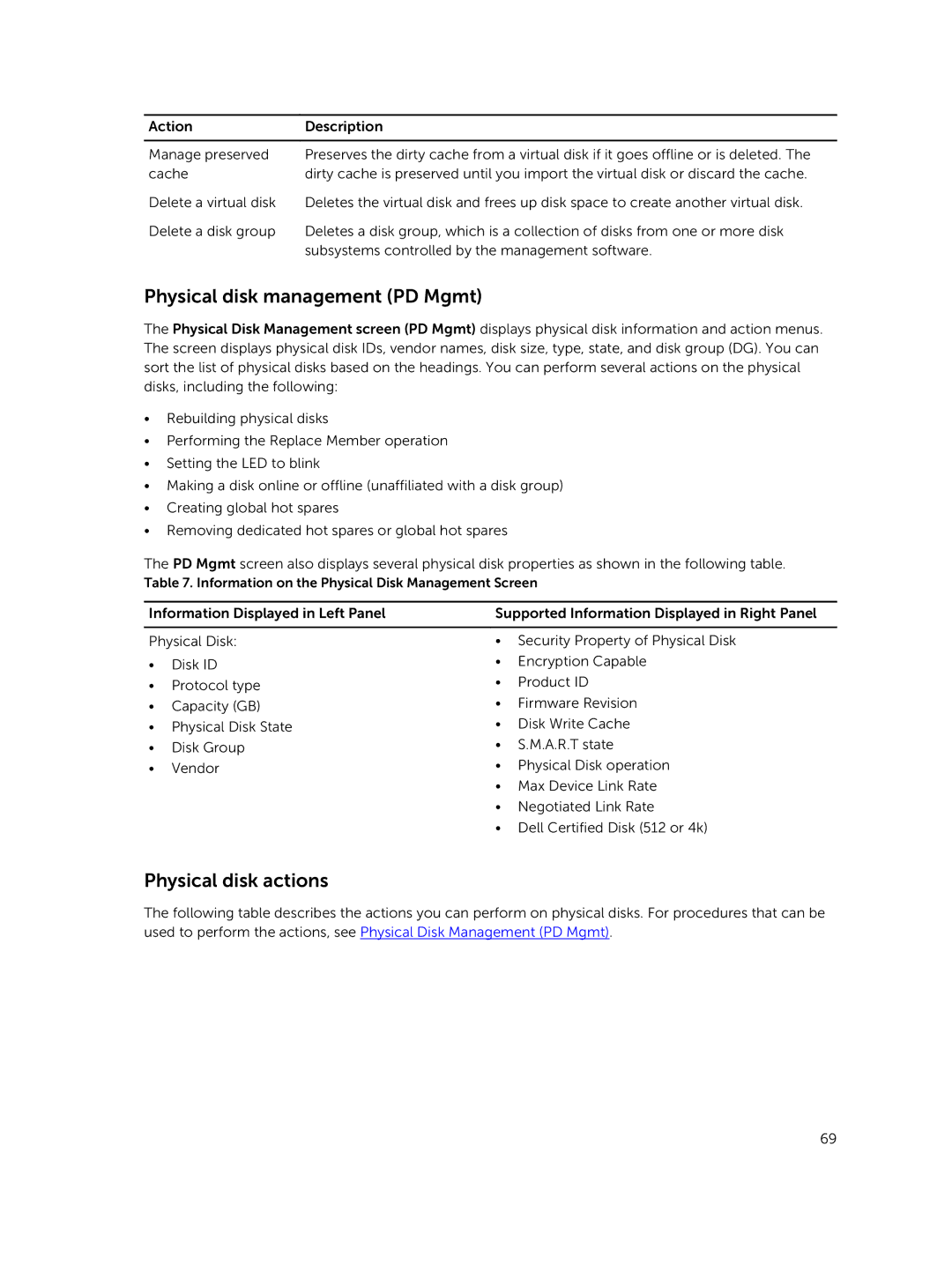Action | Description |
|
|
Manage preserved | Preserves the dirty cache from a virtual disk if it goes offline or is deleted. The |
cache | dirty cache is preserved until you import the virtual disk or discard the cache. |
Delete a virtual disk | Deletes the virtual disk and frees up disk space to create another virtual disk. |
Delete a disk group | Deletes a disk group, which is a collection of disks from one or more disk |
| subsystems controlled by the management software. |
Physical disk management (PD Mgmt)
The Physical Disk Management screen (PD Mgmt) displays physical disk information and action menus. The screen displays physical disk IDs, vendor names, disk size, type, state, and disk group (DG). You can sort the list of physical disks based on the headings. You can perform several actions on the physical disks, including the following:
•Rebuilding physical disks
•Performing the Replace Member operation
•Setting the LED to blink
•Making a disk online or offline (unaffiliated with a disk group)
•Creating global hot spares
•Removing dedicated hot spares or global hot spares
The PD Mgmt screen also displays several physical disk properties as shown in the following table.
Table 7. Information on the Physical Disk Management Screen
Information Displayed in Left Panel | Supported Information Displayed in Right Panel | ||
|
| ||
Physical Disk: | • Security Property of Physical Disk | ||
• | Disk ID | • | Encryption Capable |
• | Protocol type | • | Product ID |
• | Capacity (GB) | • | Firmware Revision |
• | Physical Disk State | • | Disk Write Cache |
• | Disk Group | • | S.M.A.R.T state |
• | Vendor | • | Physical Disk operation |
|
| • Max Device Link Rate | |
|
| • | Negotiated Link Rate |
|
| • Dell Certified Disk (512 or 4k) | |
Physical disk actions
The following table describes the actions you can perform on physical disks. For procedures that can be used to perform the actions, see Physical Disk Management (PD Mgmt).
69