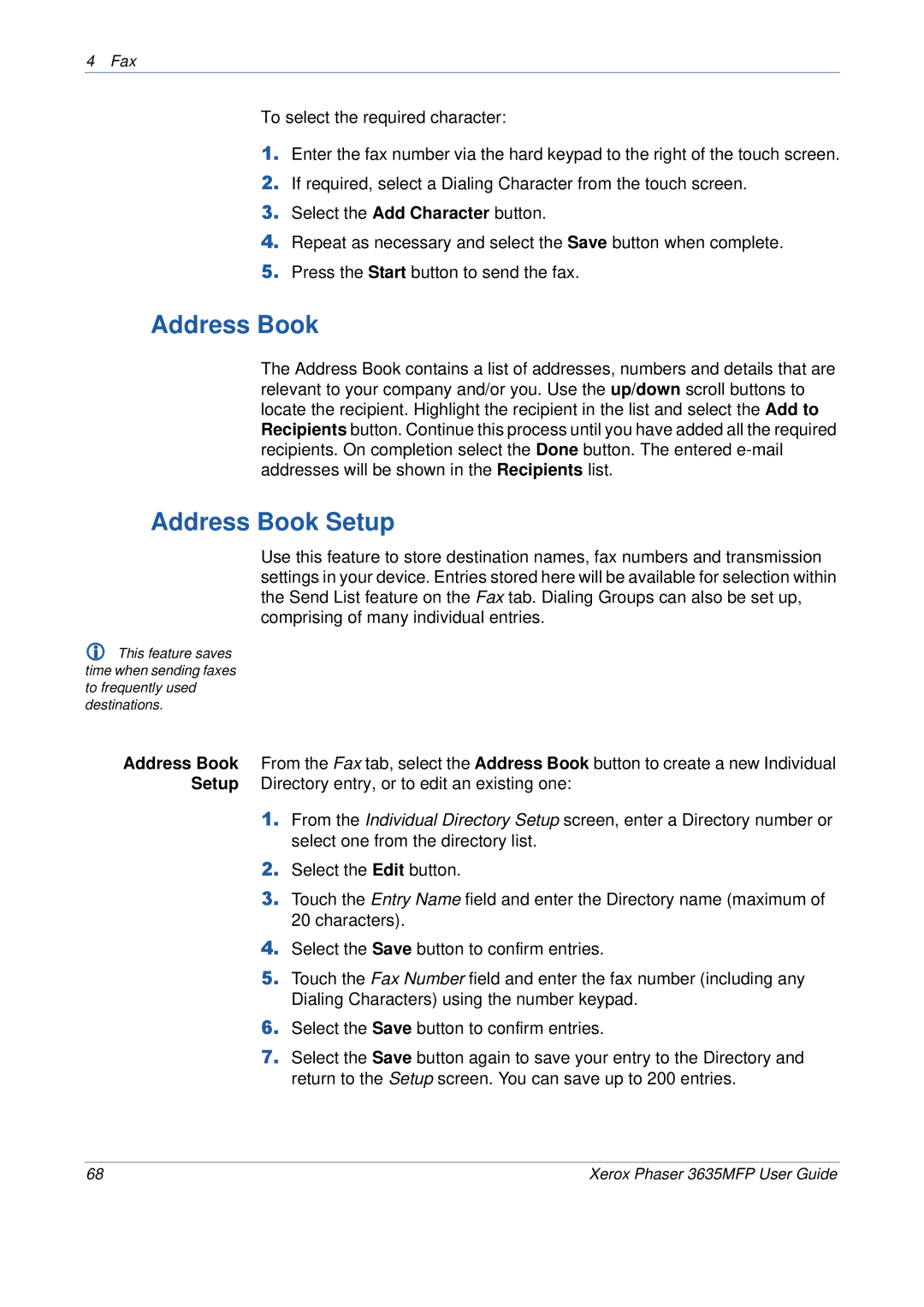4 Fax
To select the required character:
1.Enter the fax number via the hard keypad to the right of the touch screen.
2.If required, select a Dialing Character from the touch screen.
3.Select the Add Character button.
4.Repeat as necessary and select the Save button when complete.
5.Press the Start button to send the fax.
Address Book
The Address Book contains a list of addresses, numbers and details that are relevant to your company and/or you. Use the up/down scroll buttons to locate the recipient. Highlight the recipient in the list and select the Add to Recipients button. Continue this process until you have added all the required recipients. On completion select the Done button. The entered
Address Book Setup
Use this feature to store destination names, fax numbers and transmission settings in your device. Entries stored here will be available for selection within the Send List feature on the Fax tab. Dialing Groups can also be set up, comprising of many individual entries.
This feature saves time when sending faxes to frequently used destinations.
Address Book From the Fax tab, select the Address Book button to create a new Individual Setup Directory entry, or to edit an existing one:
1.From the Individual Directory Setup screen, enter a Directory number or select one from the directory list.
2.Select the Edit button.
3.Touch the Entry Name field and enter the Directory name (maximum of 20 characters).
4.Select the Save button to confirm entries.
5.Touch the Fax Number field and enter the fax number (including any Dialing Characters) using the number keypad.
6.Select the Save button to confirm entries.
7.Select the Save button again to save your entry to the Directory and return to the Setup screen. You can save up to 200 entries.
68 | Xerox Phaser 3635MFP User Guide |