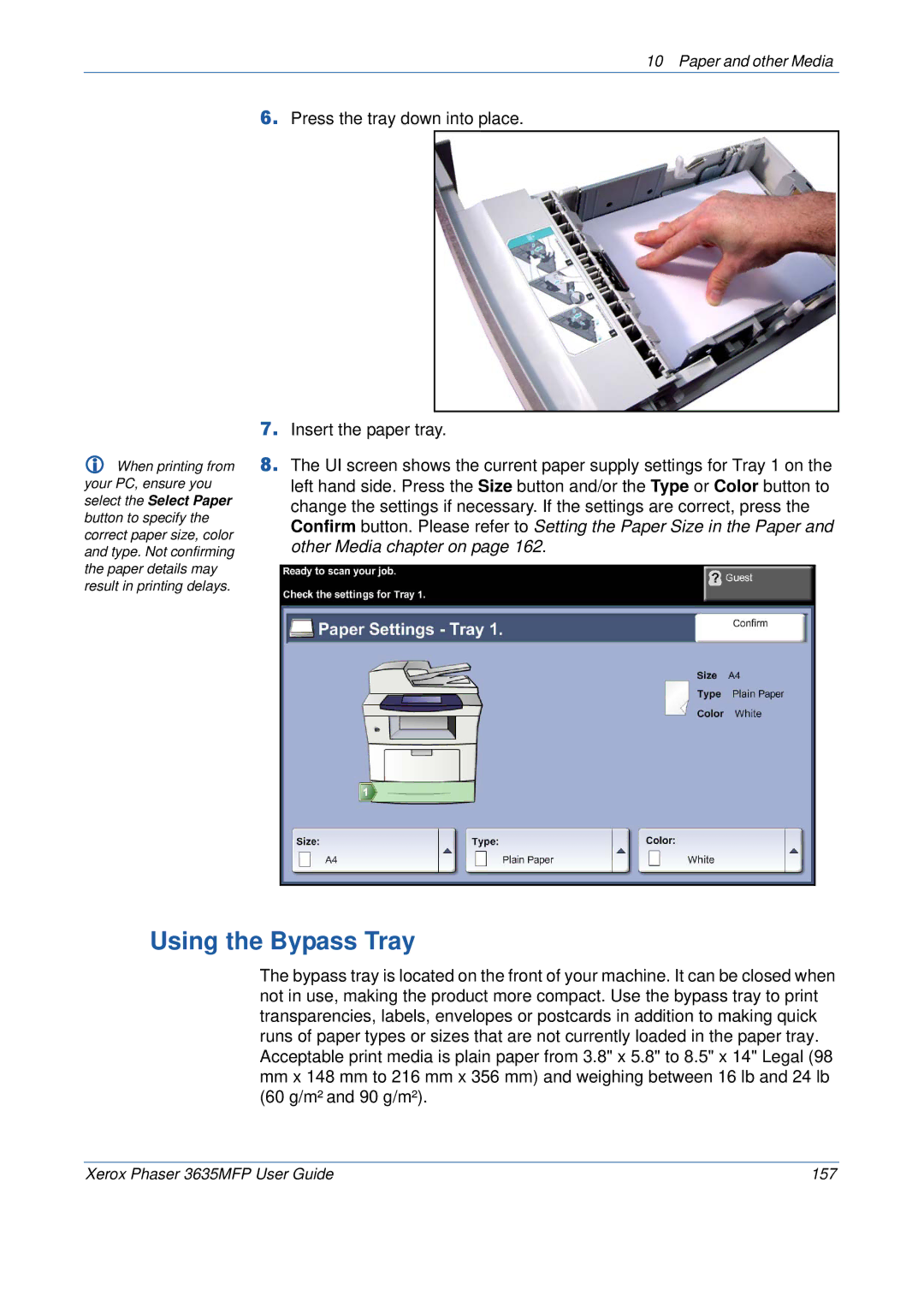10 Paper and other Media
6.Press the tray down into place.
7.Insert the paper tray.
When printing from your PC, ensure you select the Select Paper button to specify the correct paper size, color and type. Not confirming the paper details may result in printing delays.
8.The UI screen shows the current paper supply settings for Tray 1 on the left hand side. Press the Size button and/or the Type or Color button to change the settings if necessary. If the settings are correct, press the Confirm button. Please refer to Setting the Paper Size in the Paper and other Media chapter on page 162.
Using the Bypass Tray
The bypass tray is located on the front of your machine. It can be closed when not in use, making the product more compact. Use the bypass tray to print transparencies, labels, envelopes or postcards in addition to making quick runs of paper types or sizes that are not currently loaded in the paper tray. Acceptable print media is plain paper from 3.8" x 5.8" to 8.5" x 14" Legal (98
mmx 148 mm to 216 mm x 356 mm) and weighing between 16 lb and 24 lb
(60 g/m² and 90 g/m²).
Xerox Phaser 3635MFP User Guide | 157 |