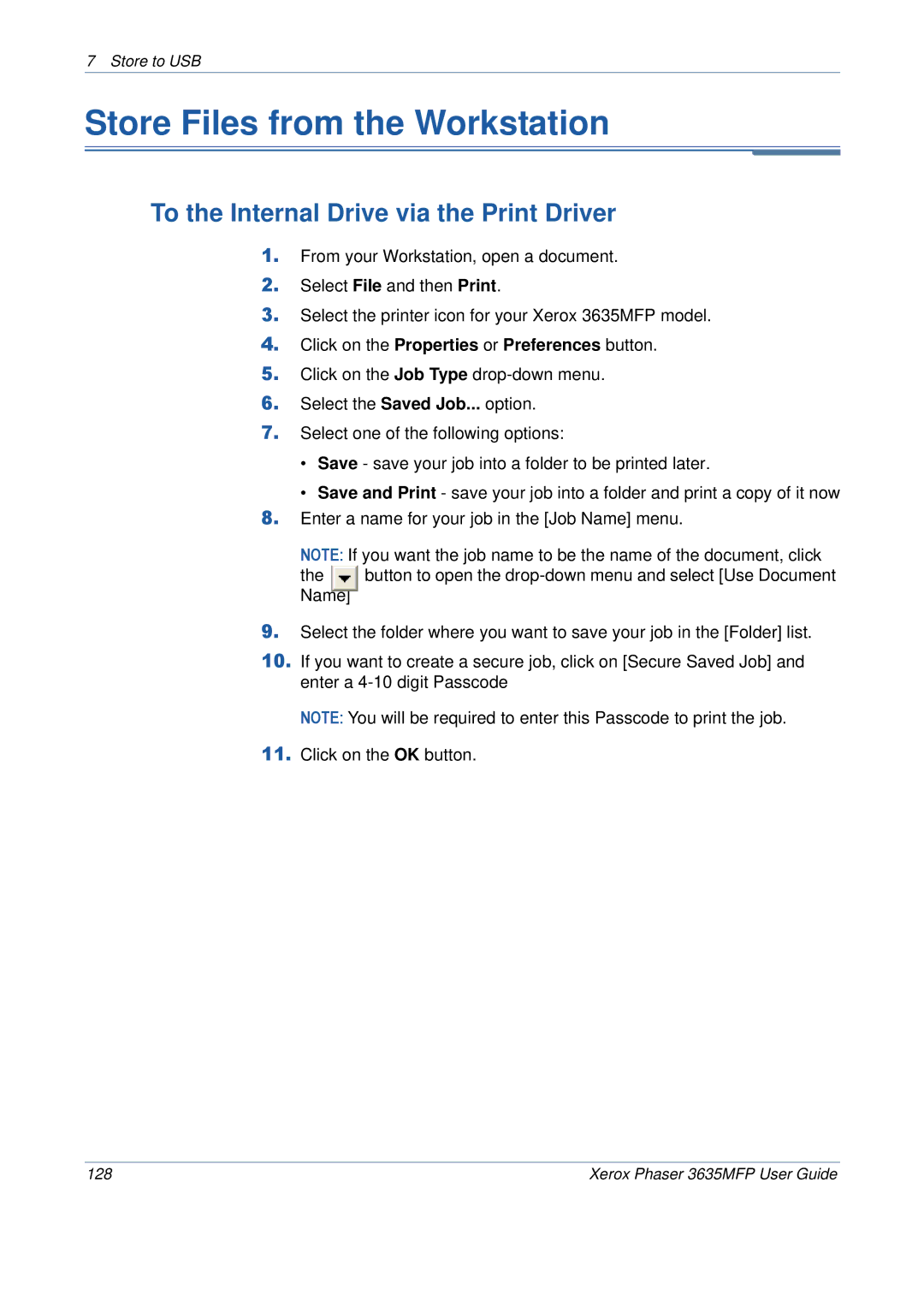7 Store to USB
Store Files from the Workstation
To the Internal Drive via the Print Driver
1.From your Workstation, open a document.
2.Select File and then Print.
3.Select the printer icon for your Xerox 3635MFP model.
4.Click on the Properties or Preferences button.
5.Click on the Job Type
6.Select the Saved Job... option.
7.Select one of the following options:
•Save - save your job into a folder to be printed later.
•Save and Print - save your job into a folder and print a copy of it now
8.Enter a name for your job in the [Job Name] menu.
9.Select the folder where you want to save your job in the [Folder] list.
10.If you want to create a secure job, click on [Secure Saved Job] and enter a
NOTE: You will be required to enter this Passcode to print the job.
11.Click on the OK button.
128 | Xerox Phaser 3635MFP User Guide |