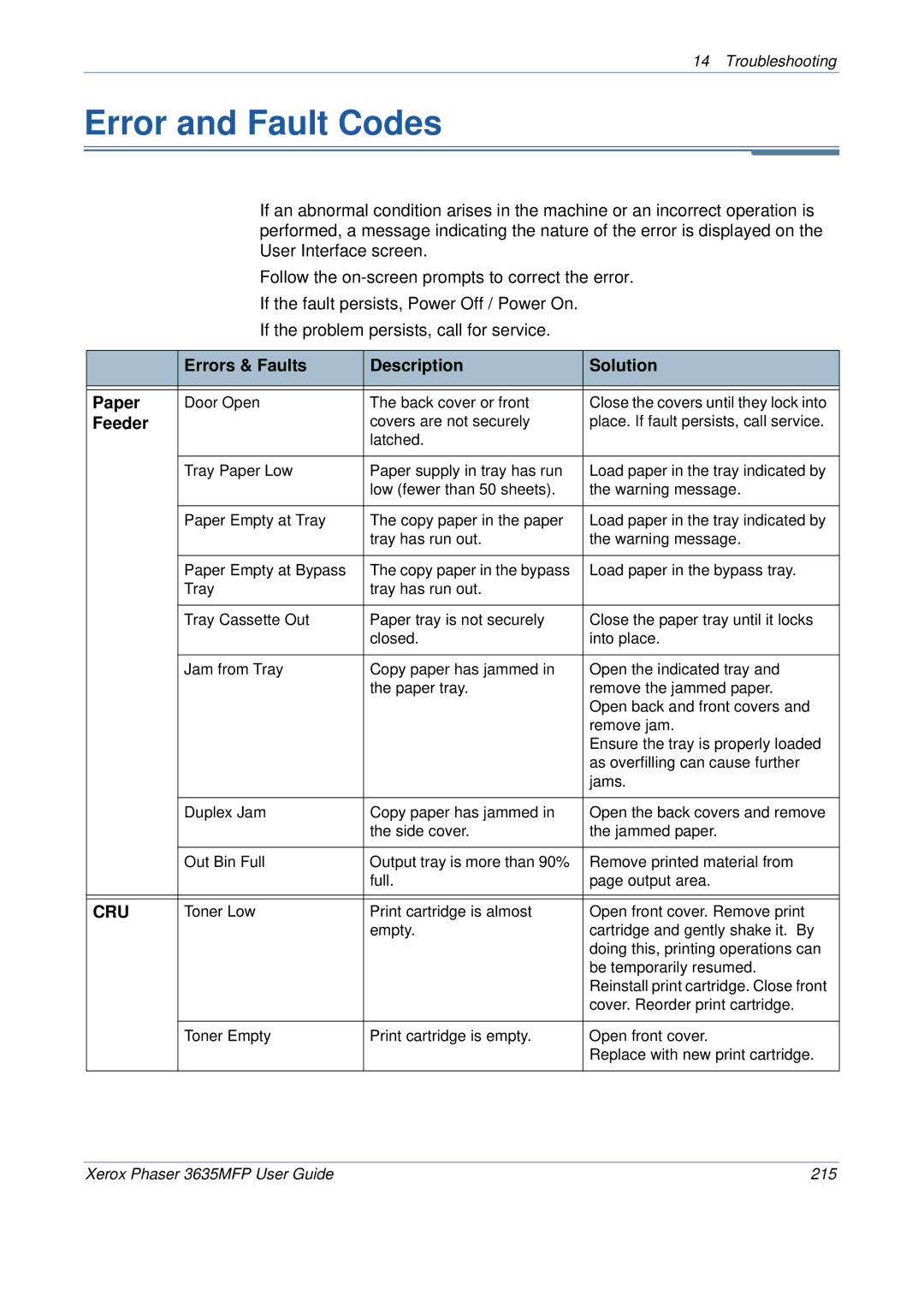14 Troubleshooting
Error and Fault Codes
If an abnormal condition arises in the machine or an incorrect operation is performed, a message indicating the nature of the error is displayed on the User Interface screen.
Follow the
If the problem persists, call for service.
| Errors & Faults | Description | Solution |
|
|
|
|
|
|
|
|
Paper | Door Open | The back cover or front | Close the covers until they lock into |
Feeder |
| covers are not securely | place. If fault persists, call service. |
|
| latched. |
|
|
|
|
|
| Tray Paper Low | Paper supply in tray has run | Load paper in the tray indicated by |
|
| low (fewer than 50 sheets). | the warning message. |
|
|
|
|
| Paper Empty at Tray | The copy paper in the paper | Load paper in the tray indicated by |
|
| tray has run out. | the warning message. |
|
|
|
|
| Paper Empty at Bypass | The copy paper in the bypass | Load paper in the bypass tray. |
| Tray | tray has run out. |
|
|
|
|
|
| Tray Cassette Out | Paper tray is not securely | Close the paper tray until it locks |
|
| closed. | into place. |
|
|
|
|
| Jam from Tray | Copy paper has jammed in | Open the indicated tray and |
|
| the paper tray. | remove the jammed paper. |
|
|
| Open back and front covers and |
|
|
| remove jam. |
|
|
| Ensure the tray is properly loaded |
|
|
| as overfilling can cause further |
|
|
| jams. |
|
|
|
|
| Duplex Jam | Copy paper has jammed in | Open the back covers and remove |
|
| the side cover. | the jammed paper. |
|
|
|
|
| Out Bin Full | Output tray is more than 90% | Remove printed material from |
|
| full. | page output area. |
|
|
|
|
|
|
|
|
CRU | Toner Low | Print cartridge is almost | Open front cover. Remove print |
|
| empty. | cartridge and gently shake it. By |
|
|
| doing this, printing operations can |
|
|
| be temporarily resumed. |
|
|
| Reinstall print cartridge. Close front |
|
|
| cover. Reorder print cartridge. |
|
|
|
|
| Toner Empty | Print cartridge is empty. | Open front cover. |
|
|
| Replace with new print cartridge. |
|
|
|
|
Xerox Phaser 3635MFP User Guide | 215 |