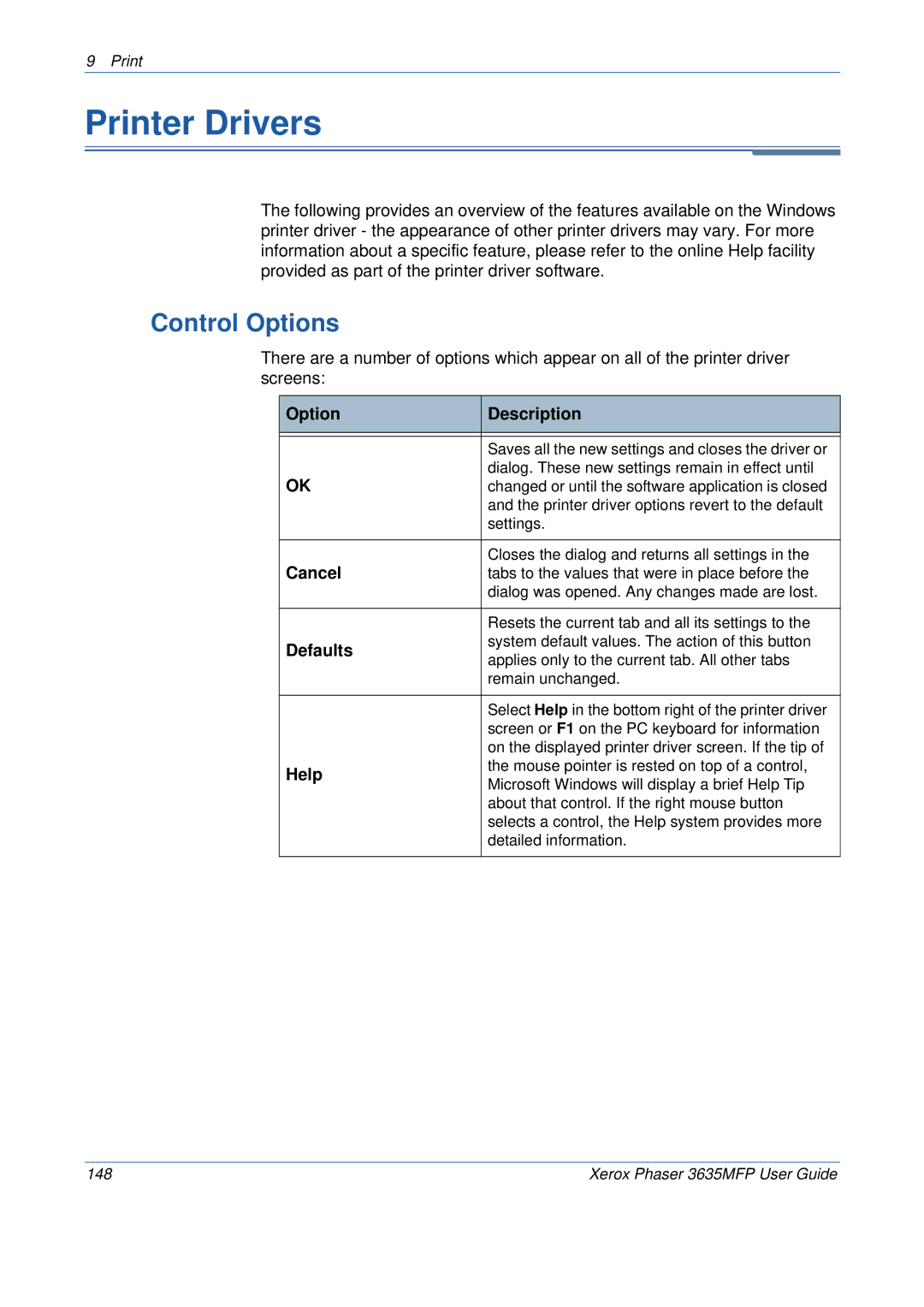9 Print
Printer Drivers
The following provides an overview of the features available on the Windows printer driver - the appearance of other printer drivers may vary. For more information about a specific feature, please refer to the online Help facility provided as part of the printer driver software.
Control Options
There are a number of options which appear on all of the printer driver screens:
Option | Description | |
|
| |
|
| |
| Saves all the new settings and closes the driver or | |
OK | dialog. These new settings remain in effect until | |
changed or until the software application is closed | ||
| and the printer driver options revert to the default | |
| settings. | |
|
| |
Cancel | Closes the dialog and returns all settings in the | |
tabs to the values that were in place before the | ||
| dialog was opened. Any changes made are lost. | |
|
| |
| Resets the current tab and all its settings to the | |
Defaults | system default values. The action of this button | |
applies only to the current tab. All other tabs | ||
| ||
| remain unchanged. | |
|
| |
| Select Help in the bottom right of the printer driver | |
| screen or F1 on the PC keyboard for information | |
| on the displayed printer driver screen. If the tip of | |
Help | the mouse pointer is rested on top of a control, | |
Microsoft Windows will display a brief Help Tip | ||
| ||
| about that control. If the right mouse button | |
| selects a control, the Help system provides more | |
| detailed information. | |
|
|
148 | Xerox Phaser 3635MFP User Guide |