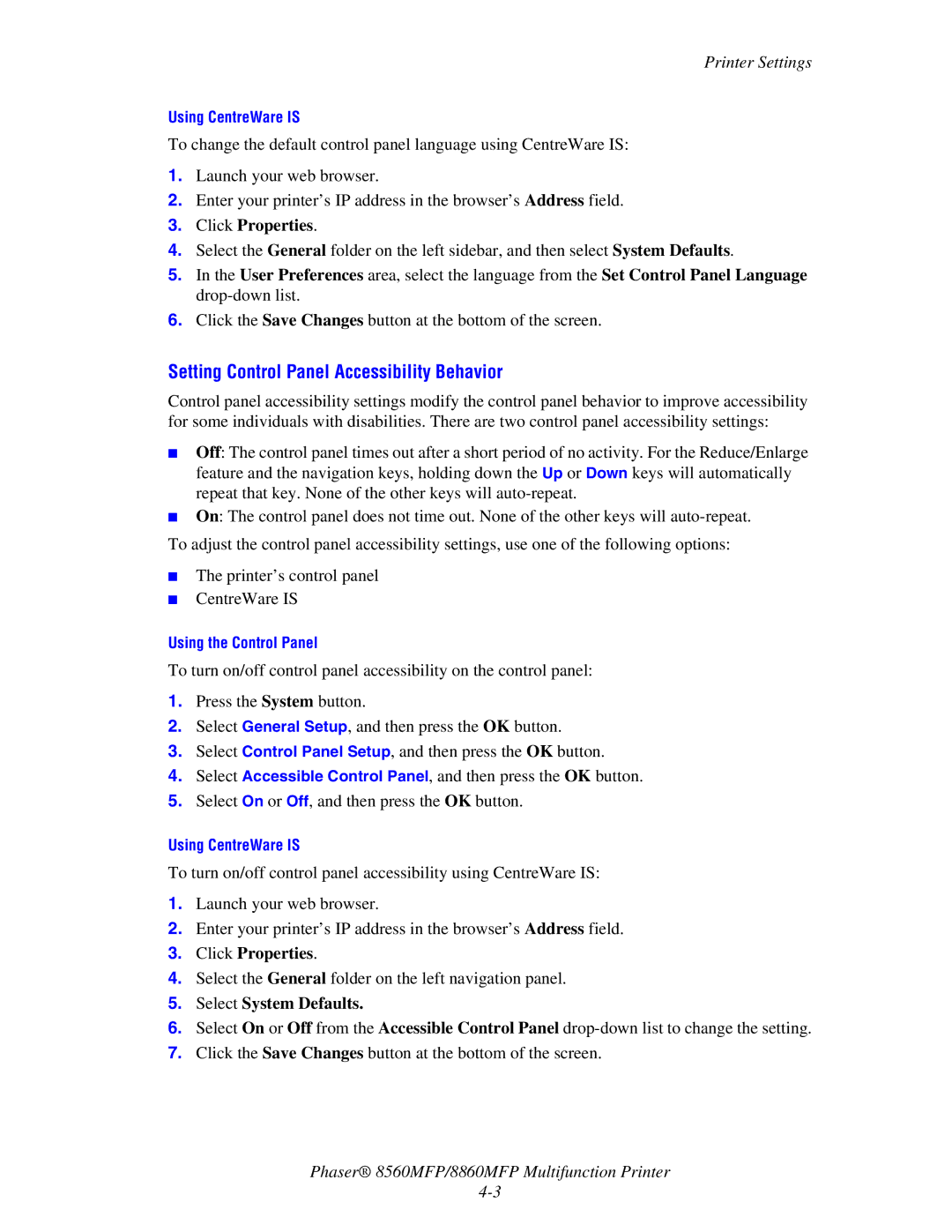Printer Settings
Using CentreWare IS
To change the default control panel language using CentreWare IS:
1.Launch your web browser.
2.Enter your printer’s IP address in the browser’s Address field.
3.Click Properties.
4.Select the General folder on the left sidebar, and then select System Defaults.
5.In the User Preferences area, select the language from the Set Control Panel Language
6.Click the Save Changes button at the bottom of the screen.
Setting Control Panel Accessibility Behavior
Control panel accessibility settings modify the control panel behavior to improve accessibility for some individuals with disabilities. There are two control panel accessibility settings:
■Off: The control panel times out after a short period of no activity. For the Reduce/Enlarge feature and the navigation keys, holding down the Up or Down keys will automatically repeat that key. None of the other keys will
■On: The control panel does not time out. None of the other keys will
To adjust the control panel accessibility settings, use one of the following options:
■The printer’s control panel
■CentreWare IS
Using the Control Panel
To turn on/off control panel accessibility on the control panel:
1.Press the System button.
2.Select General Setup, and then press the OK button.
3.Select Control Panel Setup, and then press the OK button.
4.Select Accessible Control Panel, and then press the OK button.
5.Select On or Off, and then press the OK button.
Using CentreWare IS
To turn on/off control panel accessibility using CentreWare IS:
1.Launch your web browser.
2.Enter your printer’s IP address in the browser’s Address field.
3.Click Properties.
4.Select the General folder on the left navigation panel.
5.Select System Defaults.
6.Select On or Off from the Accessible Control Panel
7.Click the Save Changes button at the bottom of the screen.
Phaser® 8560MFP/8860MFP Multifunction Printer