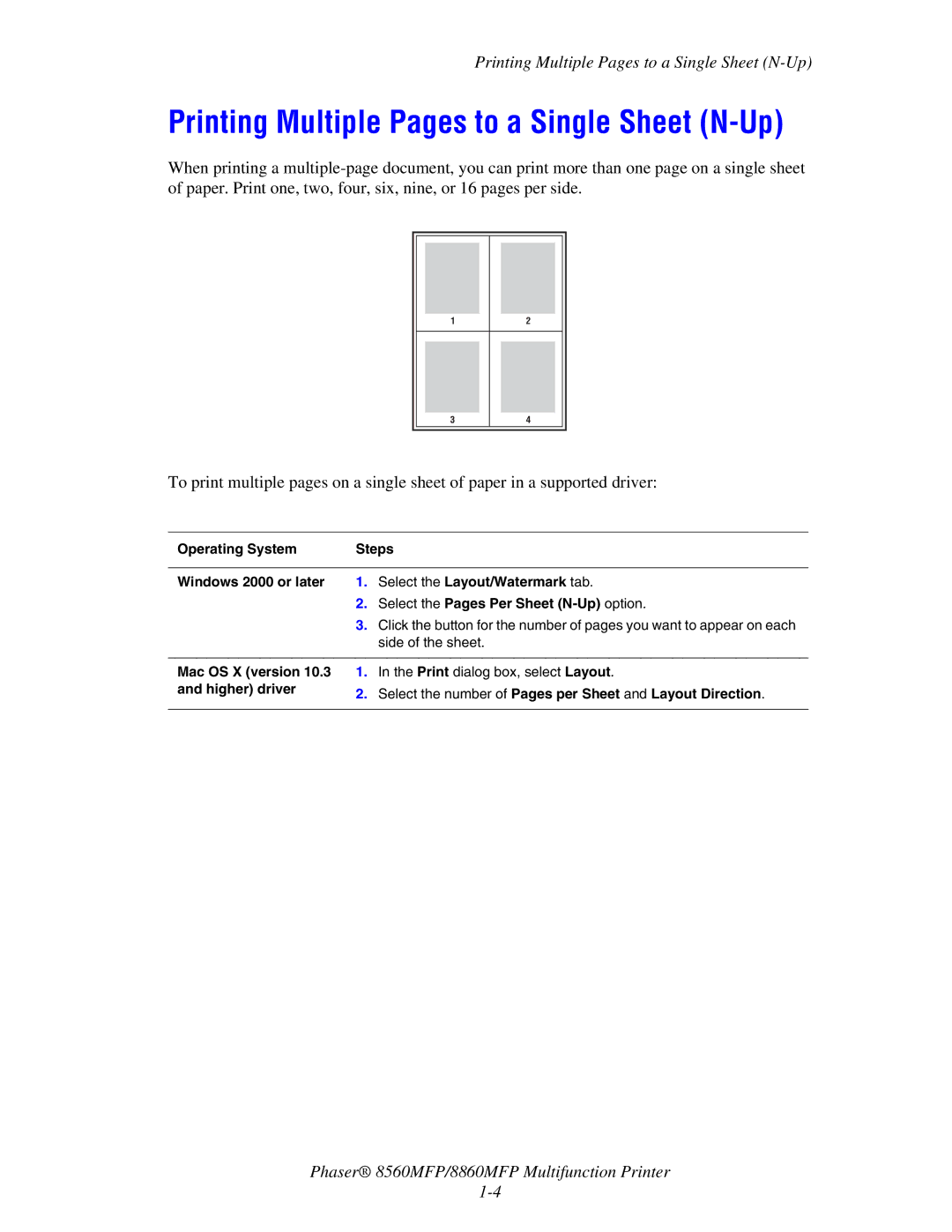Printing Multiple Pages to a Single Sheet
Printing Multiple Pages to a Single Sheet (N-Up)
When printing a
1
2
3
4
To print multiple pages on a single sheet of paper in a supported driver:
Operating System | Steps | |
|
|
|
Windows 2000 or later | 1. | Select the Layout/Watermark tab. |
| 2. | Select the Pages Per Sheet |
| 3. | Click the button for the number of pages you want to appear on each |
|
| side of the sheet. |
|
| |
Mac OS X (version 10.3 | 1. In the Print dialog box, select Layout. | |
and higher) driver | 2. | Select the number of Pages per Sheet and Layout Direction. |
| ||
|
|
|
Phaser® 8560MFP/8860MFP Multifunction Printer