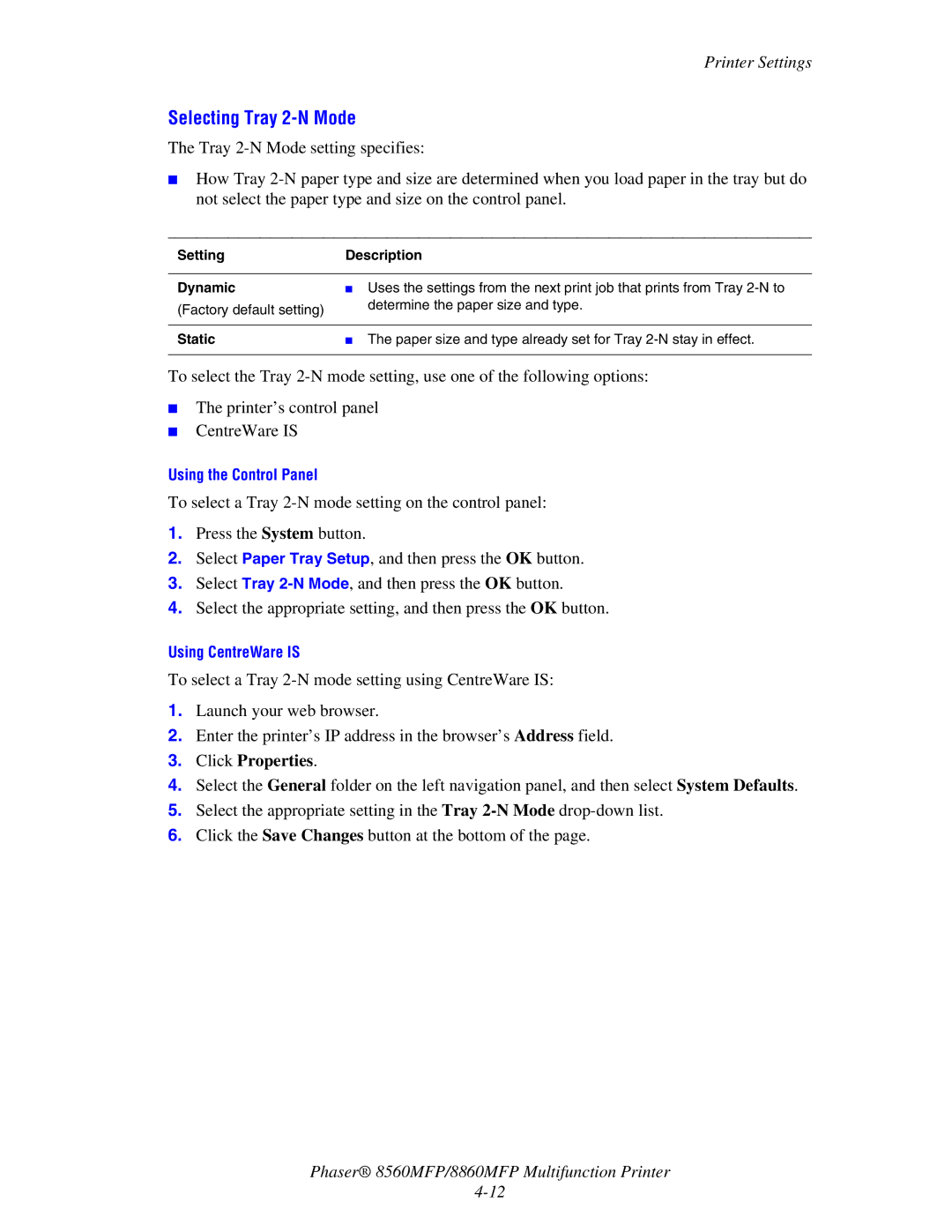Printer Settings
Selecting Tray 2-N Mode
The Tray
■How Tray
Setting | Description | |
|
|
|
Dynamic | ■ | Uses the settings from the next print job that prints from Tray |
(Factory default setting) |
| determine the paper size and type. |
|
| |
|
|
|
Static | ■ | The paper size and type already set for Tray |
|
|
|
To select the Tray
■The printer’s control panel
■CentreWare IS
Using the Control Panel
To select a Tray
1.Press the System button.
2.Select Paper Tray Setup, and then press the OK button.
3.Select Tray
4.Select the appropriate setting, and then press the OK button.
Using CentreWare IS
To select a Tray
1.Launch your web browser.
2.Enter the printer’s IP address in the browser’s Address field.
3.Click Properties.
4.Select the General folder on the left navigation panel, and then select System Defaults.
5.Select the appropriate setting in the Tray
6.Click the Save Changes button at the bottom of the page.
Phaser® 8560MFP/8860MFP Multifunction Printer