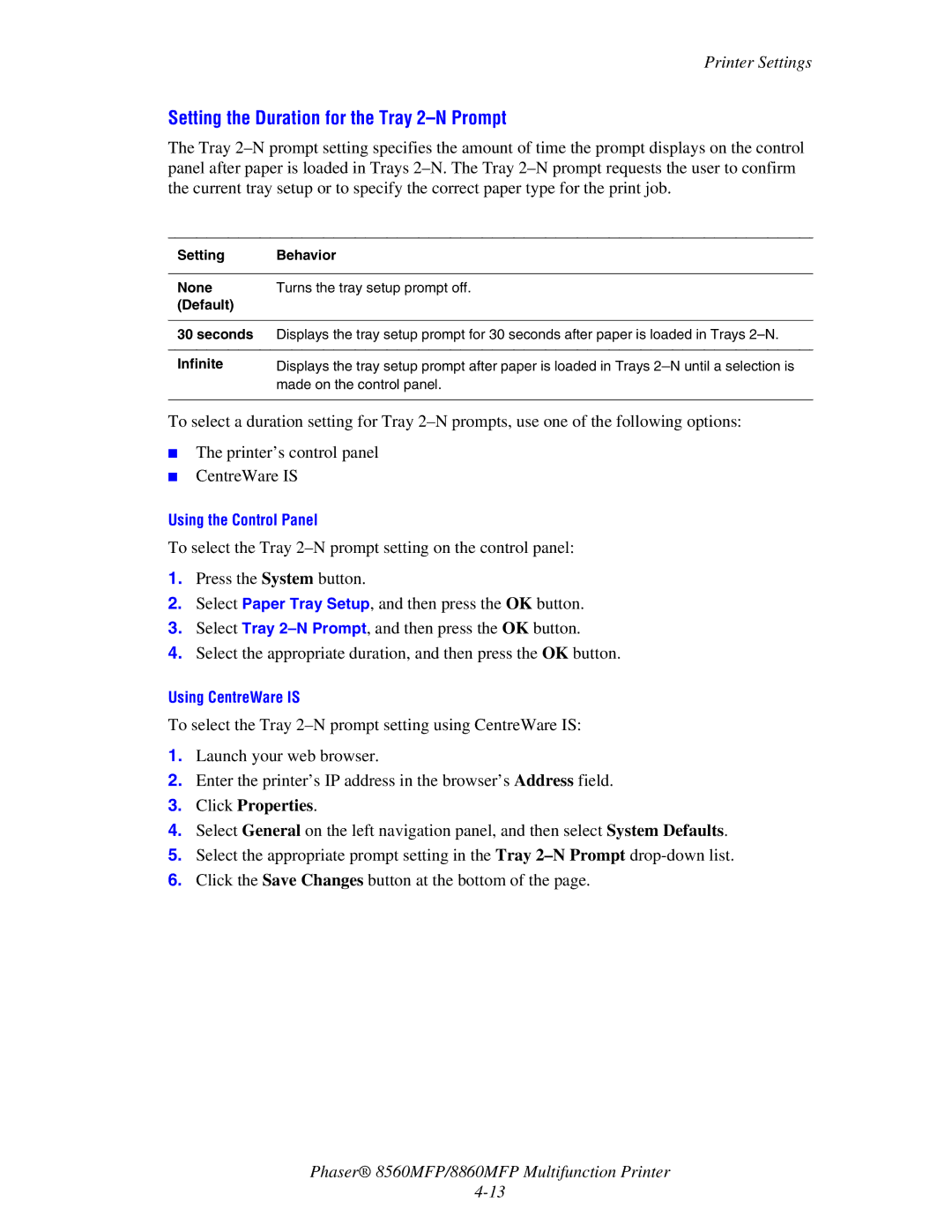Printer Settings
Setting the Duration for the Tray 2–N Prompt
The Tray
Setting | Behavior |
|
|
None | Turns the tray setup prompt off. |
(Default) |
|
|
|
30 seconds | Displays the tray setup prompt for 30 seconds after paper is loaded in Trays |
|
|
Infinite | Displays the tray setup prompt after paper is loaded in Trays |
| made on the control panel. |
|
|
To select a duration setting for Tray
■The printer’s control panel
■CentreWare IS
Using the Control Panel
To select the Tray
1.Press the System button.
2.Select Paper Tray Setup, and then press the OK button.
3.Select Tray
4.Select the appropriate duration, and then press the OK button.
Using CentreWare IS
To select the Tray
1.Launch your web browser.
2.Enter the printer’s IP address in the browser’s Address field.
3.Click Properties.
4.Select General on the left navigation panel, and then select System Defaults.
5.Select the appropriate prompt setting in the Tray
6.Click the Save Changes button at the bottom of the page.
Phaser® 8560MFP/8860MFP Multifunction Printer