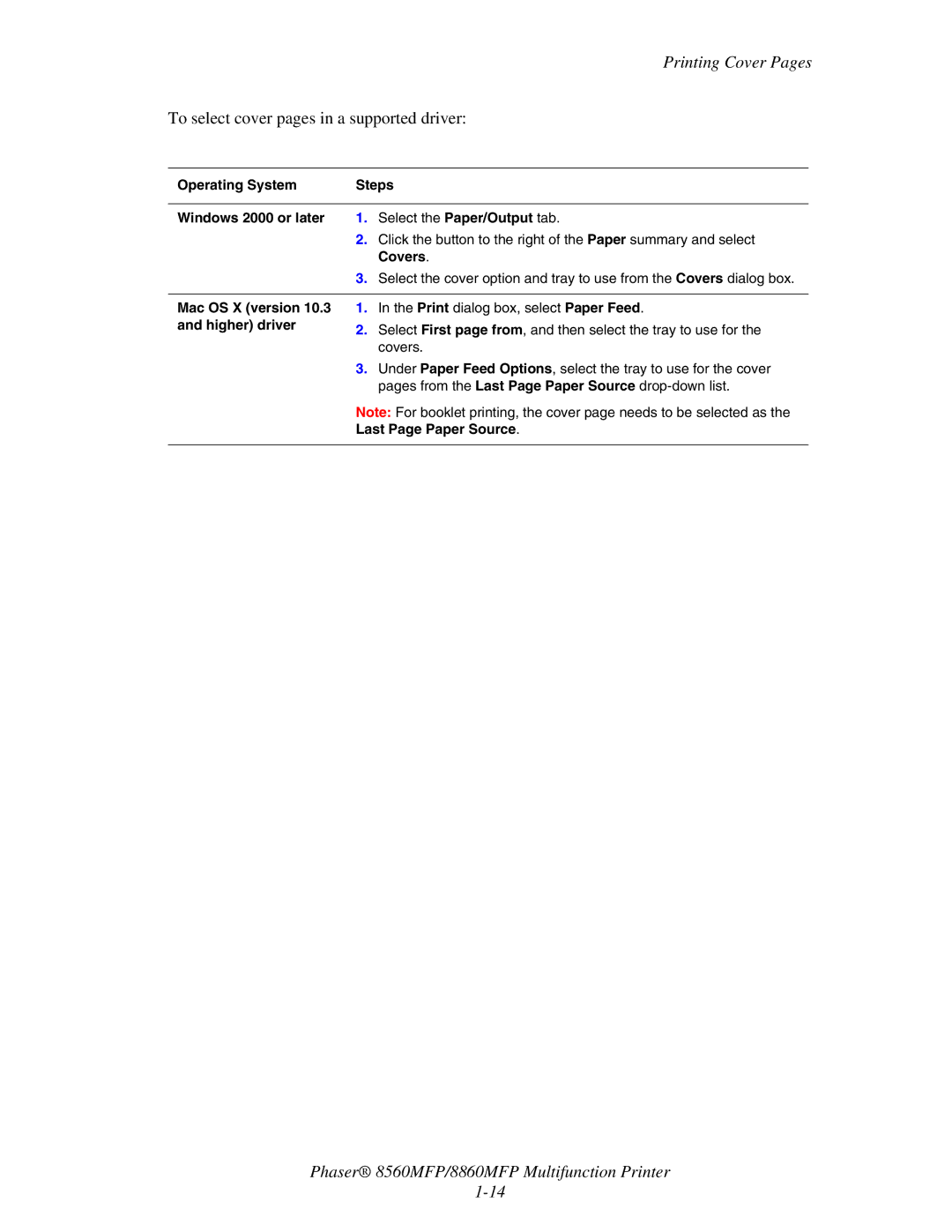Printing Cover Pages
To select cover pages in a supported driver:
Operating System | Steps | |
|
|
|
Windows 2000 or later | 1. | Select the Paper/Output tab. |
| 2. | Click the button to the right of the Paper summary and select |
|
| Covers. |
| 3. | Select the cover option and tray to use from the Covers dialog box. |
|
| |
Mac OS X (version 10.3 | 1. In the Print dialog box, select Paper Feed. | |
and higher) driver | 2. | Select First page from, and then select the tray to use for the |
| ||
|
| covers. |
| 3. | Under Paper Feed Options, select the tray to use for the cover |
|
| pages from the Last Page Paper Source |
Note: For booklet printing, the cover page needs to be selected as the
Last Page Paper Source.
Phaser® 8560MFP/8860MFP Multifunction Printer