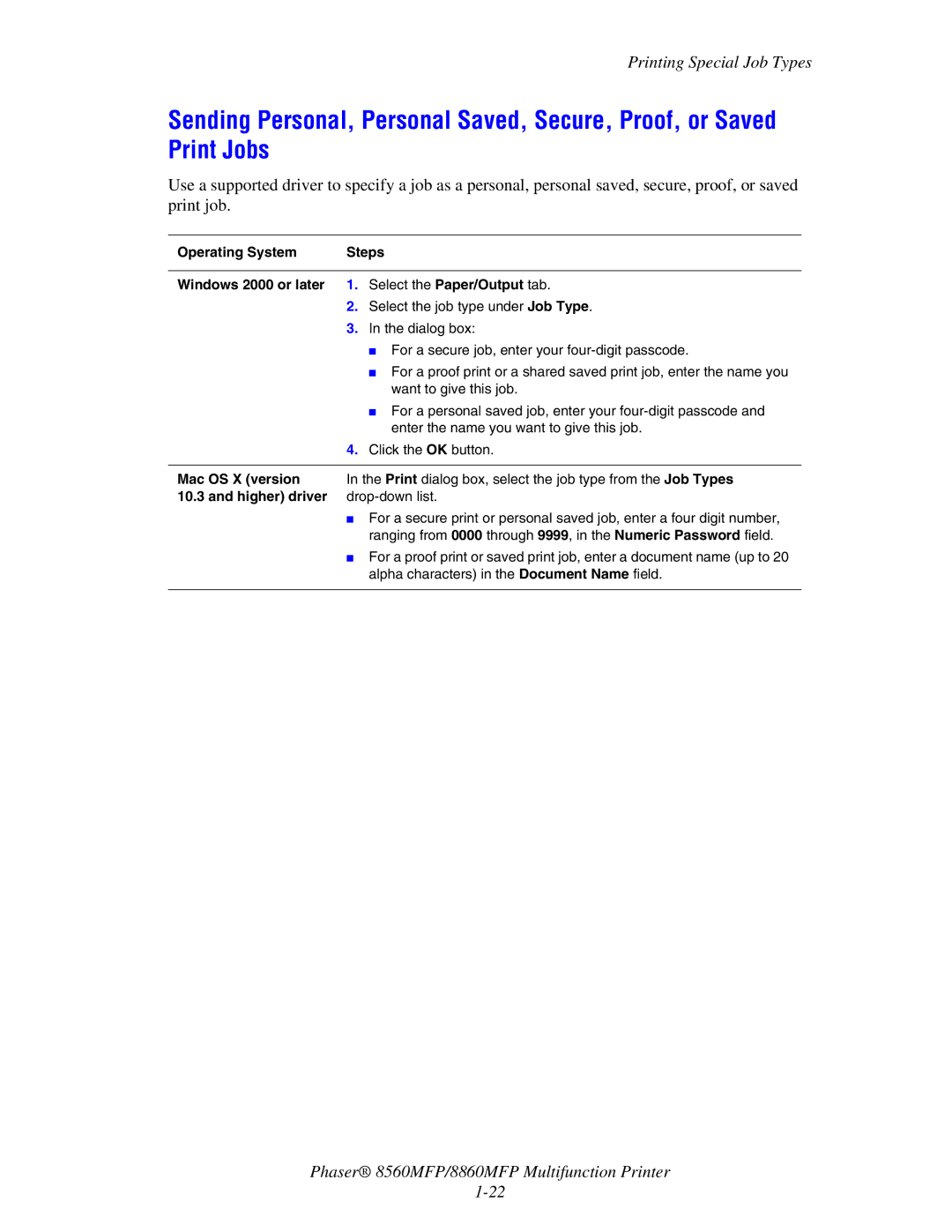Printing Special Job Types
Sending Personal, Personal Saved, Secure, Proof, or Saved Print Jobs
Use a supported driver to specify a job as a personal, personal saved, secure, proof, or saved print job.
Operating System | Steps | |
|
|
|
Windows 2000 or later | 1. | Select the Paper/Output tab. |
| 2. | Select the job type under Job Type. |
| 3. | In the dialog box: |
|
| ■ For a secure job, enter your |
|
| ■ For a proof print or a shared saved print job, enter the name you |
|
| want to give this job. |
|
| ■ For a personal saved job, enter your |
|
| enter the name you want to give this job. |
| 4. | Click the OK button. |
|
| |
Mac OS X (version | In the Print dialog box, select the job type from the Job Types | |
10.3 and higher) driver | ||
| ■ | For a secure print or personal saved job, enter a four digit number, |
|
| ranging from 0000 through 9999, in the Numeric Password field. |
| ■ | For a proof print or saved print job, enter a document name (up to 20 |
|
| alpha characters) in the Document Name field. |
|
|
|
Phaser® 8560MFP/8860MFP Multifunction Printer