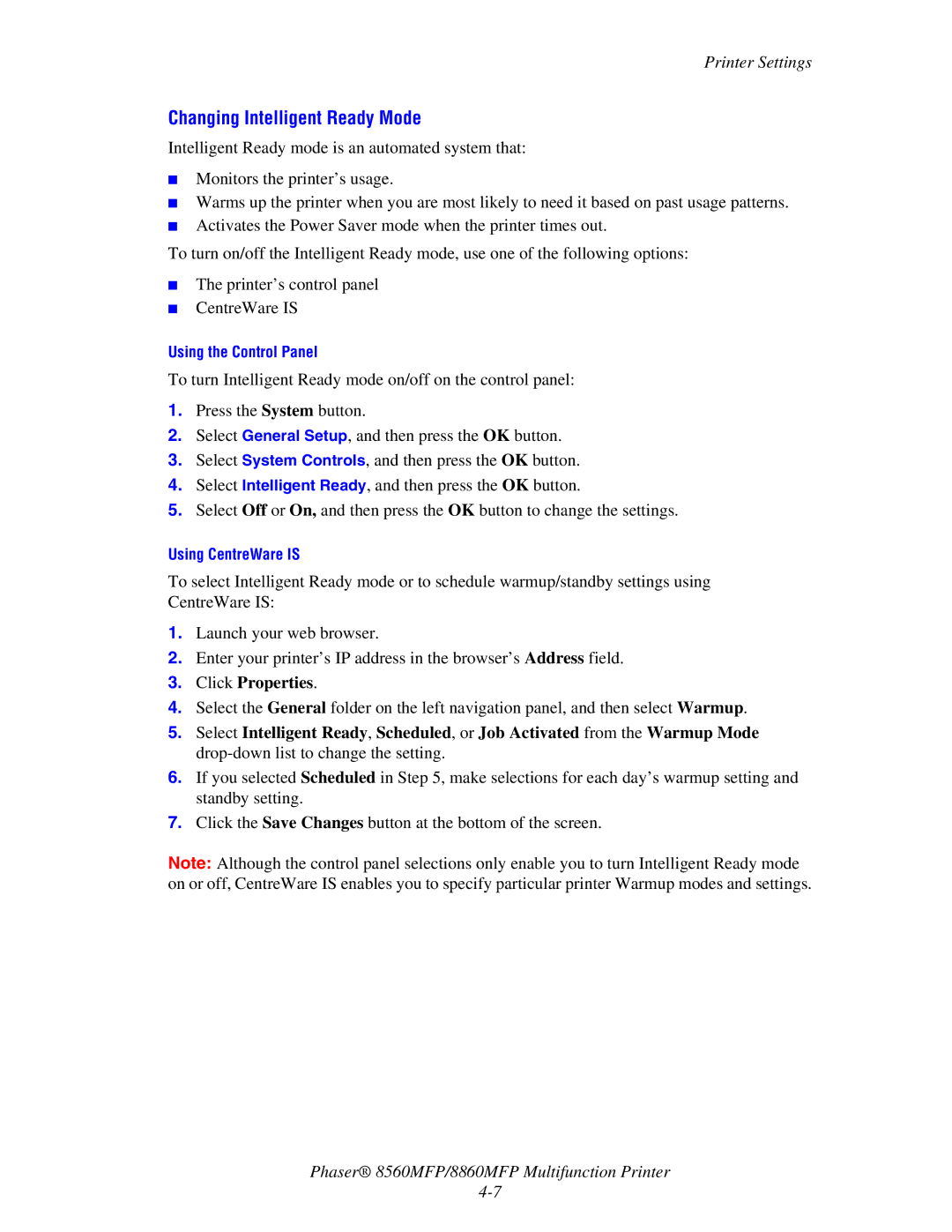Printer Settings
Changing Intelligent Ready Mode
Intelligent Ready mode is an automated system that:
■Monitors the printer’s usage.
■Warms up the printer when you are most likely to need it based on past usage patterns.
■Activates the Power Saver mode when the printer times out.
To turn on/off the Intelligent Ready mode, use one of the following options:
■The printer’s control panel
■CentreWare IS
Using the Control Panel
To turn Intelligent Ready mode on/off on the control panel:
1.Press the System button.
2.Select General Setup, and then press the OK button.
3.Select System Controls, and then press the OK button.
4.Select Intelligent Ready, and then press the OK button.
5.Select Off or On, and then press the OK button to change the settings.
Using CentreWare IS
To select Intelligent Ready mode or to schedule warmup/standby settings using CentreWare IS:
1.Launch your web browser.
2.Enter your printer’s IP address in the browser’s Address field.
3.Click Properties.
4.Select the General folder on the left navigation panel, and then select Warmup.
5.Select Intelligent Ready, Scheduled, or Job Activated from the Warmup Mode
6.If you selected Scheduled in Step 5, make selections for each day’s warmup setting and standby setting.
7.Click the Save Changes button at the bottom of the screen.
Note: Although the control panel selections only enable you to turn Intelligent Ready mode on or off, CentreWare IS enables you to specify particular printer Warmup modes and settings.
Phaser® 8560MFP/8860MFP Multifunction Printer