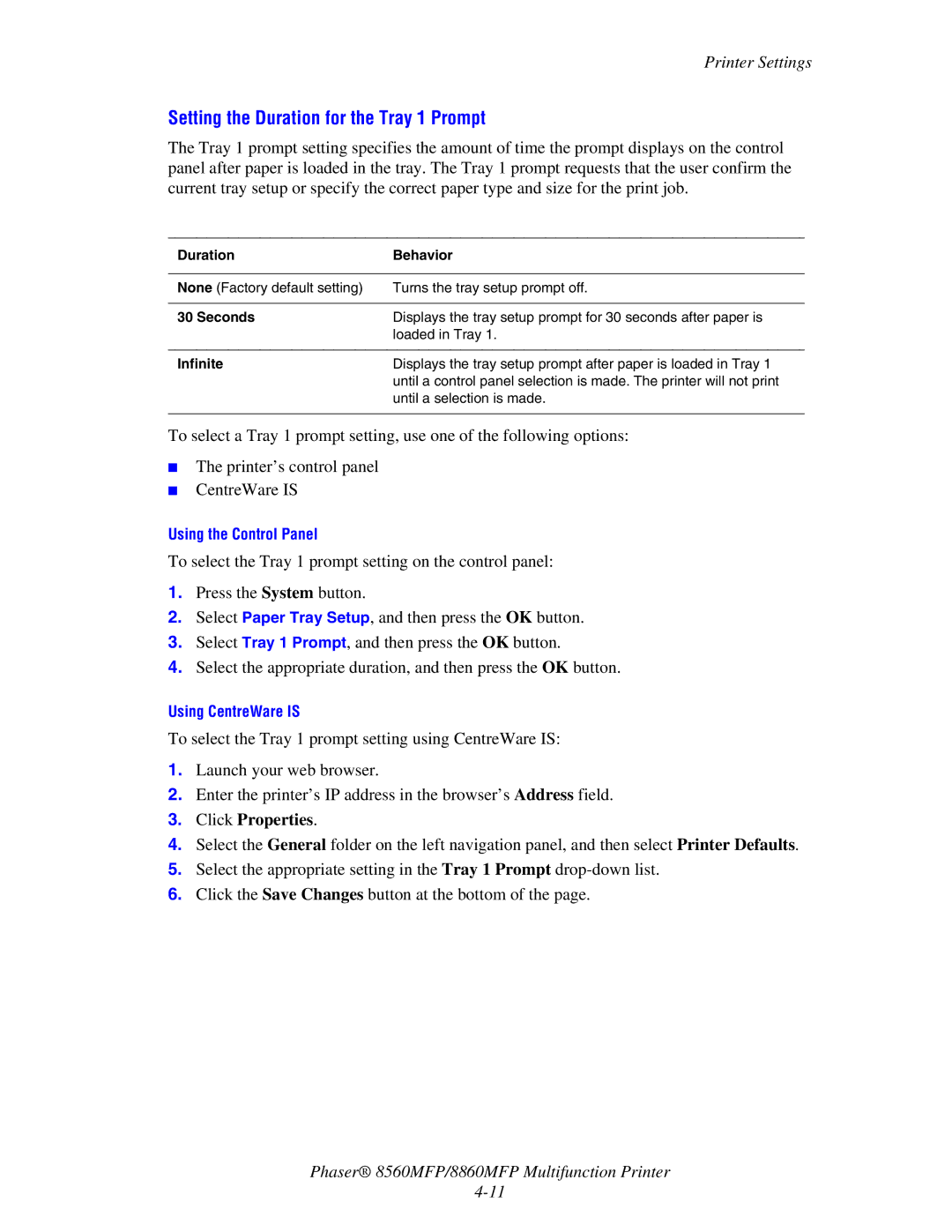Printer Settings
Setting the Duration for the Tray 1 Prompt
The Tray 1 prompt setting specifies the amount of time the prompt displays on the control panel after paper is loaded in the tray. The Tray 1 prompt requests that the user confirm the current tray setup or specify the correct paper type and size for the print job.
Duration | Behavior |
|
|
None (Factory default setting) | Turns the tray setup prompt off. |
|
|
30 Seconds | Displays the tray setup prompt for 30 seconds after paper is |
| loaded in Tray 1. |
|
|
Infinite | Displays the tray setup prompt after paper is loaded in Tray 1 |
| until a control panel selection is made. The printer will not print |
| until a selection is made. |
|
|
To select a Tray 1 prompt setting, use one of the following options:
■The printer’s control panel
■CentreWare IS
Using the Control Panel
To select the Tray 1 prompt setting on the control panel:
1.Press the System button.
2.Select Paper Tray Setup, and then press the OK button.
3.Select Tray 1 Prompt, and then press the OK button.
4.Select the appropriate duration, and then press the OK button.
Using CentreWare IS
To select the Tray 1 prompt setting using CentreWare IS:
1.Launch your web browser.
2.Enter the printer’s IP address in the browser’s Address field.
3.Click Properties.
4.Select the General folder on the left navigation panel, and then select Printer Defaults.
5.Select the appropriate setting in the Tray 1 Prompt
6.Click the Save Changes button at the bottom of the page.
Phaser® 8560MFP/8860MFP Multifunction Printer