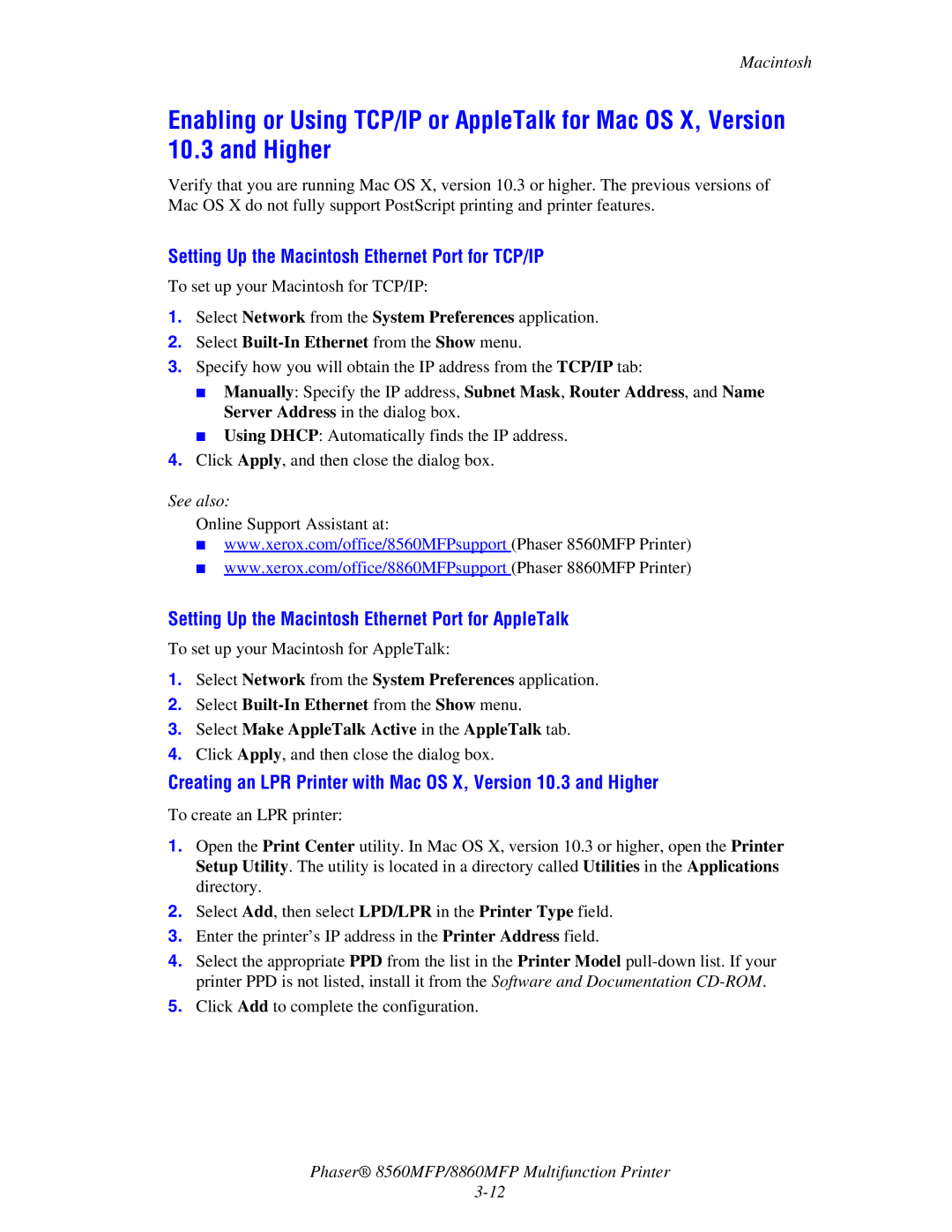Macintosh
Enabling or Using TCP/IP or AppleTalk for Mac OS X, Version 10.3 and Higher
Verify that you are running Mac OS X, version 10.3 or higher. The previous versions of Mac OS X do not fully support PostScript printing and printer features.
Setting Up the Macintosh Ethernet Port for TCP/IP
To set up your Macintosh for TCP/IP:
1.Select Network from the System Preferences application.
2.Select Built-In Ethernet from the Show menu.
3.Specify how you will obtain the IP address from the TCP/IP tab:
■Manually: Specify the IP address, Subnet Mask, Router Address, and Name Server Address in the dialog box.
■Using DHCP: Automatically finds the IP address.
4.Click Apply, and then close the dialog box.
See also:
Online Support Assistant at:
■www.xerox.com/office/8560MFPsupport (Phaser 8560MFP Printer)
■www.xerox.com/office/8860MFPsupport (Phaser 8860MFP Printer)
Setting Up the Macintosh Ethernet Port for AppleTalk
To set up your Macintosh for AppleTalk:
1.Select Network from the System Preferences application.
2.Select
3.Select Make AppleTalk Active in the AppleTalk tab.
4.Click Apply, and then close the dialog box.
Creating an LPR Printer with Mac OS X, Version 10.3 and Higher
To create an LPR printer:
1.Open the Print Center utility. In Mac OS X, version 10.3 or higher, open the Printer Setup Utility. The utility is located in a directory called Utilities in the Applications directory.
2.Select Add, then select LPD/LPR in the Printer Type field.
3.Enter the printer’s IP address in the Printer Address field.
4.Select the appropriate PPD from the list in the Printer Model
5.Click Add to complete the configuration.
Phaser® 8560MFP/8860MFP Multifunction Printer