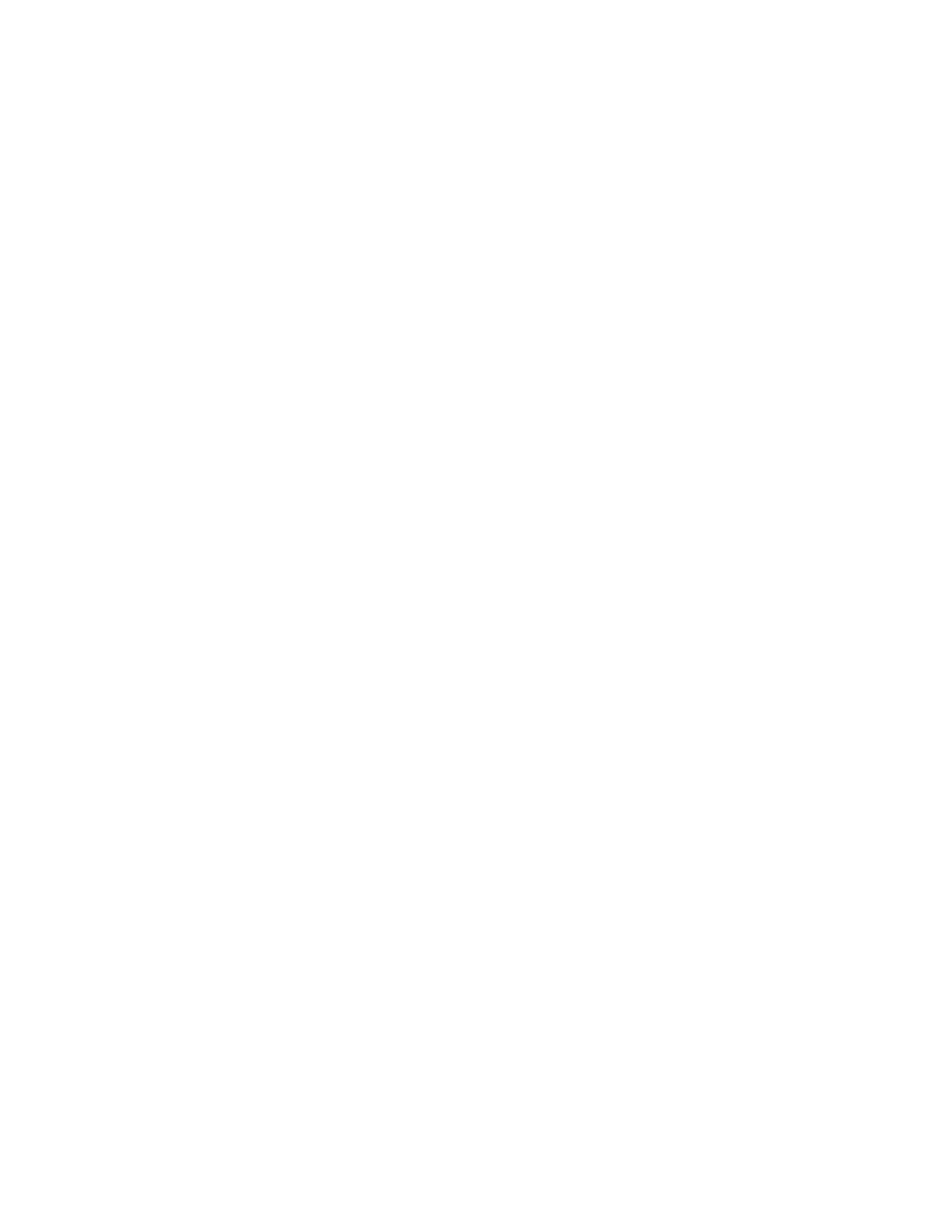Windows 2000 or Later
Windows 2000 or Later
This section includes:
■Preliminary Steps on page
■Quick
■Other Methods of Installation on page
■Windows
■Windows 2000 or Later Troubleshooting on page
Preliminary Steps
These preliminary steps must be performed for all printers:
1.Verify that the printer is plugged in, turned On, and connected to an active network.
2.Verify that the printer is receiving network information by monitoring the LEDs on the back of the printer or on the CentreDirect External Print Server. When the printer is connected to a functioning network and receiving traffic, its link LED is green, and its amber traffic LED is flashing rapidly.
3.Proceed to Quick
4.Print the Configuration page and keep it for reference.
Quick CD-ROM Install Steps
To install the printer driver:
1.Insert the Software and Documentation
a.Click Start, and then click Run.
b.In the Run window, type: <CD drive>:\INSTALL.EXE.
2.Select your desired language from the list.
3.Select Install Printer Driver.
4.Read the Xerox Software License Agreement.
5.Click I Agree to accept the License Agreement.
6.In the Select Printer dialog box, the default Use
7.Follow the Use
8.Click Exit Program.
Note: If the
Phaser® 8560MFP/8860MFP Multifunction Printer