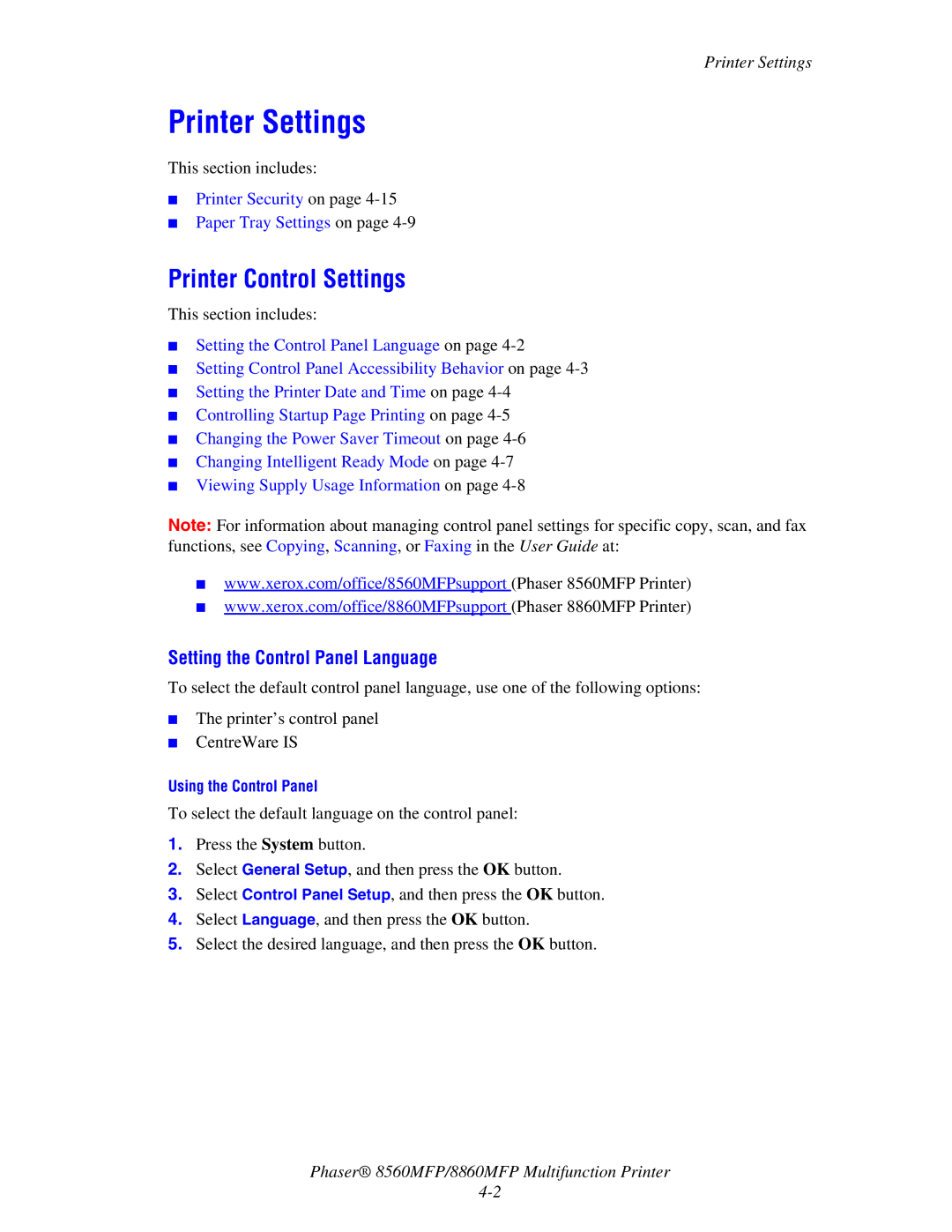Printer Settings
Printer Settings
This section includes:
■Printer Security on page
■Paper Tray Settings on page
Printer Control Settings
This section includes:
■Setting the Control Panel Language on page
■Setting Control Panel Accessibility Behavior on page
■Setting the Printer Date and Time on page
■Controlling Startup Page Printing on page
■Changing the Power Saver Timeout on page
■Changing Intelligent Ready Mode on page
■Viewing Supply Usage Information on page
Note: For information about managing control panel settings for specific copy, scan, and fax functions, see Copying, Scanning, or Faxing in the User Guide at:
■www.xerox.com/office/8560MFPsupport (Phaser 8560MFP Printer)
■www.xerox.com/office/8860MFPsupport (Phaser 8860MFP Printer)
Setting the Control Panel Language
To select the default control panel language, use one of the following options:
■The printer’s control panel
■CentreWare IS
Using the Control Panel
To select the default language on the control panel:
1.Press the System button.
2.Select General Setup, and then press the OK button.
3.Select Control Panel Setup, and then press the OK button.
4.Select Language, and then press the OK button.
5.Select the desired language, and then press the OK button.
Phaser® 8560MFP/8860MFP Multifunction Printer