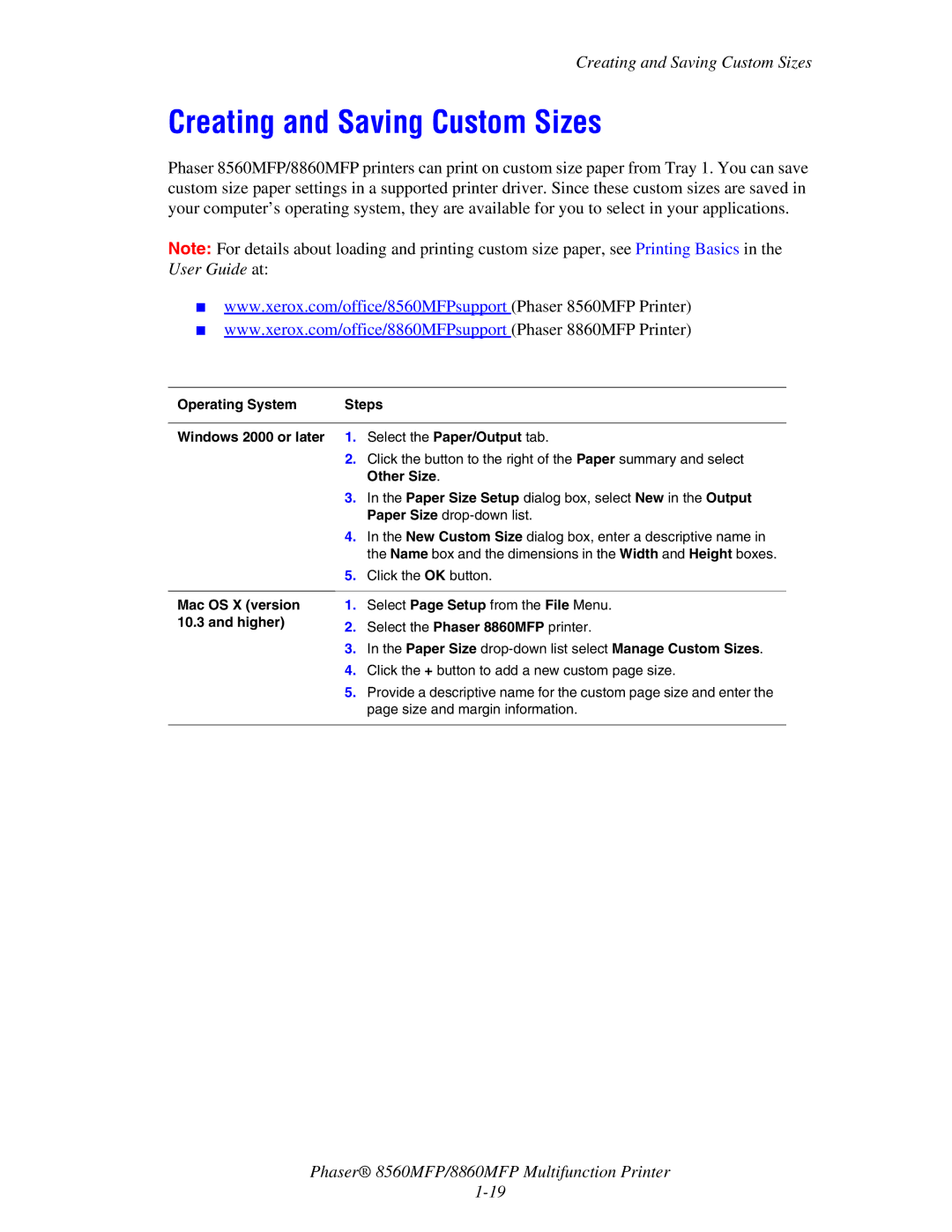Creating and Saving Custom Sizes
Creating and Saving Custom Sizes
Phaser 8560MFP/8860MFP printers can print on custom size paper from Tray 1. You can save custom size paper settings in a supported printer driver. Since these custom sizes are saved in your computer’s operating system, they are available for you to select in your applications.
Note: For details about loading and printing custom size paper, see Printing Basics in the User Guide at:
■www.xerox.com/office/8560MFPsupport (Phaser 8560MFP Printer)
■www.xerox.com/office/8860MFPsupport (Phaser 8860MFP Printer)
Operating System | Steps |
Windows 2000 or later
Mac OS X (version 10.3 and higher)
1.Select the Paper/Output tab.
2.Click the button to the right of the Paper summary and select Other Size.
3.In the Paper Size Setup dialog box, select New in the Output Paper Size
4.In the New Custom Size dialog box, enter a descriptive name in the Name box and the dimensions in the Width and Height boxes.
5.Click the OK button.
1.Select Page Setup from the File Menu.
2.Select the Phaser 8860MFP printer.
3.In the Paper Size
4.Click the + button to add a new custom page size.
5.Provide a descriptive name for the custom page size and enter the page size and margin information.
Phaser® 8560MFP/8860MFP Multifunction Printer