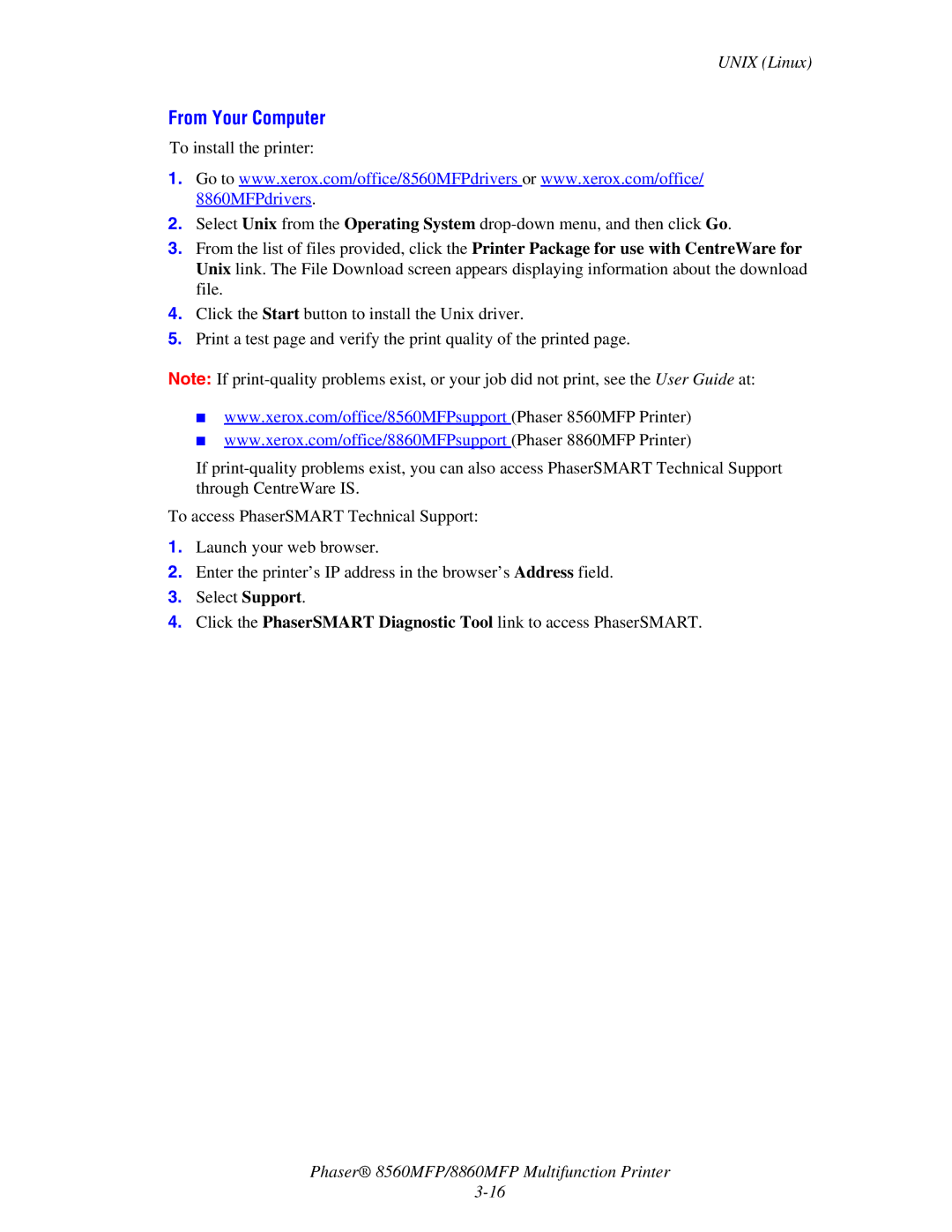UNIX (Linux)
From Your Computer
To install the printer:
1.Go to www.xerox.com/office/8560MFPdrivers or www.xerox.com/office/ 8860MFPdrivers.
2.Select Unix from the Operating System
3.From the list of files provided, click the Printer Package for use with CentreWare for Unix link. The File Download screen appears displaying information about the download file.
4.Click the Start button to install the Unix driver.
5.Print a test page and verify the print quality of the printed page.
Note: If
■www.xerox.com/office/8560MFPsupport (Phaser 8560MFP Printer)
■www.xerox.com/office/8860MFPsupport (Phaser 8860MFP Printer)
If
To access PhaserSMART Technical Support:
1.Launch your web browser.
2.Enter the printer’s IP address in the browser’s Address field.
3.Select Support.
4.Click the PhaserSMART Diagnostic Tool link to access PhaserSMART.
Phaser® 8560MFP/8860MFP Multifunction Printer