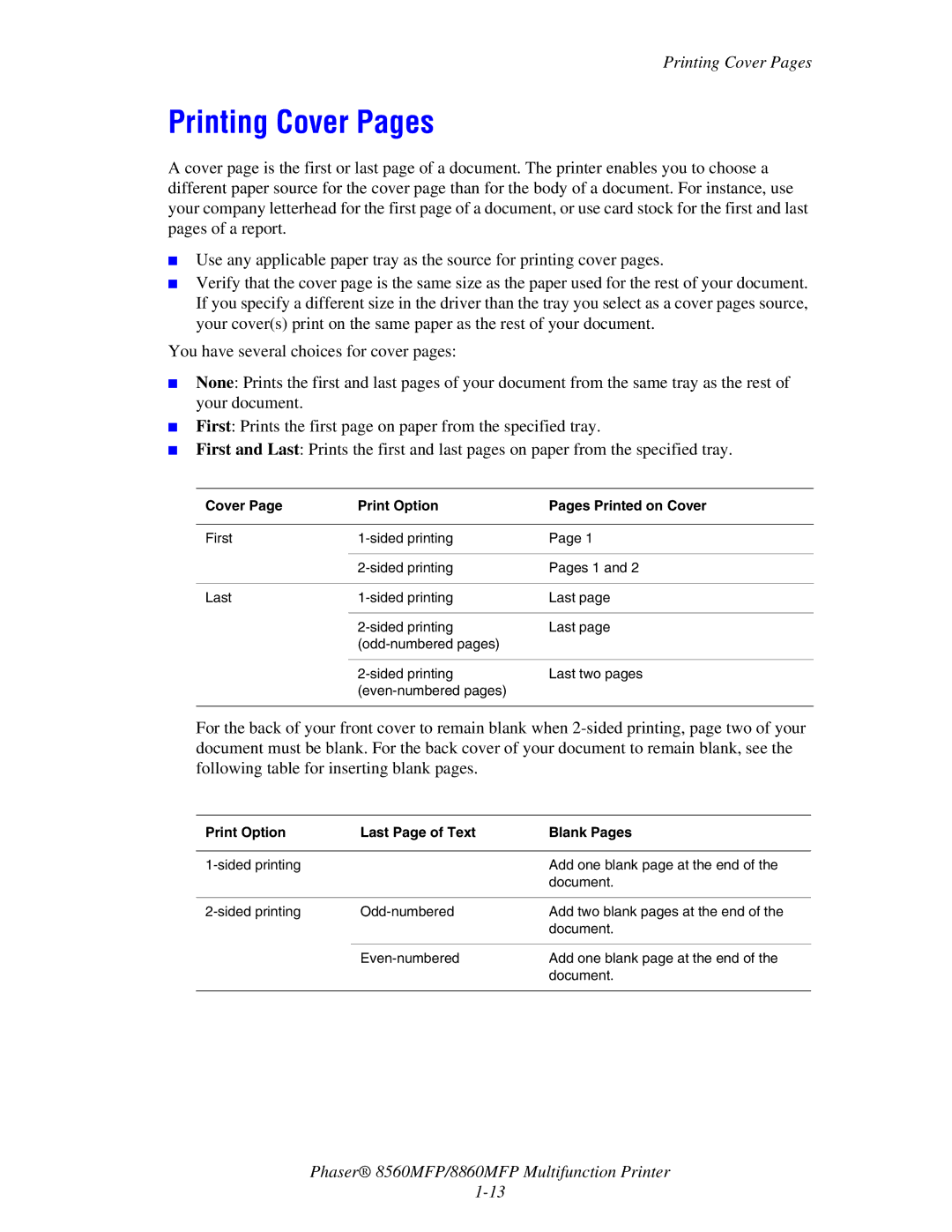Printing Cover Pages
Printing Cover Pages
A cover page is the first or last page of a document. The printer enables you to choose a different paper source for the cover page than for the body of a document. For instance, use your company letterhead for the first page of a document, or use card stock for the first and last pages of a report.
■Use any applicable paper tray as the source for printing cover pages.
■Verify that the cover page is the same size as the paper used for the rest of your document. If you specify a different size in the driver than the tray you select as a cover pages source, your cover(s) print on the same paper as the rest of your document.
You have several choices for cover pages:
■None: Prints the first and last pages of your document from the same tray as the rest of your document.
■First: Prints the first page on paper from the specified tray.
■First and Last: Prints the first and last pages on paper from the specified tray.
Cover Page | Print Option | Pages Printed on Cover |
|
|
|
First | Page 1 | |
|
|
|
| Pages 1 and 2 | |
|
|
|
Last | Last page | |
|
|
|
| Last page | |
|
| |
|
|
|
| Last two pages | |
|
| |
|
|
|
For the back of your front cover to remain blank when
Print Option | Last Page of Text | Blank Pages |
|
|
|
| Add one blank page at the end of the | |
|
| document. |
|
|
|
Add two blank pages at the end of the | ||
|
| document. |
|
|
|
| Add one blank page at the end of the | |
|
| document. |
|
|
|
Phaser® 8560MFP/8860MFP Multifunction Printer