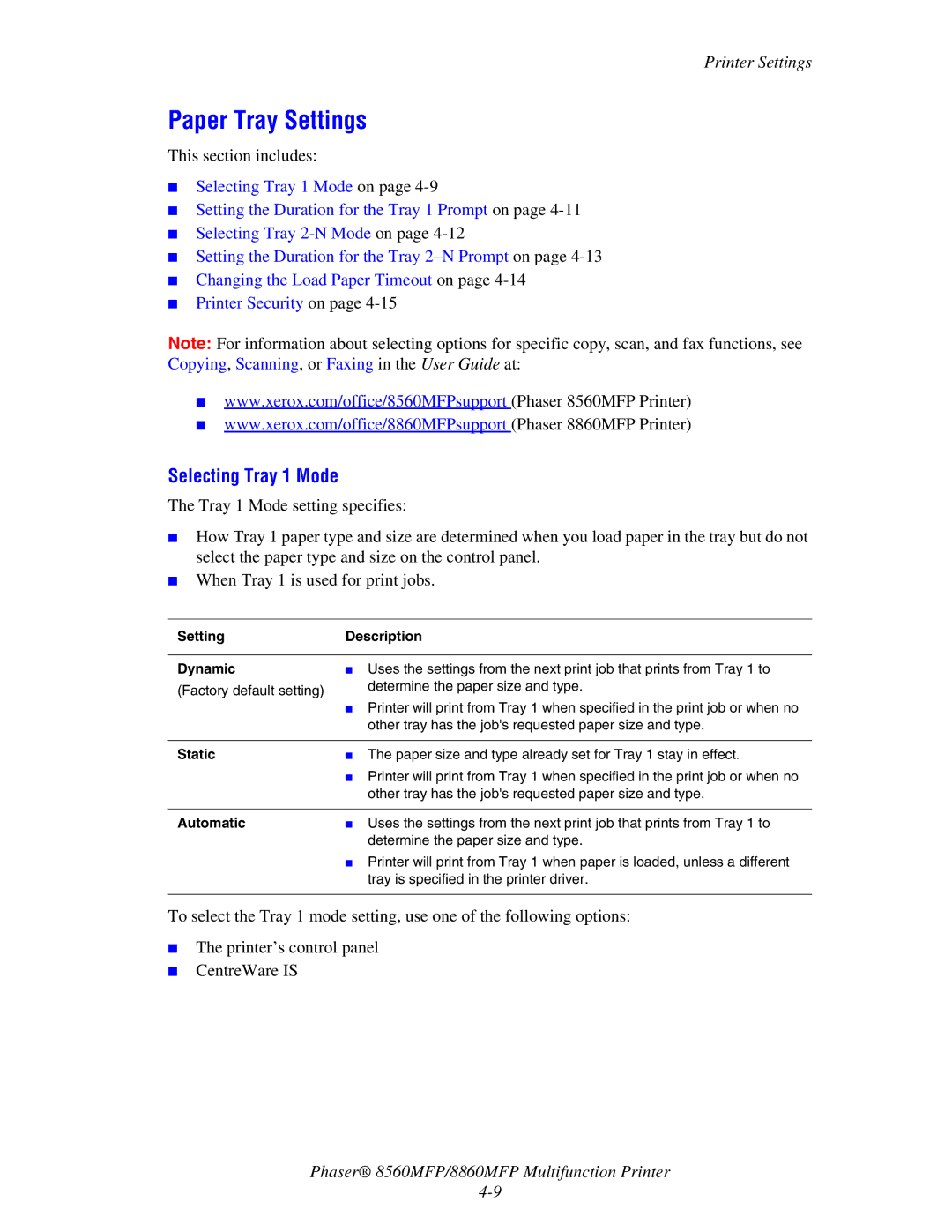Printer Settings
Paper Tray Settings
This section includes:
■Selecting Tray 1 Mode on page
■Setting the Duration for the Tray 1 Prompt on page
■Selecting Tray
■Setting the Duration for the Tray
■Changing the Load Paper Timeout on page
■Printer Security on page
Note: For information about selecting options for specific copy, scan, and fax functions, see Copying, Scanning, or Faxing in the User Guide at:
■www.xerox.com/office/8560MFPsupport (Phaser 8560MFP Printer)
■www.xerox.com/office/8860MFPsupport (Phaser 8860MFP Printer)
Selecting Tray 1 Mode
The Tray 1 Mode setting specifies:
■How Tray 1 paper type and size are determined when you load paper in the tray but do not select the paper type and size on the control panel.
■When Tray 1 is used for print jobs.
SettingDescription
Dynamic
(Factory default setting)
■Uses the settings from the next print job that prints from Tray 1 to determine the paper size and type.
■Printer will print from Tray 1 when specified in the print job or when no other tray has the job's requested paper size and type.
Static | ■ The paper size and type already set for Tray 1 stay in effect. |
| ■ Printer will print from Tray 1 when specified in the print job or when no |
| other tray has the job's requested paper size and type. |
|
|
Automatic | ■ Uses the settings from the next print job that prints from Tray 1 to |
| determine the paper size and type. |
| ■ Printer will print from Tray 1 when paper is loaded, unless a different |
| tray is specified in the printer driver. |
|
|
To select the Tray 1 mode setting, use one of the following options:
■The printer’s control panel
■CentreWare IS
Phaser® 8560MFP/8860MFP Multifunction Printer