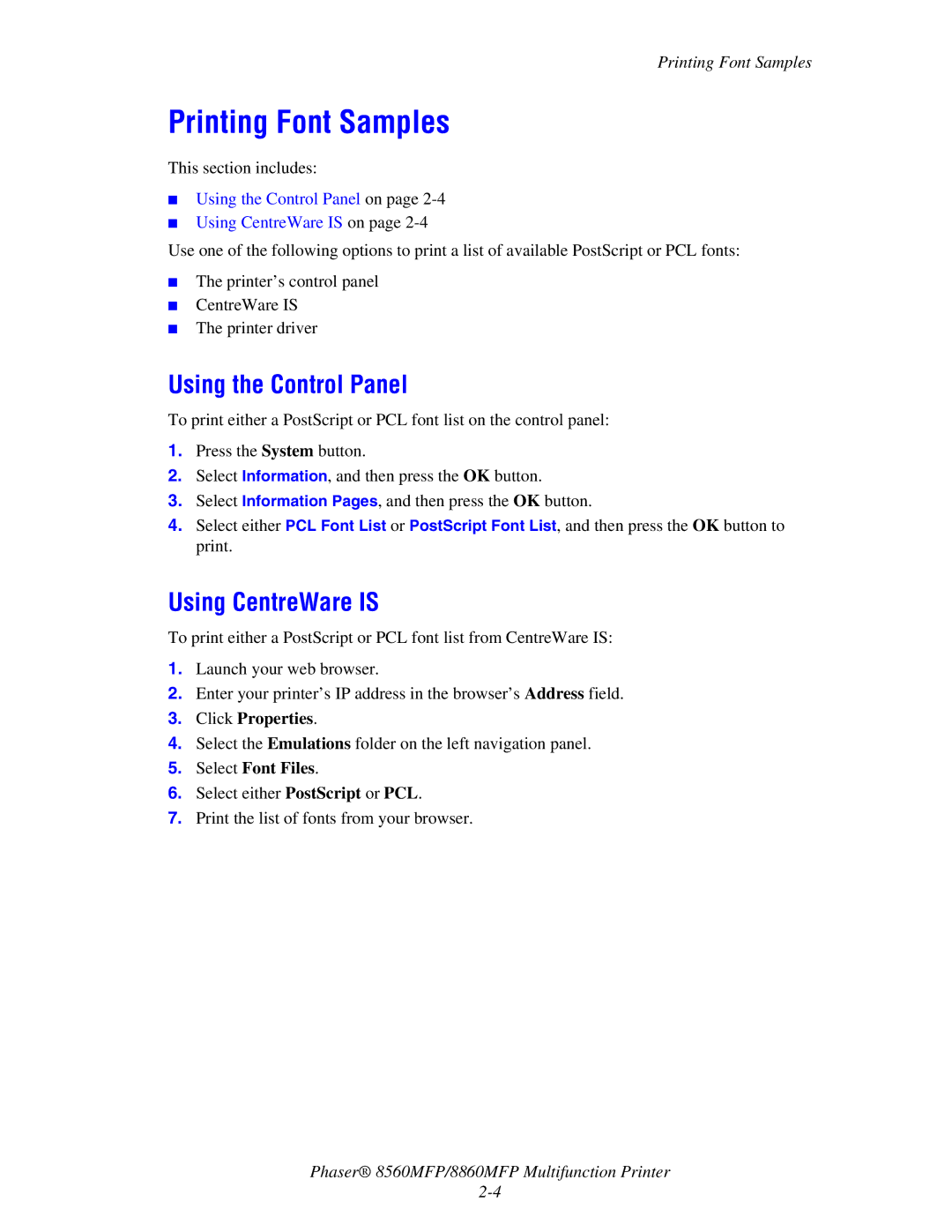Printing Font Samples
Printing Font Samples
This section includes:
■Using the Control Panel on page 2-4
■Using CentreWare IS on page 2-4
Use one of the following options to print a list of available PostScript or PCL fonts:
■The printer’s control panel
■CentreWare IS
■The printer driver
Using the Control Panel
To print either a PostScript or PCL font list on the control panel:
1.Press the System button.
2.Select Information, and then press the OK button.
3.Select Information Pages, and then press the OK button.
4.Select either PCL Font List or PostScript Font List, and then press the OK button to print.
Using CentreWare IS
To print either a PostScript or PCL font list from CentreWare IS:
1.Launch your web browser.
2.Enter your printer’s IP address in the browser’s Address field.
3.Click Properties.
4.Select the Emulations folder on the left navigation panel.
5.Select Font Files.
6.Select either PostScript or PCL.
7.Print the list of fonts from your browser.
Phaser® 8560MFP/8860MFP Multifunction Printer