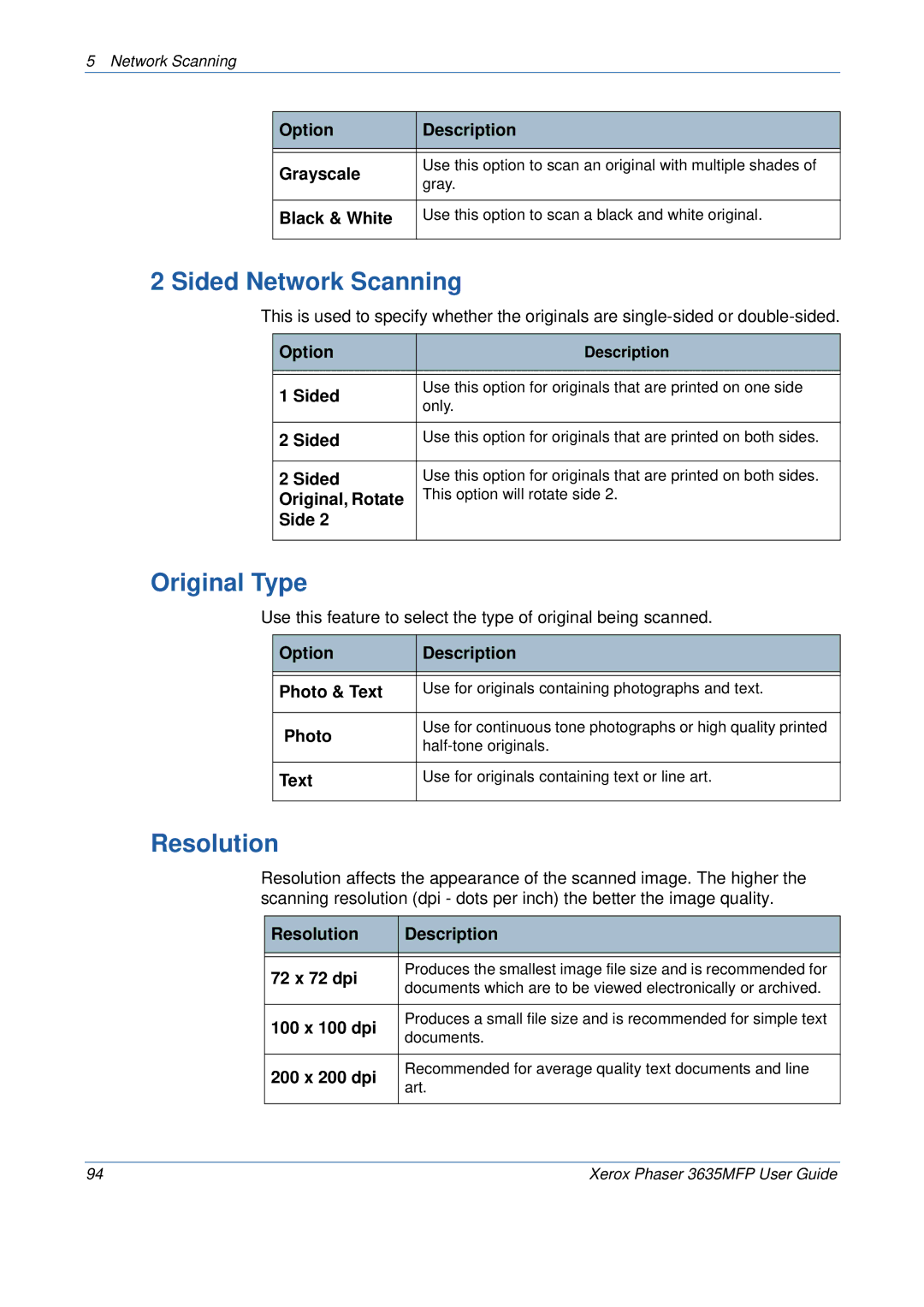5 Network Scanning
Option | Description | |
|
| |
|
| |
Grayscale | Use this option to scan an original with multiple shades of | |
gray. | ||
| ||
|
| |
Black & White | Use this option to scan a black and white original. | |
|
|
2 Sided Network Scanning
This is used to specify whether the originals are
Option | Description | |
|
| |
|
| |
1 Sided | Use this option for originals that are printed on one side | |
only. | ||
| ||
|
| |
2 Sided | Use this option for originals that are printed on both sides. | |
|
| |
2 Sided | Use this option for originals that are printed on both sides. | |
Original, Rotate | This option will rotate side 2. | |
Side 2 |
| |
|
|
Original Type
Use this feature to select the type of original being scanned.
Option | Description | |
|
| |
|
| |
Photo & Text | Use for originals containing photographs and text. | |
|
| |
Photo | Use for continuous tone photographs or high quality printed | |
| ||
|
| |
Text | Use for originals containing text or line art. | |
|
|
Resolution
Resolution affects the appearance of the scanned image. The higher the scanning resolution (dpi - dots per inch) the better the image quality.
Resolution | Description | |
|
| |
|
| |
72 x 72 dpi | Produces the smallest image file size and is recommended for | |
documents which are to be viewed electronically or archived. | ||
| ||
|
| |
100 x 100 dpi | Produces a small file size and is recommended for simple text | |
documents. | ||
| ||
|
| |
200 x 200 dpi | Recommended for average quality text documents and line | |
art. | ||
| ||
|
|
94 | Xerox Phaser 3635MFP User Guide |