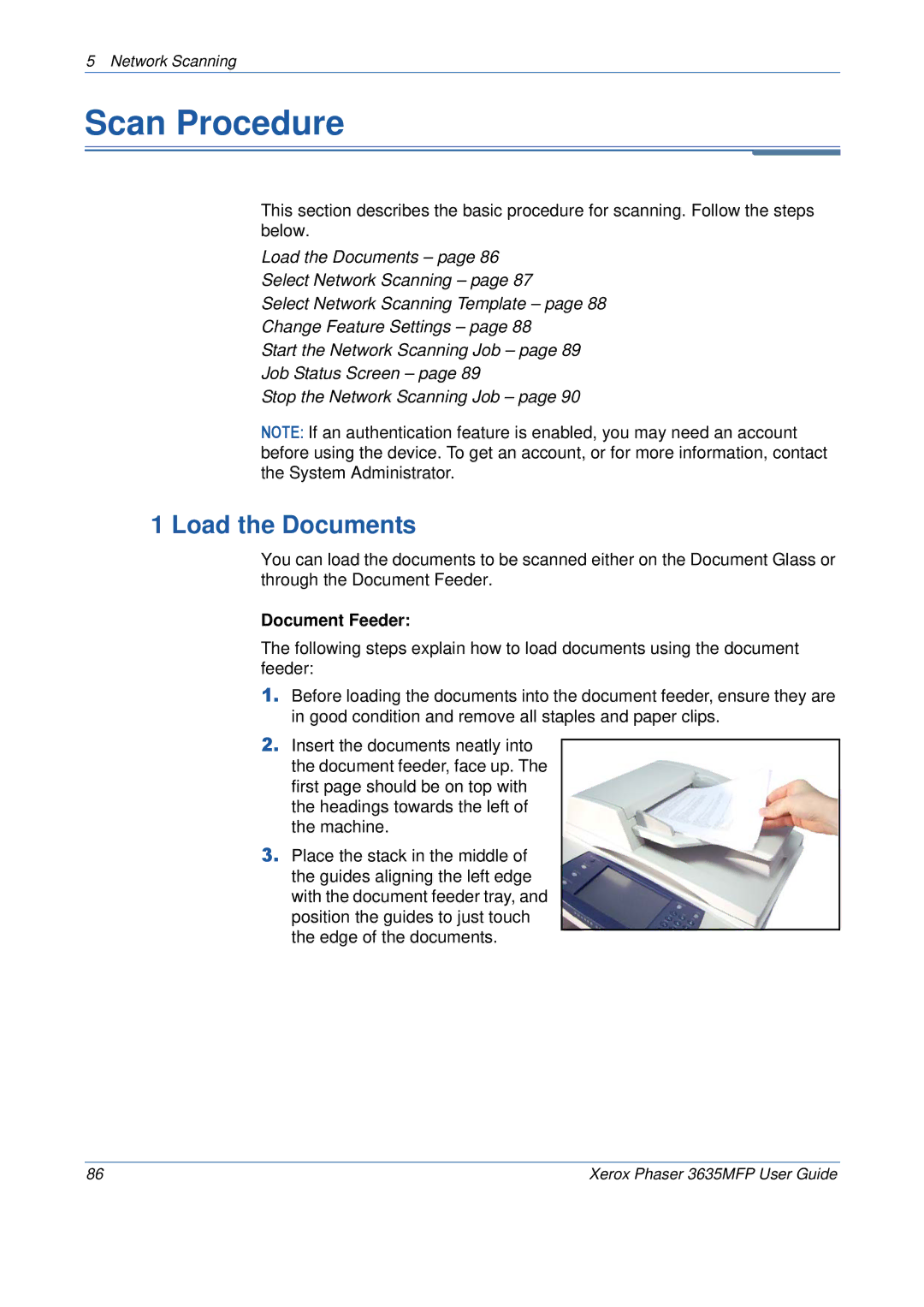5 Network Scanning
Scan Procedure
This section describes the basic procedure for scanning. Follow the steps below.
Load the Documents – page 86
Select Network Scanning – page 87
Select Network Scanning Template – page 88
Change Feature Settings – page 88
Start the Network Scanning Job – page 89
Job Status Screen – page 89
Stop the Network Scanning Job – page 90
NOTE: If an authentication feature is enabled, you may need an account before using the device. To get an account, or for more information, contact the System Administrator.
1 Load the Documents
You can load the documents to be scanned either on the Document Glass or through the Document Feeder.
Document Feeder:
The following steps explain how to load documents using the document feeder:
1.Before loading the documents into the document feeder, ensure they are in good condition and remove all staples and paper clips.
2.Insert the documents neatly into the document feeder, face up. The first page should be on top with the headings towards the left of the machine.
3.Place the stack in the middle of the guides aligning the left edge with the document feeder tray, and position the guides to just touch the edge of the documents.
86 | Xerox Phaser 3635MFP User Guide |