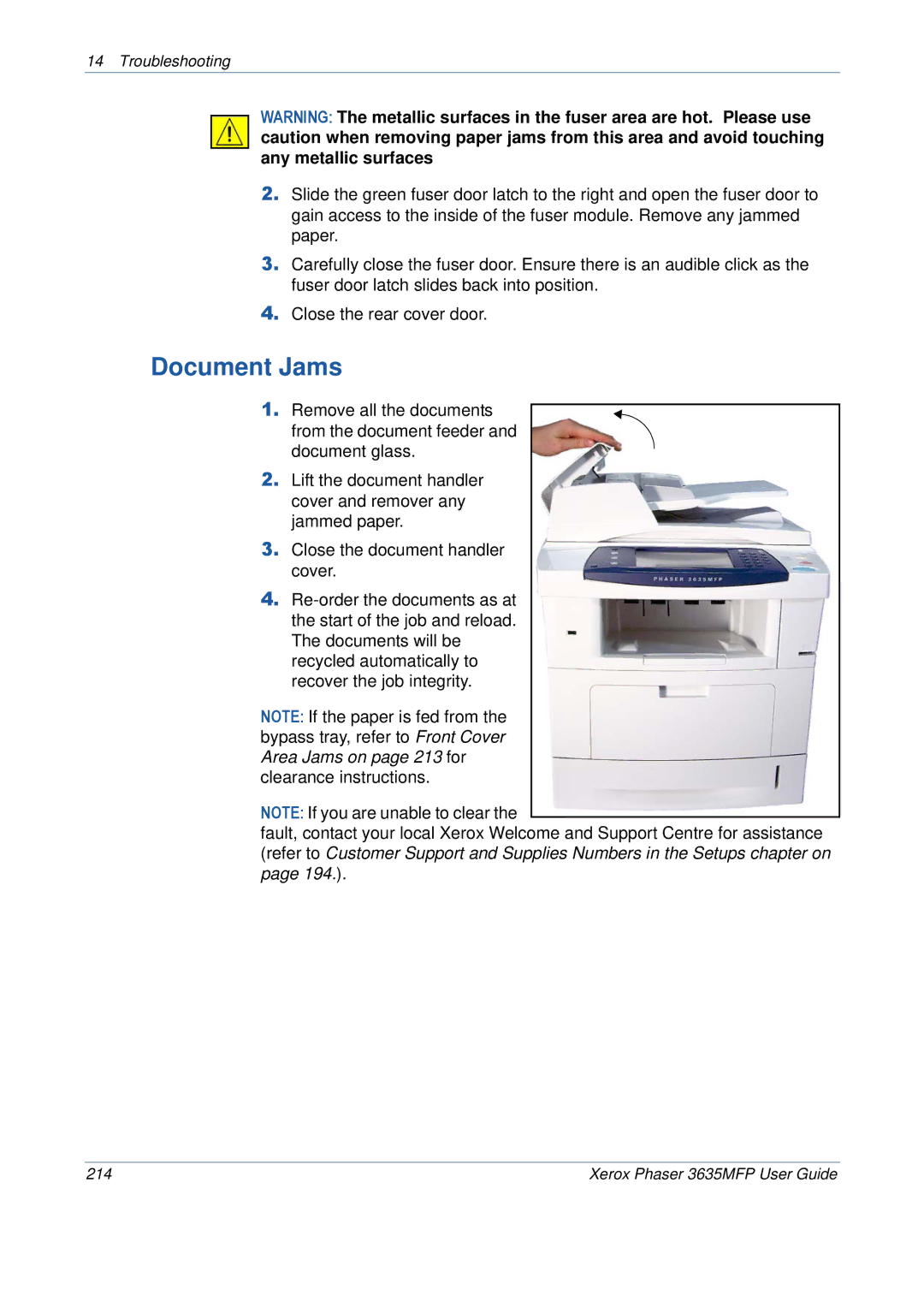14 Troubleshooting
WARNING: The metallic surfaces in the fuser area are hot. Please use caution when removing paper jams from this area and avoid touching any metallic surfaces
2.Slide the green fuser door latch to the right and open the fuser door to gain access to the inside of the fuser module. Remove any jammed paper.
3.Carefully close the fuser door. Ensure there is an audible click as the fuser door latch slides back into position.
4.Close the rear cover door.
Document Jams
1. Remove all the documents from the document feeder and document glass.
2.Lift the document handler cover and remover any jammed paper.
3.Close the document handler cover.
4.
NOTE: If the paper is fed from the bypass tray, refer to Front Cover Area Jams on page 213 for clearance instructions.
NOTE: If you are unable to clear the
fault, contact your local Xerox Welcome and Support Centre for assistance (refer to Customer Support and Supplies Numbers in the Setups chapter on page 194.).
214 | Xerox Phaser 3635MFP User Guide |