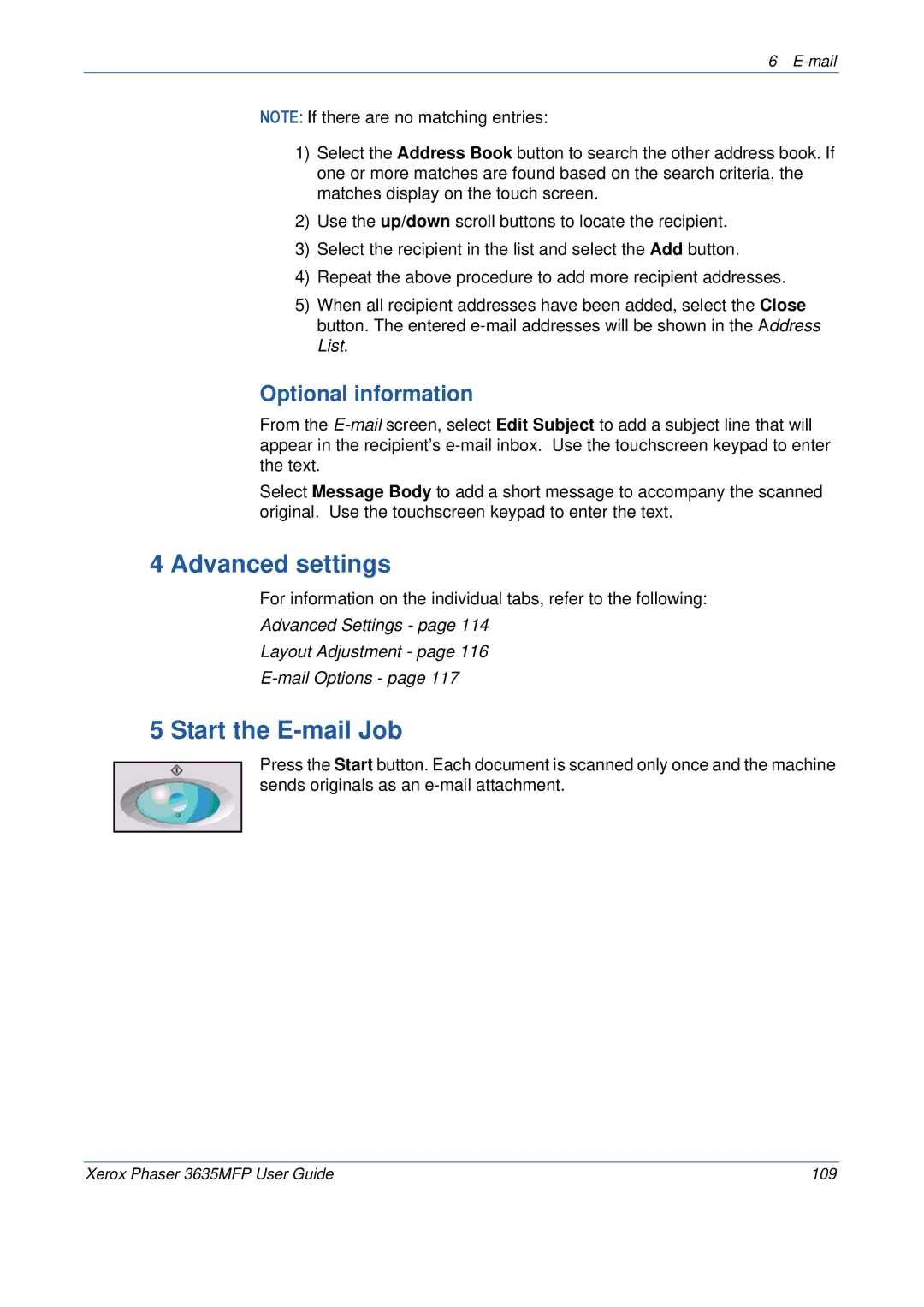6
NOTE: If there are no matching entries:
1)Select the Address Book button to search the other address book. If one or more matches are found based on the search criteria, the matches display on the touch screen.
2)Use the up/down scroll buttons to locate the recipient.
3)Select the recipient in the list and select the Add button.
4)Repeat the above procedure to add more recipient addresses.
5)When all recipient addresses have been added, select the Close button. The entered
Optional information
From the
Select Message Body to add a short message to accompany the scanned original. Use the touchscreen keypad to enter the text.
4 Advanced settings
For information on the individual tabs, refer to the following:
Advanced Settings - page 114
Layout Adjustment - page 116
5 Start the E-mail Job
Press the Start button. Each document is scanned only once and the machine sends originals as an
Xerox Phaser 3635MFP User Guide | 109 |